Navigating Active Reports
Active Reports make it easier to work with long lists of information. See how to navigate an active report.
Viewing Data Separated Across Multiple Pages
To make your information easier to use, Active Reports can break records across multiple pages.
The top of the Active Report contains a Pagination Bar. Buttons on the Pagination Bar make it easy to move between pages. Here is an example of the Pagination Bar.
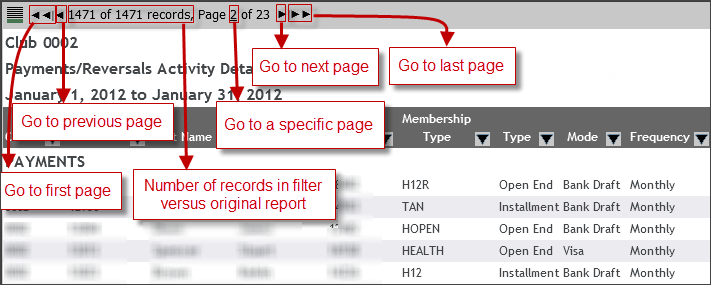
Use the following instructions to view different pages of an Active report.
To view different pages of an Active Report:
- Use the buttons at the top of the report to:
- Go to the first page of records.
- Go to the previous page of records.
- Go to the next page of records.
- Go to the last page of records.
- Use the number of listed records to see how many records are in all pages of the report.
- Jump to a specific page:
- Click the underlined page number.
- Type the number of the page you want to view.
- Press Enter.
Changing the Number of Records on a Page
You can specify how many records you want displayed at one time in an Active Report. You can use the menu on any column, and it will still affect the whole report.
Here is an example of the menu with Show Records Options displayed.
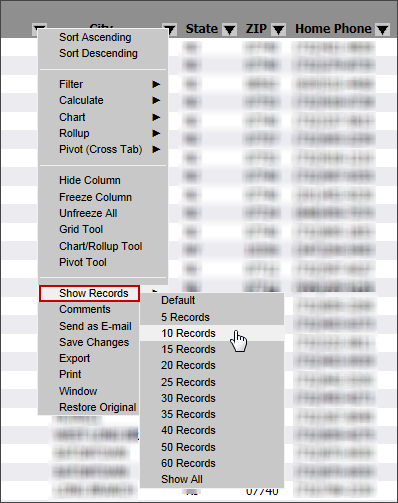
Use the following instructions to change the number of records per page.
To change the number of records per page:
- Click the arrow in the heading of any column.
- Select Show Records.
- Select the number of records to show per page.
Select Default to return to the original settings for the report.