Browser Settings for Drill-Down links
If you are a Windows user with Internet Explorer 9 installed, we recommend that you adjust the caching settings.
These settings are recommended whether or not you use Internet Explorer to access CRS, especially when you use links in Excel or PDF reports.
How to set Internet Explorer 9 options for CRS
- Click
the settings icon.

- In the Browsing History section, click the Settings button.
- Select Every time I visit the web page.
- Click OK.
The Temporary Files and History Settings window closes. - Click OK.
The Internet Options window closes, and you can continue using CRS.
Here is an example of the recommended Internet Explorer settings:
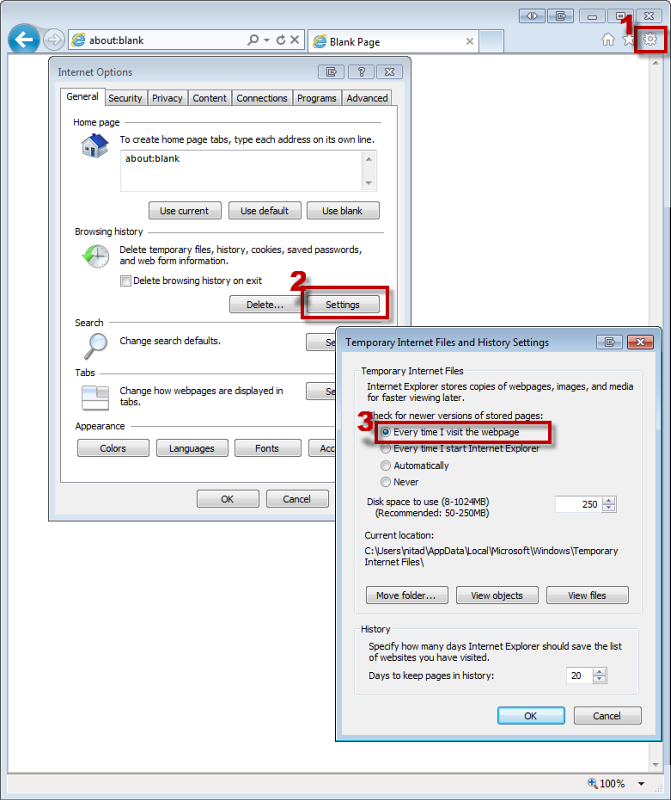
How to empty the cache for Google Chrome
Chrome does not have a way to disable caching automatically. If you use Google Chrome and the browser does not seem to be updating, do the following:
- Click the Chrome Menu button
 in the upper right corner of the browser.
in the upper right corner of the browser. - Select History.
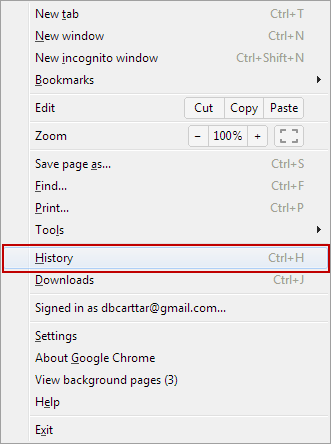
- Click Clear all browsing data...
- Select the time frame you want to clear. The beginning of time is the default.
- Select only Empty the cache.
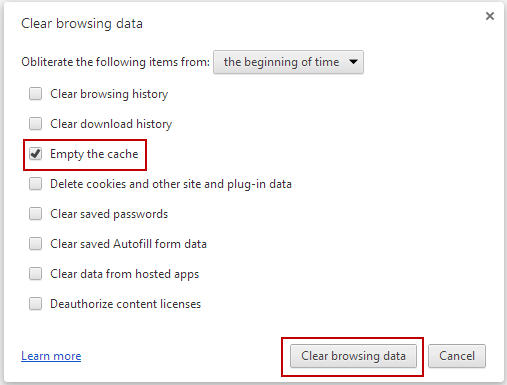
- Click Clear browsing data.
- Close the Settings tab.
- Hold Ctrl and press F5 to do a hard reload of the browser page.