Selecting and Running Reports
CRS organizes its reports in tabs according to category as shown below.
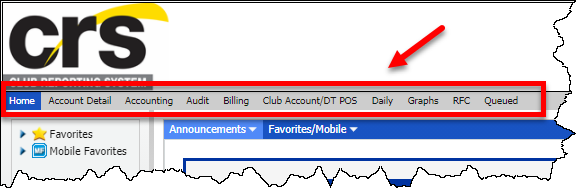
Report options vary depending on the report you select. Common options are described in the following table.
| Option | Description |
|---|---|
| Time Frame | How you select the time frame varies. In some cases you select a cycle, such as Mid-Month or End-of-Month with a corresponding month. Other reports might require you to select a specific date or a beginning date and an ending date. |
| Clubs | Most reports run using a single club's data. Others allow you to select multiple clubs. Do not select clubs across countries when generating an aggregate report. CRS does not perform currency conversions. |
| Report Format | The report format is the type of file CRS creates when it runs the report. The format you choose depends upon how you want to use the report. Read more about CRS report formats. |
Use the following instructions to select and run a report.
To select and run a report:
- Click the tab containing the desired report. For example, the Accounting tab is shown below.
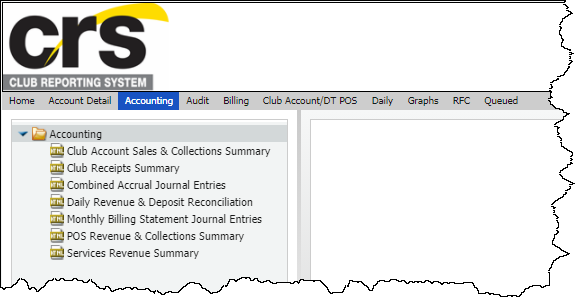
- Double-click the report name in the list to open its parameters page.
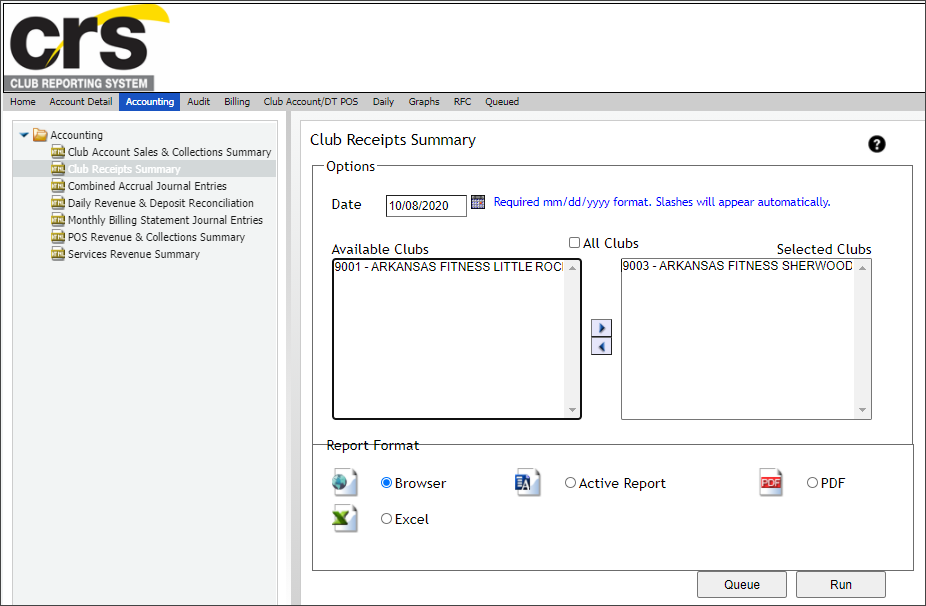
- Select the options want to use.
- Click Run.
When you click Run, CRS runs the report immediately and may show a blank window while it is processing your data. If you wish to continue using CRS while it processes the information for that report, click Queue. Read more about queuing reports in CRS.
- CRS opens your report in a new window.