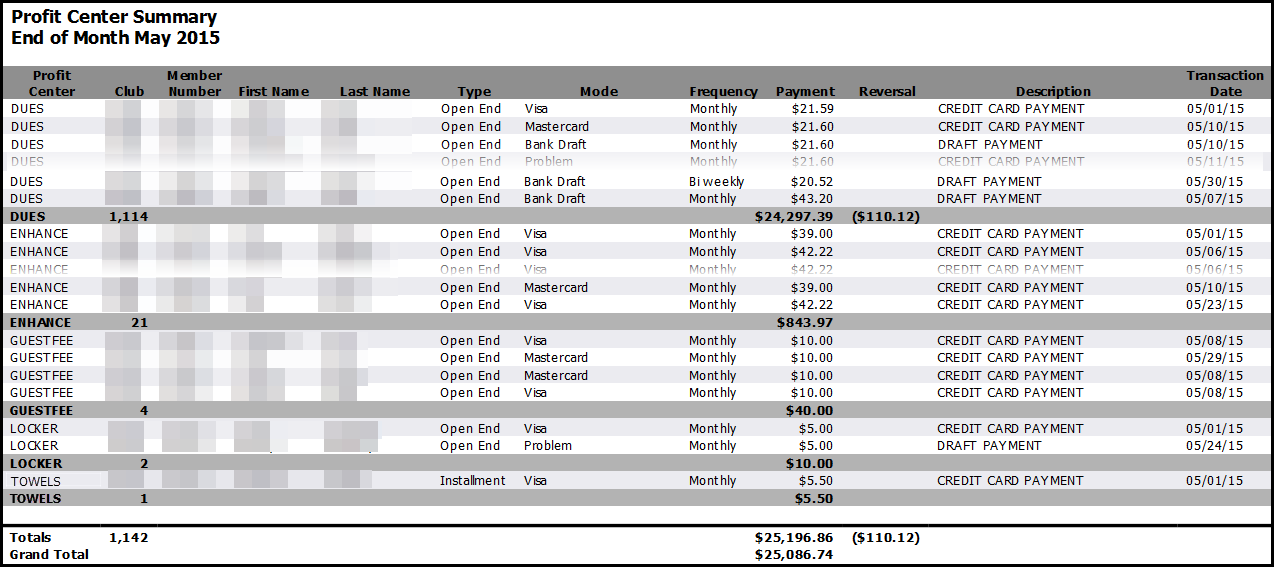Monthly Billing Statement
- Report Overview
- When to Use this Report
- Navigating the Report
- Report Sections
- Total Collected
- Total Collected Drill-down Links
- Deductions and Reimbursements
- Deductions and Reimbursements Drill-down Links
- Deposited
- Profit Center Breakdown
Report Overview
The Monthly Billing Statement combines information from several reports into a single report layout. It includes the following sections:
- Total Collected
- Deductions and Reimbursements
- Deposited
- Profit Center Breakdown
Run the Monthly Billing Statement in one of the following ways:
- To aggregate information for several clubs for a single month
- To aggregate information for several months for a single club
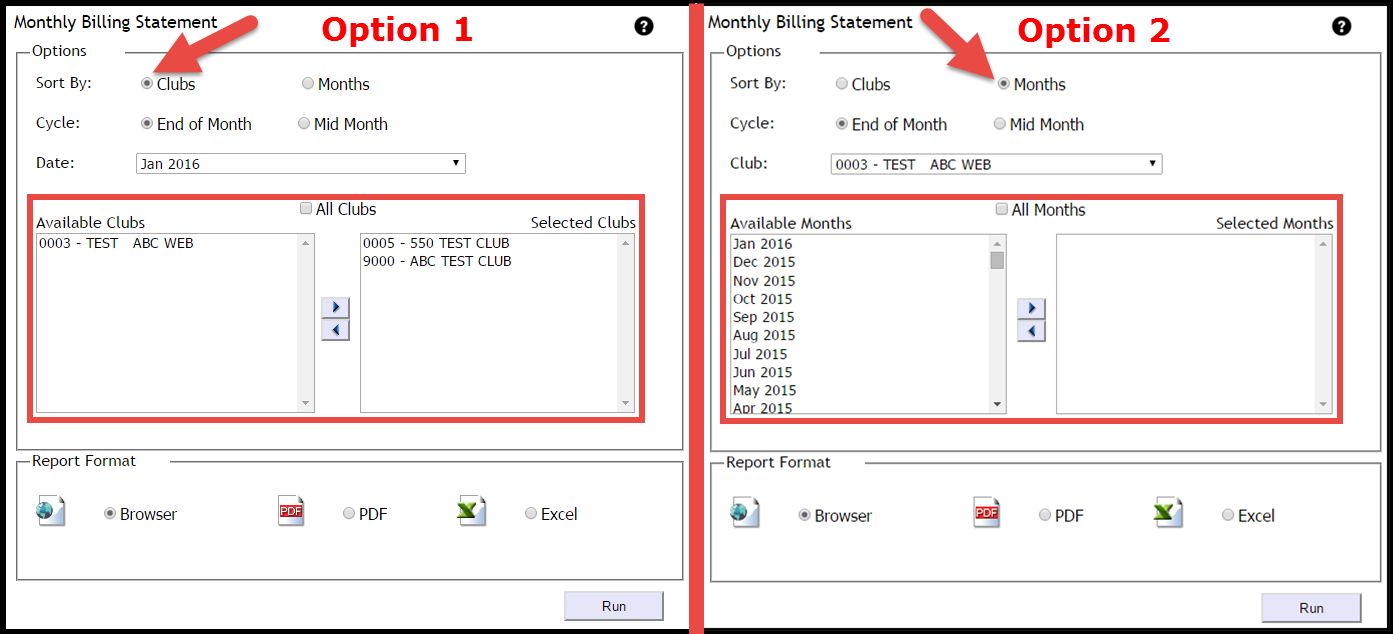
Data is available beginning January 1, 2015.
This consolidated report includes all values from the Amount Collected (Billing>Total Pages>Amount Collected) report. Therefore, you can use the Monthly Billing Statement instead of the Amount Collected report.
When to use the Monthly Billing Statement
Use the Monthly Billing Statement to see a consolidated view of your billing and to combine information for several clubs or several months.
You can include up to 240 clubs in the Monthly Billing Statement when the report is generated in Excel format.
Navigating the Report
When you run the report for either multiple months or multiple clubs, browser and PDF formats allow you to navigate between aggregate and individual month/club reports.
Drill-down reports are only available in individual month or individual club reports.
Browser
In the browser format, a drop-down menu at the top of the screen allows you to switch from month to month or club to club, and also to show the aggregated information for your selection.
Here is an example:

PDF format provides a bookmark ribbon so that you can switch between the aggregate report and individual reports.
Here is an example:
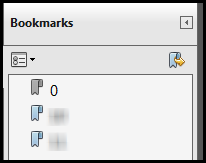
When the report is aggregated by club, the aggregate report will always be labeled 0. Individual club reports are labeled by club number.
Report Sections
The report can be broken down into four main sections:
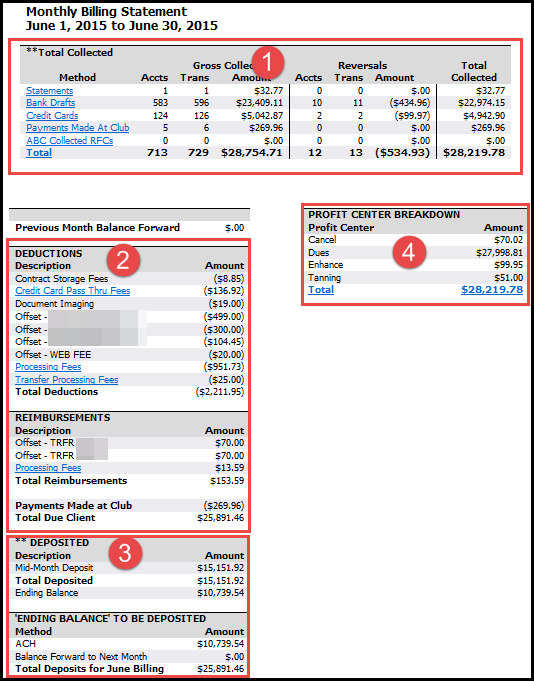
Total Collected
The Total Collected section of the Monthly Billing Statement displays at the top of the page.
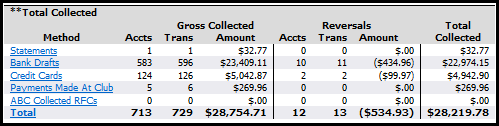
Each payment method is formatted as a hyperlink. Click a payment method to view a detail report that includes the following information:
- Gross Collected
- Reversals
- Total Collected - the Gross Collected Amount less the Reversals Amount
- Billing Fee
The Billing Fee column shows only when the report includes payments processed before July 1, 2012. See a comparison.
Total Collected Drill-Down Links
The Total Collected section includes drill-down links for each payment method and a drill-down link for the Total collected across all payment methods.
Statements
Click Statements to view member-level data.

Bank Drafts
Click the Bank Drafts payment method title to view member-level data.
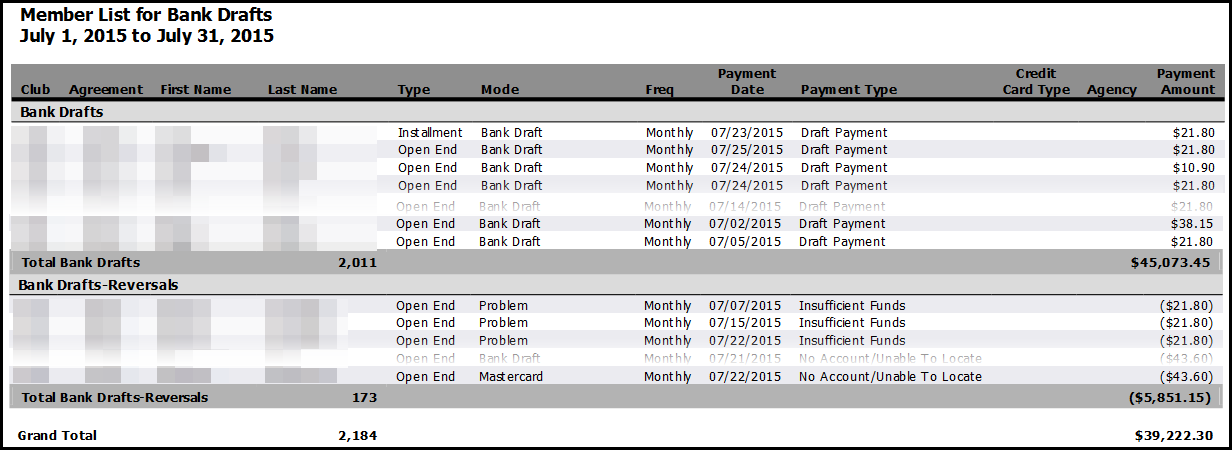
Credit Cards
Click the Credit Cards method to view the Credit Card Summary, which details the amounts of collections and reversals and also transactions for each card type (total, successful, reversed, declined).
. 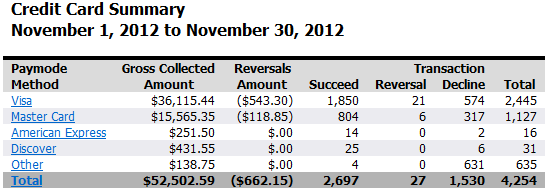
Each card type drills down to the Member List by Paymode Method report.
Select a paymode method to view member-level data.
Below is a sample Credit Card Summary drill-down report for Visa.
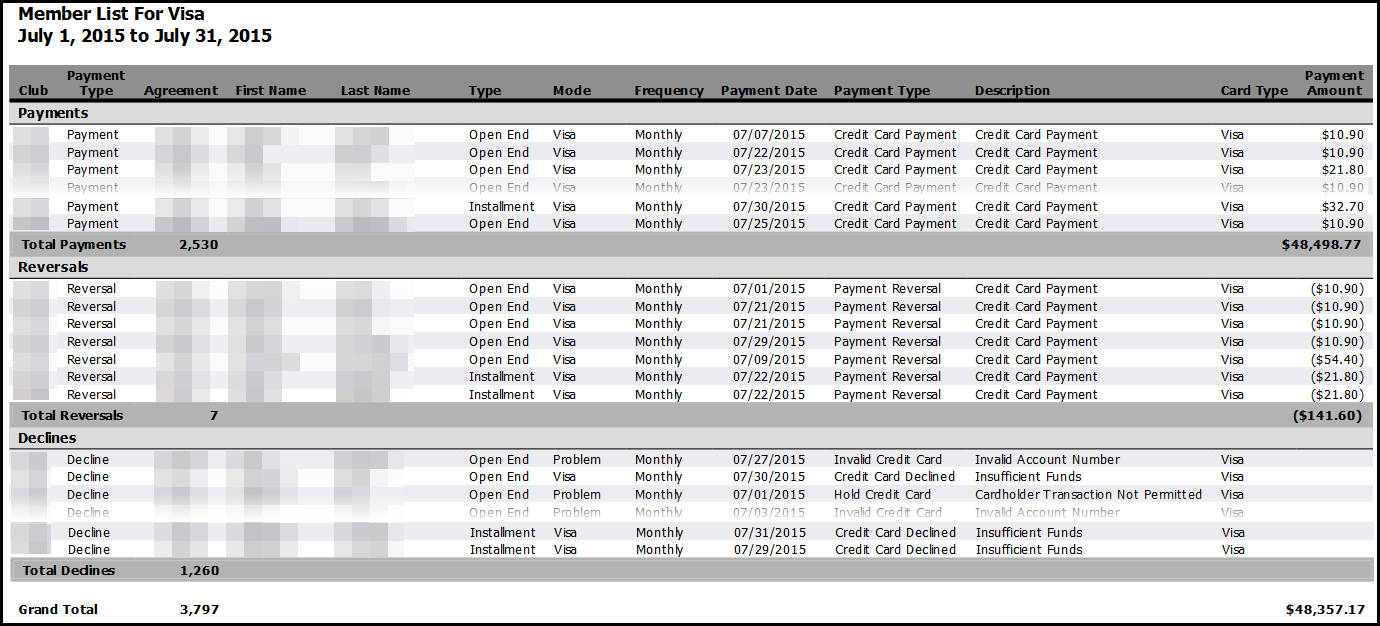
Payments Made At Club
Click Payments Made At Club to view the Payments Made At Club summary, including payments, RFC payments, and reversals.
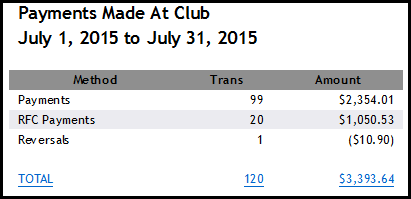
Select Total to view member-level data.
Once you select Total, the Member List for Payment Made At Club will be generated. You can view a sample of this report below.
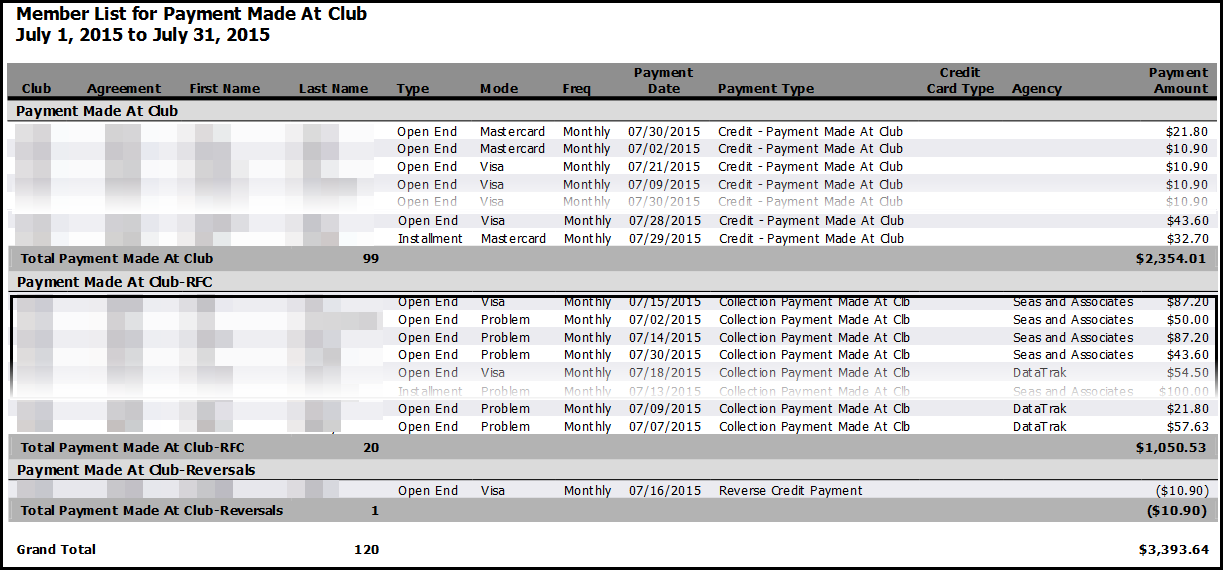
ABC Collected RFCs
View a member-level view of all payments collected by ABC on Returned For Collections accounts.

Total
Click Total to view all member transactions grouped by payment type.
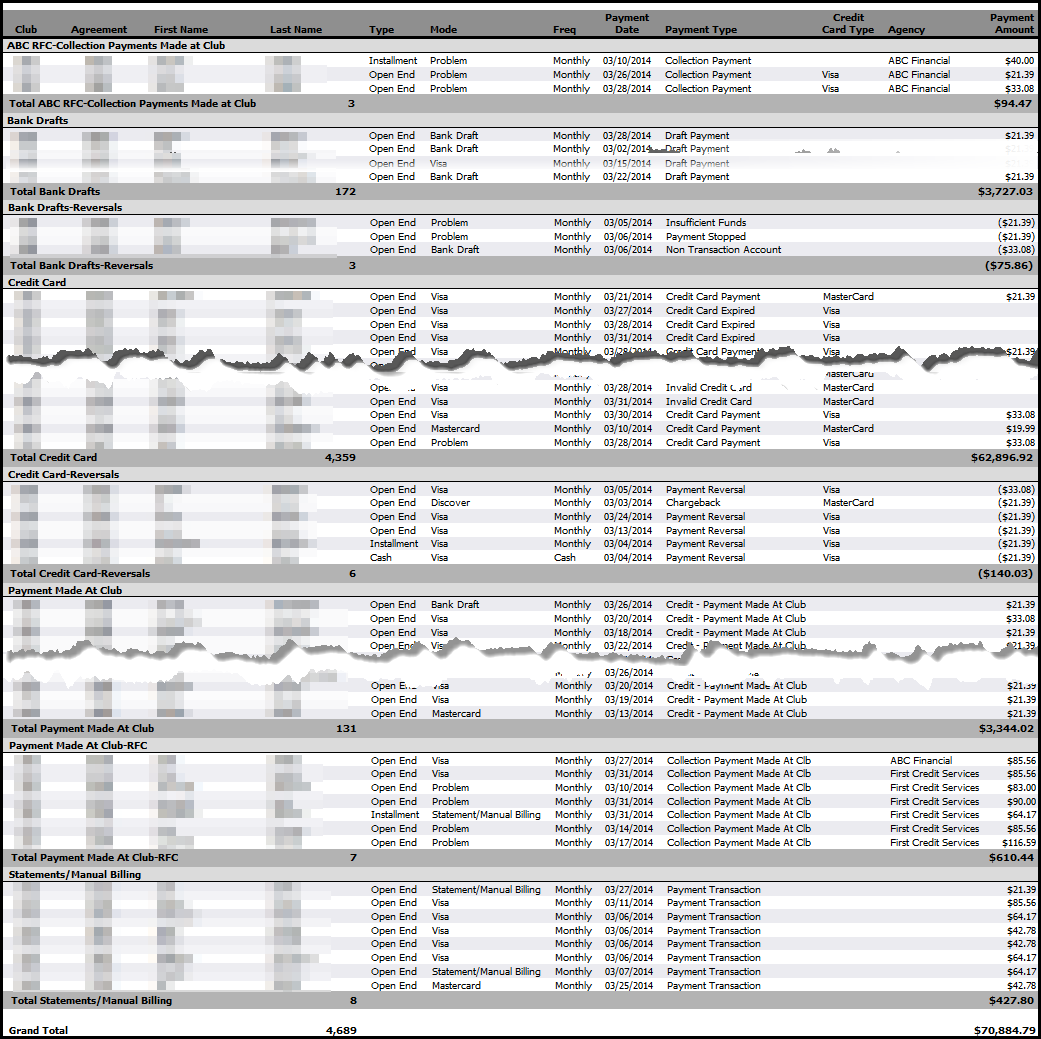
Deductions and Reimbursements
The Deductions and Reimbursements section appears immediately below the Previous Months Balance Forward line. Use this section to view reimbursements and assessed fees on a summary level.
Here is an example of the Deductions and Reimbursements section:
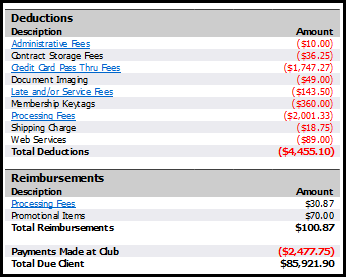
Please note, Total Due Client will not populate in aggregate by month reports. The Total Due Client will populate normally when you view the report for a single month.
If you have questions about the details of deductions or reimbursements for your club, contact your ABC Account Executive.
Deductions and Reimbursements Drill-down Links
The Deductions and Reimbursements sections provide drill-down links to:
Administrative Fees
View administrative fees by date and amount.
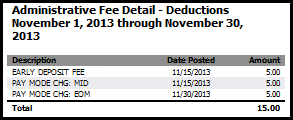
Credit Card Pass Thru Fees
Shows information by card type, including the number of transactions and total processed, and the fees associated with each card type.
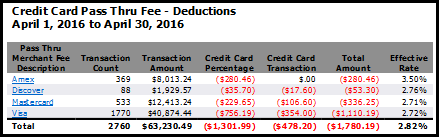
| Field | Calculation |
|---|---|
| Effective Rate |
Effective rate is found by dividing credit card fees by total credit card volume. The effective rate only accounts for ABC member billing transactions; payments made at club and third-party RFC collections are not included. The effective rate will be calculated for transactions that occurred on or after March 1, 2016. |
| Total Effective Rate |
The total fee percentage is calculated by dividing the sum of all payment service fees by the total value of all transactions for the statement period. The total effective rate is available for merchant statements from April 2016 forward. |
Drill-down reports for each payment mode are available within the Credit Card Pass Thru Fee report. These drill-down reports provide a transaction-level view of merchant fees.
Here is a sample of the Pass Thru Fees Detail report:
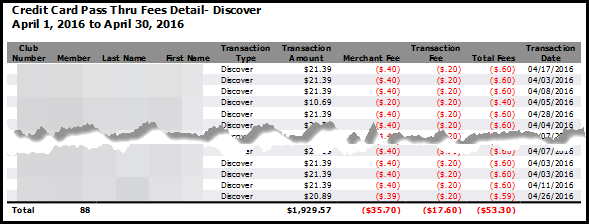
The Credit Card Pass Thru Fee report does not include reposts.
Late and/or Service Fees
View late fees and service fees.
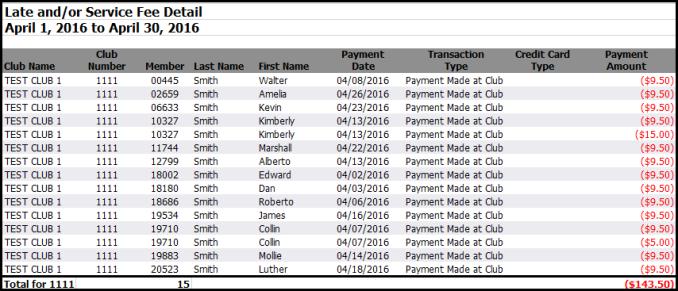
Late and Service Fees in the reimbursements section will reflect amounts net of Credit Card Pass Thru Fees. In the example below, a Credit Card Pass Thru Fee of 19 cents has been deducted from the payment amounts highlighted. 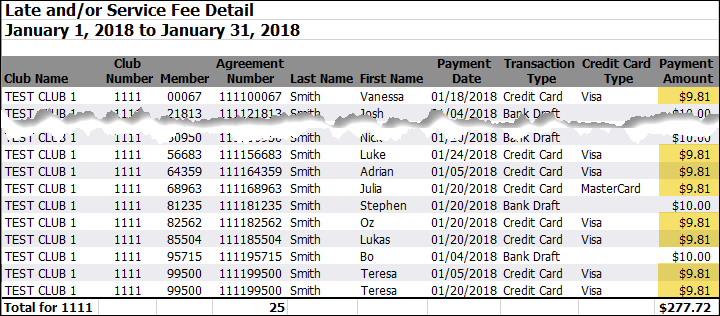
Data for the Late and/or Service Fee Detail report is available from February 2016 forward.
Processing Fees
Shows information by fee category, including the number of transactions and total processed, and the fees associated with each category.
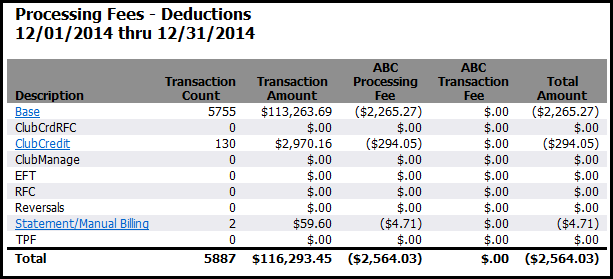
Drill-down reports for each transaction type are available within the Processing Fee report. These drill-down reports provide a transaction-level view of processing fees assessed.
Here is a sample drill-down report:

Deposited Section
The Deposited section shows any deposits that took place during the selected billing period and the amount of the end-of-month disbursement. If you received early deposits, the Early Deposit Request line displays, with a link to drill-down to the Early Deposit Summary report.
Here is an example of the Deposited section:
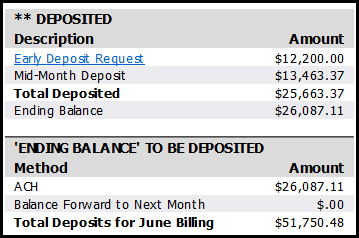
Click Early Deposit Request to view the date and amount of the early deposit. A sample of the Early Deposit Analysis report follows.
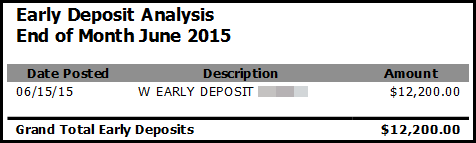
Profit Center Breakdown
The Profit Center Breakdown summarizes the billing by profit center.
Here is an example of the Profit Center Breakdown section:
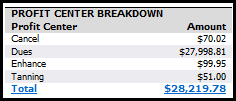
Click Total to view the Profit Center Summary report, which categorizes payment information by profit center and club.
Here is a sample of the Profit Center Summary.