Fast Add a Prospect
A prospect is a person who is not yet a member of the club, but who visits the club and receives a tour and possibly some free visits to determine if the club fits their needs.
Use the following instructions to fast add a prospect.
To fast add a prospect
- Click Menu.
- In the Members submenu, click Fast Add.
- In the Membership section
- Select Prospect from the Create Type list.
- Type a Barcode.
- The barcode is used to identify the individual in the Check In software.
- If the barcode is already in use, when you click Save an error message appears as shown below. You must enter a different barcode to continue.
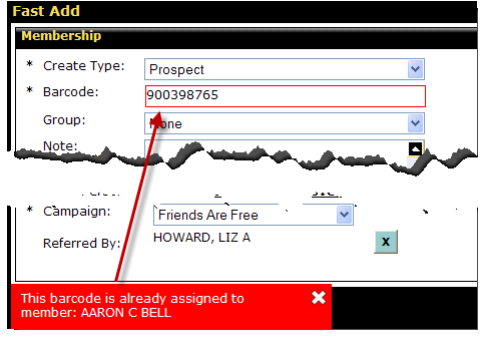
- Select a Group, if applicable.
- In the Address section, enter the prospect’s address and email.
- In the Sales section
- The Visits Allowed indicates the number of visits the prospect is allowed into the club. Every time the prospect checks in to the club, a visit is deducted.
To change the number of visits, click the number link, type the number of visits in the Change Number of Visits Allowed dialog box, and then click OK.
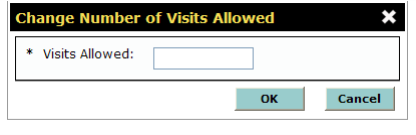
The default Number of Visits for prospects can be changed via club settings (Edit Club > Fast Add > Prospect > Options).
- Select the Lead Priority: Lost, Cold, Medium, or Hot. This indicates the possibility that the prospect will actually join the club.
- Select the Sales Person.
- Select the Campaign. This indicates how the member was informed of the club.
- If this was a member referral, select the member Referred By.
- In the Personal section, enter the prospect’s name and other personal information.
- In the Dates section
- Enter the Issue date. This is the date the prospect was entered into the system.
- Enter the Tour date. This is the date the initial tour of the club will take place.
- Enter the First Visit date. This is the date of the first visit by the potential member.
- Enter the Begin date. This is the date the prospect can start visiting the club and using the facility.
- Enter the Expiration date.This is the date the prospect’s agreement ends, even if there are still visits remaining.
The default number of Contract Days (the number of days from the issue date to the expiration date) can be changed via club settings (Edit Club > Fast Add > Prospect > Options).
- In the Miscellaneous section you can enter the prospect’s occupation, employer, or other pertinent information.
- To take the prospect’s picture, click the Photo link in the upper right-hand corner of the page. When the Photograph dialog box appears, click Take.
- When finished, click Save.
When you click Save, the Manage Members search page appears with the individual’s name and barcode so you can immediately find the new prospect.
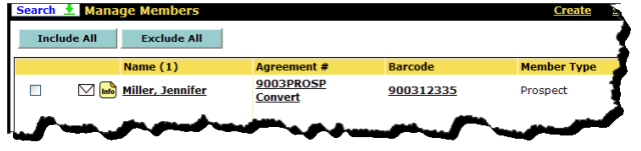
The prospect fast add process is complete!
 © 2024 ABC Fitness Solutions, LLC.
© 2024 ABC Fitness Solutions, LLC.
