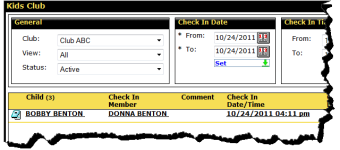Check In through Kids Club
If your club has a separate kiosk you can set the default page to Kids Club. The Kids Club page makes it easy to check children in or out.
To check in a child through Kids Club
- On the Kids Club page, click the Check In button at the bottom of the page.
- On the Kids Club Check In page
- To search by child, type the last name or barcode in the Child field, or click the magnifying glass to use the Find Child page.
Once you’ve found the child you can click the Child’s Members list to select and check in the corresponding member. However, the member checking the child in does not have to be the member whose agreement is tied to that child.
You cannot attach a member after the initial check in.
- To search by member, type the member’s last name or barcode in the Member field, or click the magnifying glass to use the Find Member page.
Once you’ve found the member you can click the Member’s Children list to select and check in the corresponding child.
- If desired, add a comment in the text field at the bottom of the page.
- Click OK.
The child is checked in. The Kids Club page displays the name of the child and the check in date and time.
If the member was checked in at the same time, the member’s name is also displayed in the Check In Member column.
 © 2024 ABC Fitness Solutions, LLC.
© 2024 ABC Fitness Solutions, LLC.