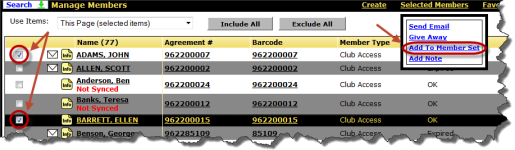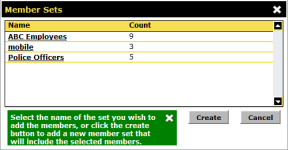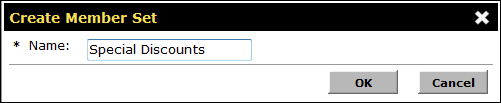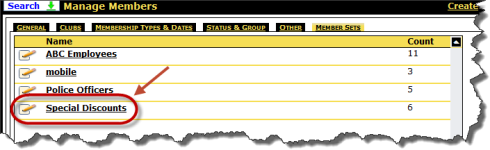Create a Member Set
You can create a member set from the Setup Central - Member Sets page or from the Manage Members Search page. You can include both members and prospects in one or more member sets.
Setup Central - Member Sets
On the Setup Central - Member Sets page you can create a member set and then edit it to add members.
To create a member set from the Setup Central - Member Sets page
- Point to the main Menu.
- In the Members submenu, click Member Sets.
- On the Setup Central - Member Sets page, click Create.
- Type a Name for the member set.
- Click OK.
The new member set is added to the Setup Central - Member Sets page.
- To add members, click the member set link in the Name column.
- On the Edit Member Set page, click Add to find and select the members or prospects you wish to add.
- When finished, click Save.
Manage Members Search
You must first select a member before you can create a member set from the Manage Members Search page.
To create a member set from the Manage Members Search page
- Point to the main Menu.
- In the Members submenu, click Manage.
- On the Manage Members Search page, find the desired members or prospects.
- Click the check box next to the desired members or prospects.
- In the Selected Members list, click Add to Member Set.
- When the Member Sets dialog box appears, click Create.
- When the Create Member Set dialog box appears, type a Name and then click OK.
The member set is created.
 © 2024 ABC Fitness Solutions, LLC.
© 2024 ABC Fitness Solutions, LLC.