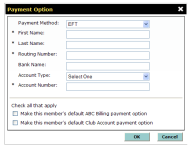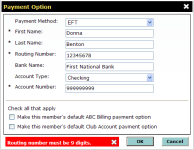Adding an EFT Account
To add an EFT account
- On the Billing tab in the Payment Options section, click Add a New Payment Option.
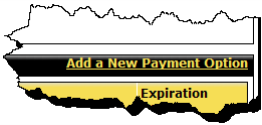
The Payment Option dialog box appears.
- In the Payment Method list, select EFT.
- Type the account holder’s First Name.
- Type the account holder’s Last Name.
- Type the bank’s Routing Number.
The Bank Name will auto populate based on the routing number entered.
- Select the Account Type: Checking or Savings.
- Type the Account Number.
- If applicable, check the billing option for which the credit card will be used.
- Make this member’s default ABC Billing payment option.
If this is a Club Managed member or a secondary member, you will not have the option to make this the default ABC Billing payment option. This option will only be available for selection when an ABC Managed primary member is selected in the Member field.
Since only credit cards can be used for Card on File, you cannot make EFT the default payment option for Card on File.
- Make this member’s default Club Account payment option.
- When finished, click OK.
If the routing number is invalid, such as not containing nine digits, you will receive an error when you click OK.
 © 2024 ABC Fitness Solutions, LLC.
© 2024 ABC Fitness Solutions, LLC.