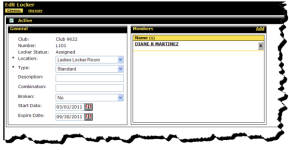Editing Lockers
You can edit a variety of locker information including the Location, Type, Description, Combination, and Member associated with the locker. You can also indicate if the locker is broken.
To edit lockers
- Click Setup.
- In the Members Setup submenu, click Locker Configuration.
- On the Locker Configuration page, click the desired locker number link in the Number column.
The Edit Locker page appears.
- On the General tab change or add information as needed:
- Select a new locker Location.
- Select a new locker Type.
- Type or edit the locker Description.
- Type the locker Combination.
- Select Yes to indicate that the locker is Broken.
- Add a Member.
- If a member is selected, you can edit the Start Date.
- If a member is selected, you can edit the Expire Date.
- Click Save.
 © 2024 ABC Fitness Solutions, LLC.
© 2024 ABC Fitness Solutions, LLC.