Add Note
The Manage Members page makes it easy to add a note for one or more members. You can select individual members or add the note to an unlimited number of members without having to pre-select those members.
Watch the How to Create a Note video
To add a note
- On the Manage Members page, set the search criteria to find the desired members and then click Search.
- Select the members for which to add the note:
- If This Page (selected items) is selected in the Use Items list, you can use the check boxes to select individual members or click Include All to select all members on the page.
- If All pages (includes items not shown) is selected in the Use Items list, the email message will be sent to all of the members that were returned from the search regardless of the number of pages.
The Include All / Exclude All buttons and the individual member check boxes are unavailable when the All pages option is selected.

- Click the Selected Members link and then click Add Note.
- In the Add Note dialog box, select a note Template or enter the note text in the Note field.
- Click Send.
A confirmation message appears as shown in the example below:
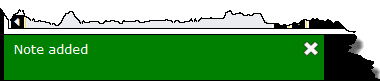
The note is added to the member's Notes page.
 © 2024 ABC Fitness Solutions, LLC.
© 2024 ABC Fitness Solutions, LLC.