Upload General Member PDFs
You can upload as many General Member PDFs as you need.
To upload a general member PDF
- Click Setup.
- In the Members Setup submenu click PDFs.
- On the Manage PDFs page, select General Member from the Type list.
- At the top of the page, click Upload New PDF.

- In the Upload New PDF dialog box, click Browse to find and upload the desired document.
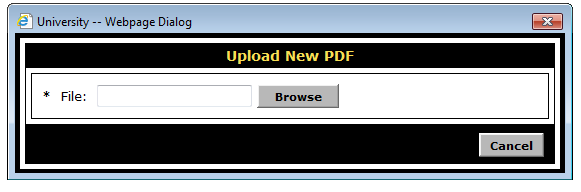
When you select the desired file, the system automatically uploads it. The file name and upload date are displayed on the Manage PDFs page as shown below.

 © 2024 ABC Fitness Solutions, LLC.
© 2024 ABC Fitness Solutions, LLC.