Activity History
At times you may want to look up information about a freeze. You can find this information by viewing the activity history.
To view activity history
- On the Manage Recurring Services page, click the recurring service link in the Service column.
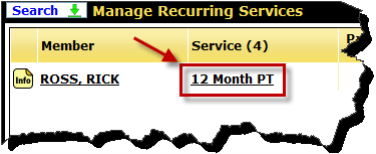
- On the Edit Recurring Service page, click the Activity History link.
If the recurring service is frozen, you will see the freeze status at the bottom of the Edit Recurring Services page.

The Activity History window displays information about the freeze including the employee who froze or unfroze the recurring service, the date of each change, the name of the service, the start and end dates of the freeze, and the reason code if available.

- When finished, click OK to close the Activity History window.
 © 2024 ABC Fitness Solutions, LLC.
© 2024 ABC Fitness Solutions, LLC.