Unfreeze a Recurring Service
When you freeze a recurring service and select an end date, the recurring service will become unfrozen at that time. However, you can also manually unfreeze a recurring service.
You can unfreeze a recurring service on the member's Services page
You must have the appropriate security role to freeze or unfreeze a recurring service.
To unfreeze a recurring service on the Manage Recurring Services page
- On the Manage Recurring Services page, click the Unfreeze link.
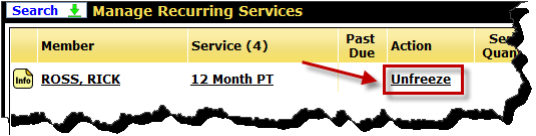
- In the Freeze Period section of the Freeze Recurring Service dialog box, the start date and end date are set and cannot be changed, but you can perform the following actions:
- To remove the freeze immediately, click Unfreeze Now.
The freeze will be removed, the service expiration dates will be adjusted correctly, and the hold will be removed from the service.
- To extend or shorten the freeze, select a Remove Freeze - Effective date.
Once a new effective date is selected, DataTrak searches for events. If events are found, they will be displayed in the Events section so that you can confer with the member to see if they would like to cancel-no-charge additional events.
- Click OK.
 © 2024 ABC Fitness Solutions, LLC.
© 2024 ABC Fitness Solutions, LLC.