Moving an Event to a New Date or Time
On the Calendar you can quickly move an event to a new date or time.
To move an event to a new date or time
- Click the Move icon.

A gray box will appear in place of the event and a “Moving” message will appear at the top of the calendar.
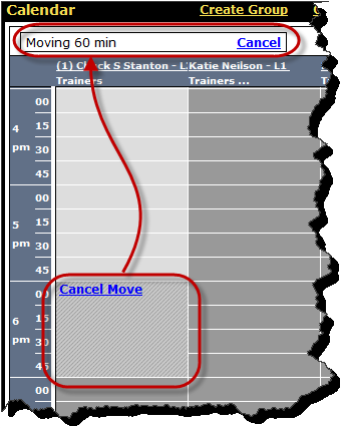
- To cancel the move, click Cancel next to the message at the top of the page or click Cancel Move in the gray box.
- To continue with the move, see Step 2 below.
- Click the new time on the Calendar.
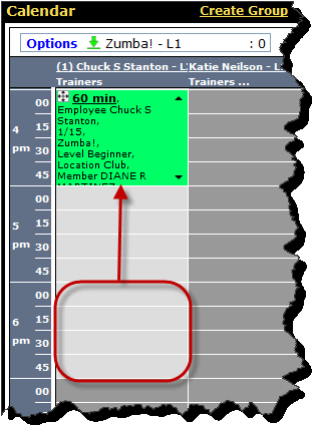
The event was successfully moved from 6:00 pm to 4:00 pm.
 © 2024 ABC Fitness Solutions, LLC.
© 2024 ABC Fitness Solutions, LLC.