Departments
For each department that you wish to make available for scheduling, you set the Show In Calendar flag to Yes. In addition, to view a trainer’s schedule you must add the employee to that department.
Having the right employees in the appropriate department is also useful when setting the employee display order for the calendar.
To find out if scheduling is enabled for a particular department, check the Manage Departments page (Setup > Employee > Departments). If the word Yes appears in the Show In Calendar column next to that department, then it is available for scheduling. However, if it does not appear, then that department is not available for scheduling.
To make a department available for scheduling and to add employees to that department
- Click Setup.
- In the Employee submenu, click Departments.
- On the Manage Departments page, click the desired department in the Name column.
- In the Show In Calendar list, select Yes.
- In the Visible Online list, select Yes to make the department available in MYiCLUBonline.
- In the Add Employee section, add the desired employees to this department if necessary.
- Click Save.
The change will be indicated on the Manage Departments page and the department will be available for scheduling.
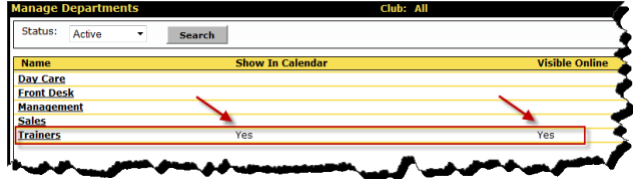
 © 2024 ABC Fitness Solutions, LLC.
© 2024 ABC Fitness Solutions, LLC.