Display Options – Step 3
The Display Options step enables you to determine what you would like to display on the calendar for this type of event.
Calendar Display
You can select the information you want to appear on the calendar entry. Simply select the desired information in the Available list and move it to the Selected list. Use the up and down arrows to arrange the list.
Pending Color
You can also choose a color scheme for pending events. The Box color is serves as background for the Text. Ideally, you should alternate light and dark colors for better contrast. For example, if you select a light Box color (background), you would select a dark Text color; if you select a dark Box color, you would select a light Text color.
When you add an event to the calendar, you can see the results of your Calendar Display and Pending Color selections as shown in the example below:
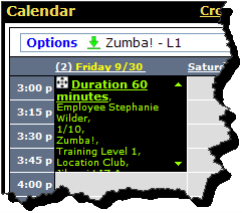
Once the event has been completed, it will change colors, as shown below:
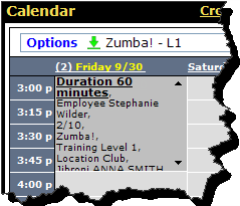
Pop-Up Display
You can select the type of information to appear on the Edit Event pop-up. Simply select the desired information in the Available list and move it to the Selected list. Use the up and down arrows to arrange the list.
When you add an event to the calendar, you can see the results of your selections in the Edit Event pop-up as shown in the example below.

Click Next to move to the next step of the wizard.
 © 2024 ABC Fitness Solutions, LLC.
© 2024 ABC Fitness Solutions, LLC.