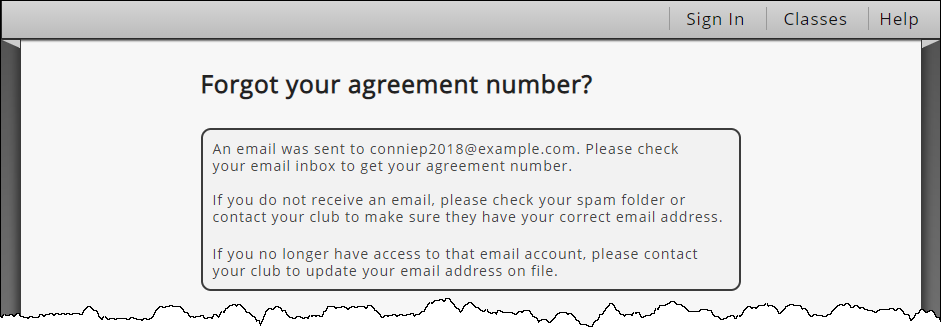MYiCLUBonline 1.52.0
Release Overview
Release Date: July 23, 2019
Version: 1.52.0
Change Summary:
We enhanced the Forgot Username feature.
- Enter Agreement Number – If multiple agreement numbers are associated with the supplied email address, the member will be prompted to enter an agreement number.
- Enter Barcode – If more than one member is associated with the agreement number provided, the member will be prompted to enter their barcode.
- Retrieve Agreement Number – If the member with multiple agreements does not know the specific agreement number for which they wish to find the username, they can retrieve it.
Forgot Username
Previously, when a member used the Forgot Username feature, the system simply sent email messages with all accounts linked to that member's email address. If the member had multiple accounts or multiple members on those accounts, they might have received several email messages with several usernames.
In this release, we enhanced the system to reduce the number of emails sent. The Forgot Username feature will provide a series of prompts if the member has multiple accounts associated with their email address, or if they have multiple members on an account.
This enhancement ensures that the member is sent only one email message displaying the single, specific username that is tied to the account.
If the member only has one account associated with their email address and only one member on the account, the system will simply send an email with the username for that account as before.
These enhancements are described in greater detail below.
Enter Agreement Number
Just as before, members will click the Forgot Username link to enter an email address, complete the reCAPTCHA prompt, and then submit the request.
However, now the system will indicate if multiple agreement numbers are associated with the supplied email address (the email address is displayed in bold type), and those members will be prompted to enter an agreement number. If the wrong email address was entered, the member can click Back to enter a different one.
An example of the agreement number entry field is shown below.
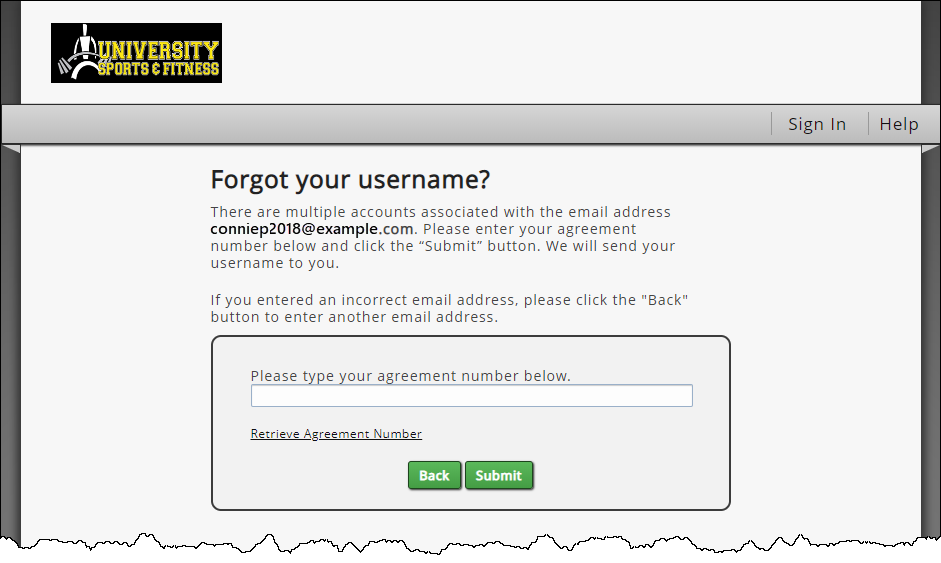
If the member submits an invalid agreement number, the following error message is displayed: Invalid agreement number.
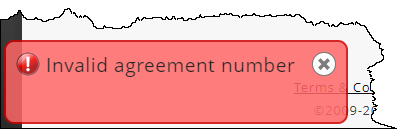
When the member successfully enters and submits the correct agreement number, a confirmation message is displayed as shown below.
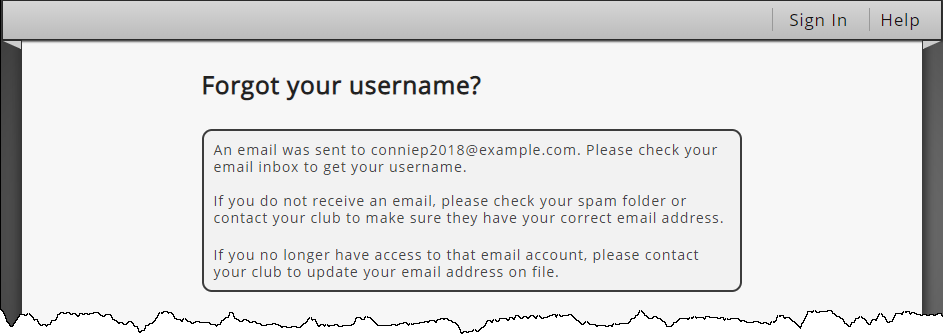
The following is an example of the email message with the single username for the agreement entered.
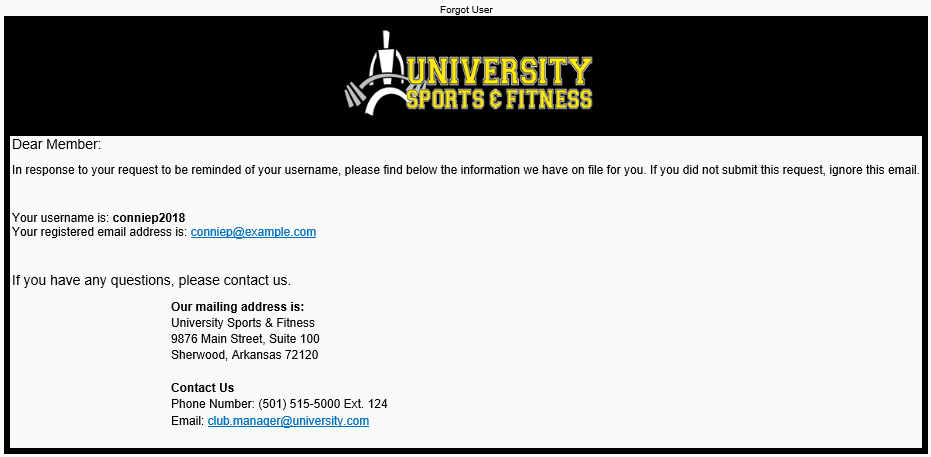
Enter Barcode
If the member enters an agreement number, and more than one member is associated with that agreement, the member will be prompted to enter their barcode as shown in the example below. When a valid barcode is entered, the system will send an email message with the agreement number associated with that barcode.
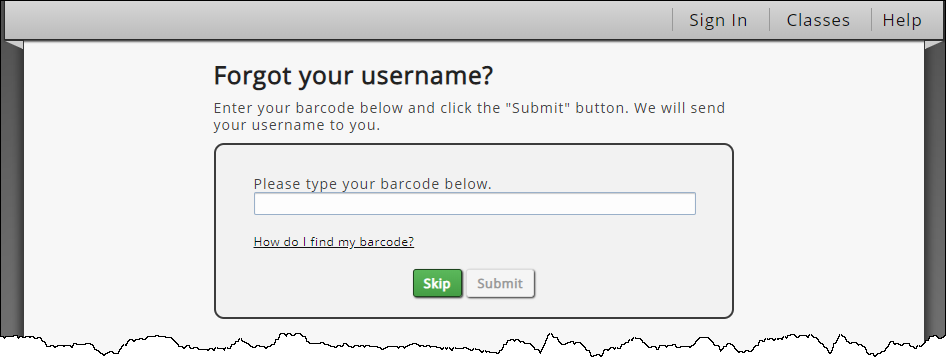
If the barcode entered is not found or is invalid, the following error message is displayed: Invalid Barcode.
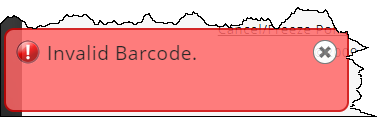
If the member is unsure of how to locate their barcode, they can click the How do I find my barcode? link for instructions. An example of these instructions is shown below.
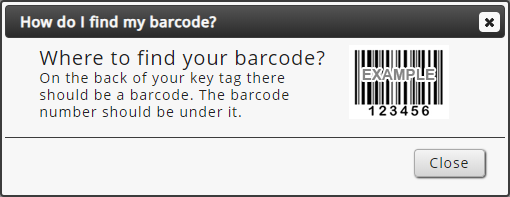
If the member cannot find their barcode, they can click Skip to have the system send an email message with the agreement number. An example of the skip barcode confirmation page is shown below.
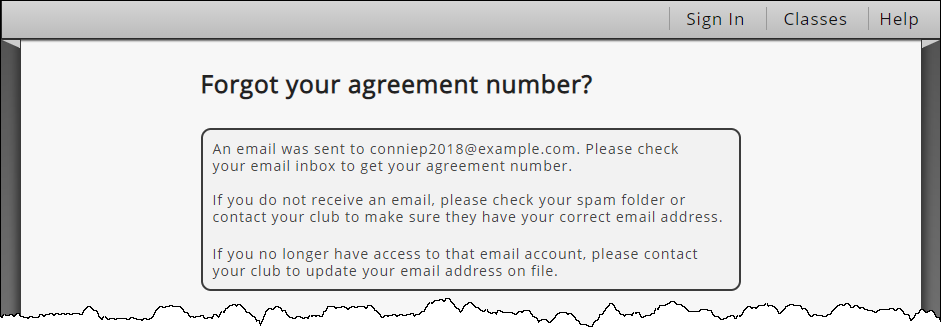
Retrieve Agreement Number
If the member with multiple agreements does not know the specific agreement number for which they wish to find the username, they can click the Retrieve Agreement Number link. The member will be prompted to enter their barcode to find the agreement number, or click Skip to have all agreement numbers sent to the email address provided.
An example of the Forgot your agreement number? page is shown below.
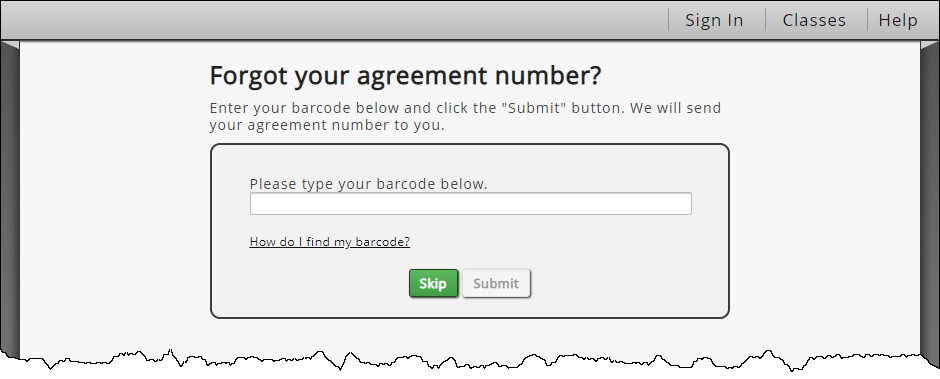
If the barcode that was entered does not have an agreement number associated with it, the following error message is displayed: We were unable to locate an agreement number associated to the barcode entered, you may skip to receive all agreement numbers associated to your email address.
An example of the error message is shown below.
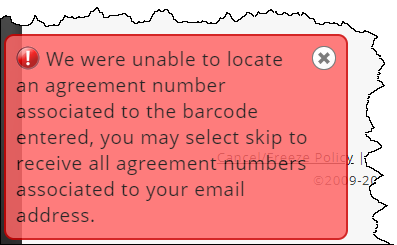
If the member cannot find their barcode, they can click Skip to have the system send an email message with the agreement number. An example of the skip barcode confirmation page is shown below.