ABC Ignite Engagement Release Notes
Release Overview
Release Date: June 12, 2024
Platform: Mobile and Web | Mobile App Version: 7.137.0
About this Release
In this release, we enhanced the app to include In App Lead Capture and Trial Pass. With this feature, clubs can allow prospects to sign up for a trial membership via the app. This feature makes it easy for members to invite their friends to download the app and sign up to see what the club has to offer. In addition, it can help to free up club staff from spending time signing up guests in the club or on the phone.
When the feature flag is enabled, individuals can download the club's branded app and sign up for a trial membership using their email address. The system will check if the email address already exists (for more information, see Email Validation Process). If the email address has not been previously entered into the system, the person will be prompted to set up a guest account.
Guests can explore their trial membership, enroll in free events, view in club transactions, or delete their trial account.
To enable In App Lead Capture and Trial Pass, please contact your ABC Client Success Manager.
Read on for information about the features included in this release.
- Setting up In App Lead Capture and Trial Pass
- Using In App Lead Capture and Trial Pass
- Viewing a Trial Membership in M&O/DataTrak
- Email Validation Process
Setting up In App Lead Capture and Trial Pass
To set up In App Lead Capture and Trial Pass, you must set options in Engagement and Membership & Operations/DataTrak. These setup tasks are described below.
- Setting up the Trial Membership in Membership & Operations/DataTrak
- Setting up the Prospect Membership Type in Engagement
Setting up the Trial Membership in Membership & Operations/DataTrak
Once the feature has been enabled for your club, the following settings should be updated in Membership & Operations/DataTrak.
These settings are described below.
Selecting Trial Membership Options
You can select trial membership options on the Edit Club page in Membership & Operations/DataTrak.
The following options must be configured for each location, and all settings configured in Membership & Operations/DataTrak will be the same settings that Engagement will observe.
To select trial membership options:
- Navigate to Settings > Club > Select a location > Fast Add > Prospect.
- In the Options section:
- Select the number of Contract Days (you can select up to 100 days).
- Select the Number of Visits allowed for the prospect period (you can select up to 100 days).
- In the Re-Enrollment policy configuration section:
- To Allow email duplicates, select Yes. The default setting is No.
- If Allow email duplicates is set to Yes, select from 1 month up to 12 months for the Re-enrollment policy.
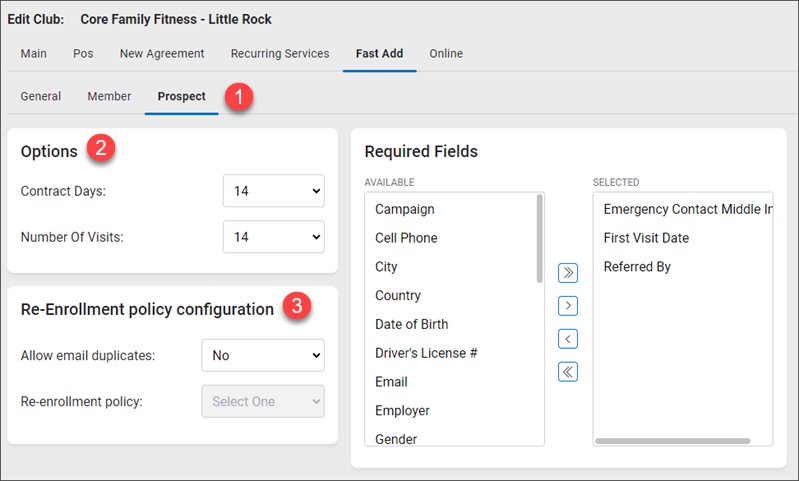
Adding the Prospect (Online) Campaign Type
The individual who signs up for a trial membership will be able to select any campaign that has the Prospect (Online) campaign type. To see which campaigns have this campaign type, navigate to Settings > Members Setup > Campaigns.
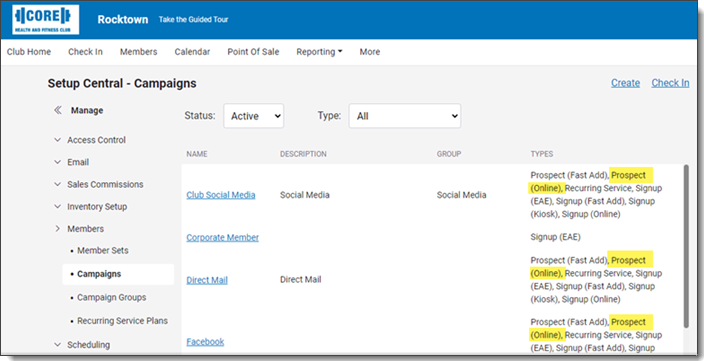
To add the Prospect (Online) campaign type, select a campaign and then move Prospect (Online) to the SELECTED column on the Edit Campaign page as shown below.
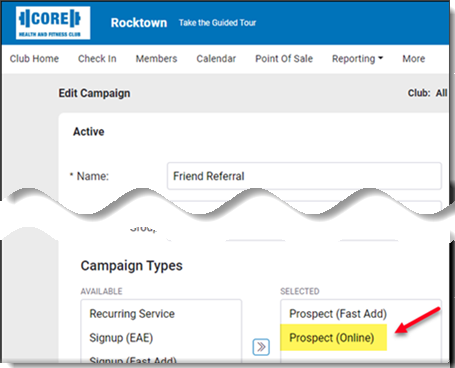
Setting up the Prospect Membership Type in Engagement
Club owners or admins must set up the Prospect membership type in the Engagement web application. Start automation is not required, but the Prospect membership type must have End automation. Also, the Prospect membership type must be synced for all connected clubs. Finally, you must select the default behavior when new members are imported when a membership is purchased.
To set up the Prospect membership type and select the default import behavior:
- In the Engagement web application, click the Add-ons tab and then select Integrations.
- In the ABC FITNESS (ABC IGNITE ENGAGEMENT) section, select Manage.
- Under Membership and recurring service sales, select Edit automation next to the Prospect membership type.
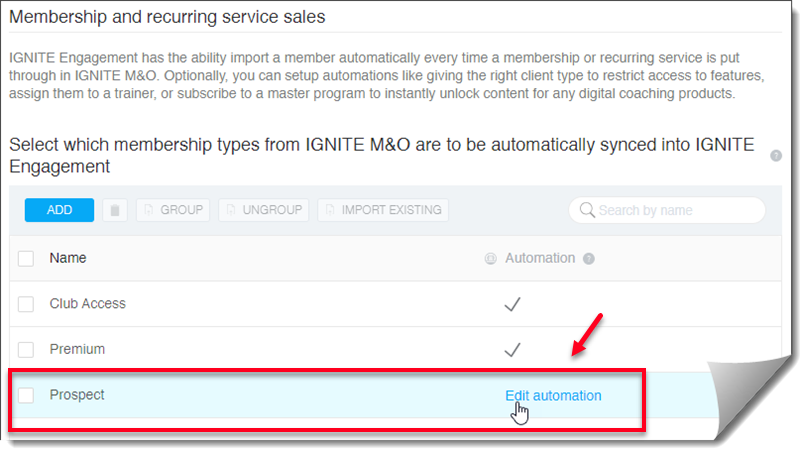
- Select Product ends and then select an action to be triggered.
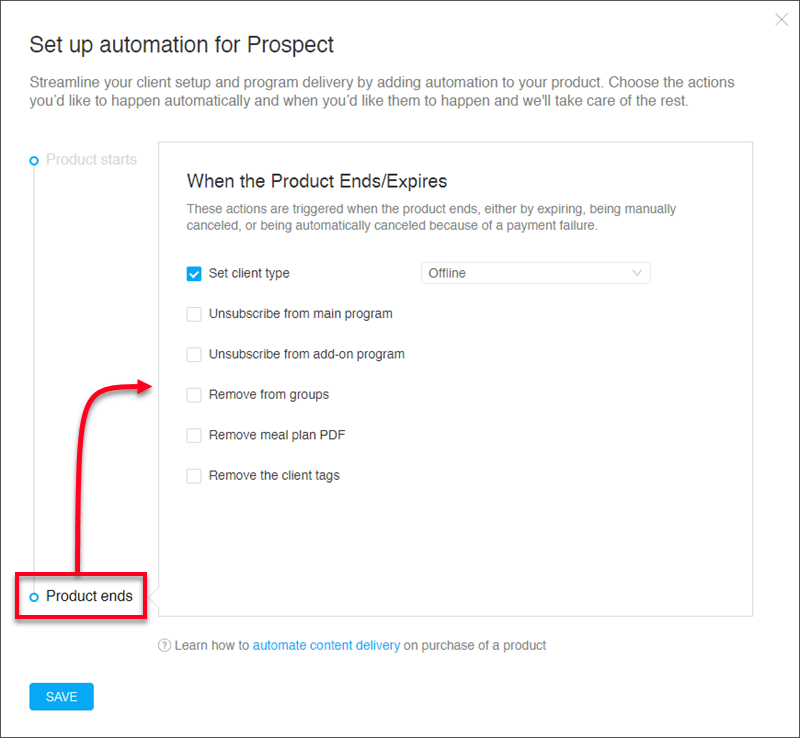
- Scroll down to the Set default behavior... section and make sure the Import check box is selected for a membership is purchased.
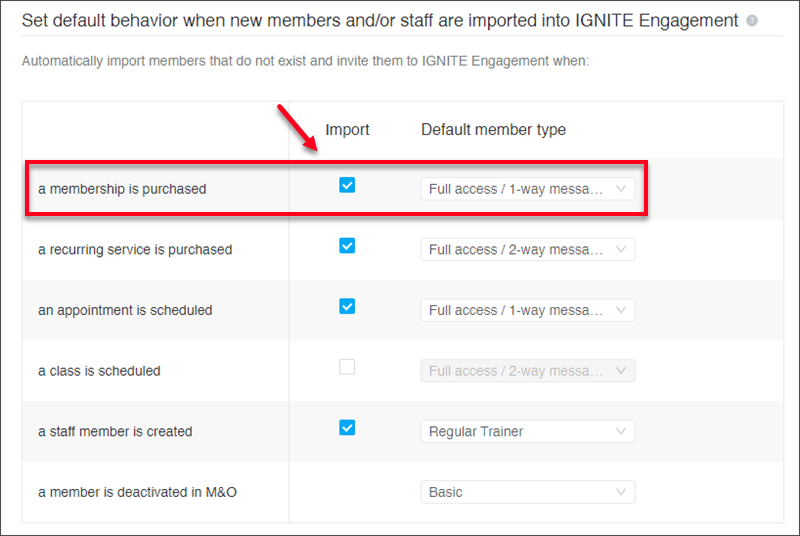
Enabling In App Lead Capture and Trial Pass
Using In App Lead Capture and Trial Pass
A person can sign up for a trial membership and perform basic functions in the app such as viewing the list of classes and appointments, enrolling in free events, viewing in-club transactions, and deleting their trial membership.
The prospect will not have access to member features such as entering a payment method, purchasing sessions, making payments, or managing their trial membership (freezing or canceling).
The features and functions the prospect can perform are described below.
Signing up as a Guest
A person can sign up for a trial membership with their email address.
To sign up as a guest:
- Launch the app, and then tap the GUEST SIGN UP button at the bottom of the log in screen.
- Enter your email address and then tap CONTINUE.
- When prompted to give the app access to the device's location, tap ALLOW.
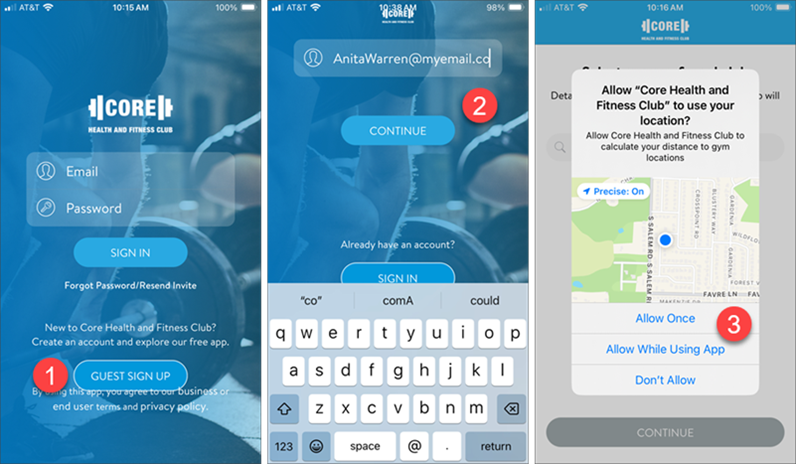
- Select your preferred club and then tap CONTINUE.
- Complete the basic info form by entering your name, email address, and phone number.
- Under "How did you hear about us?", select a campaign and tap Save.
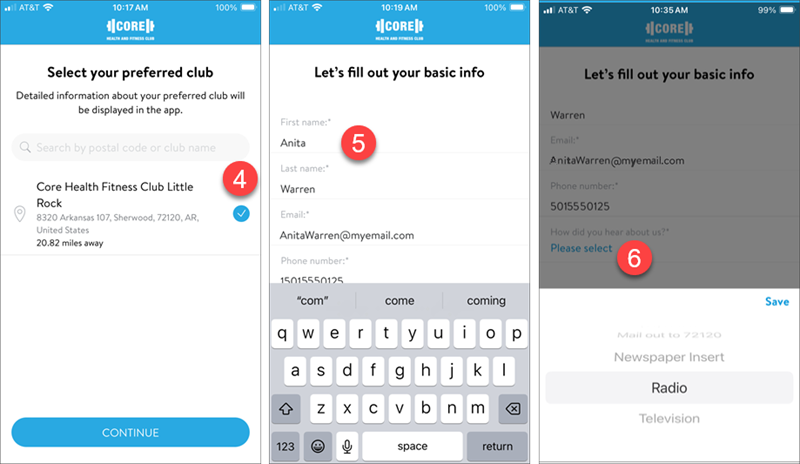
- Select "I have read and agree to the Terms and conditions." If desired, also select the option to opt in to SMS messages.
- Tap SUBMIT.
- When signup is complete, the following confirmation message is displayed:
Thanks for signing up! To get started, check your email for instructions on accessing the app. If you don't see our email soon, please peek in your spam or junk folder. If it's still missing, reach out to the club for more help.Tap OK.
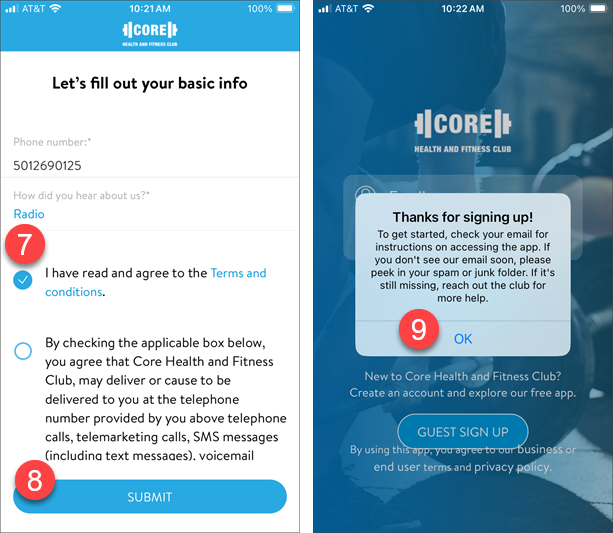
Enrolling in Free Events
Once the prospect has signed into the app, they will be able to view all classes and appointments, but they will only be allowed to enroll in free events.

If the prospect attempts to enroll in a paid appointment or class, an error message will be displayed as shown in the following examples.
| Paid Appointment Error | Paid Class Error |
Sorry, this appointment is not available for non-members. Please contact the club to learn about our memberships.
|
Sorry, this class is not available for non-members. Please contact the club to learn about our memberships.
|
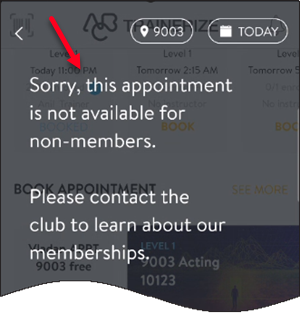
|

|
Viewing Payment History
The prospect will only be able to view in club transactions on the Payment history tab as shown below.
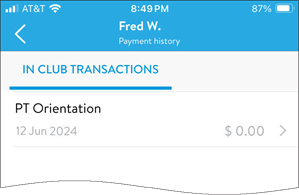
Deleting a Trial Membership
A prospect can delete their trial membership account from the mobile or web app.
When a prospect deletes their account, they remain active on Membership & Operations (M&O), so they can still use the club, they just no longer have access to the app. However, if they go through the guest signup process again with the same email address, the active prospect member will be imported from M&O as a new user on the app (so they will lose their previous app data).
If the email exists in M&O and belongs to an inactive prospect, the system will check if the club allows duplicates and if the re-enrollment time is passed. If yes, then a new prospect member is created on M&O and imported into Engagement. However, if either re-enrollment is not passed or the club does not allow duplicated emails, then no action is taken.
The Delete option is only available for prospects.
Mobile App
To delete a trial membership account from the mobile app, navigate to the More tab and then tap Delete account under MY SETTINGS.
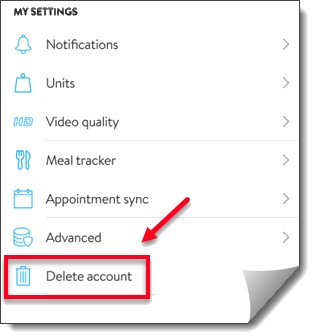
Web App
To delete a trial membership account from the web app:
- On the My Account > Profile tab, select DELETE ACCOUNT.
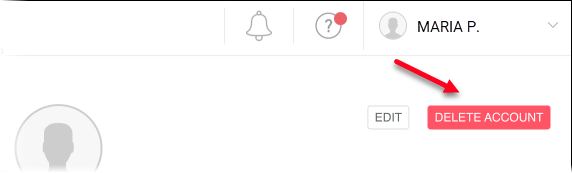
- Select DELETE to continue.
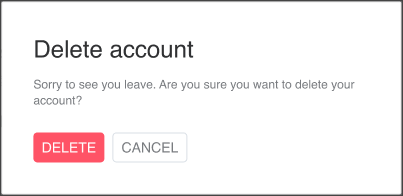
Viewing a Trial Membership in M&O/DataTrak
After a person signs up for a trial membership and once the system syncs with the mobile app, the Prospect's Agreement page in Membership & Operations/DataTrak will display the following information.
- Mobile Invitation Last Sent Date – This field displays the last date the invitation was sent to the member (the date format is: mm/dd/yyyy).
- Mobile Last Signed in Date – This field displays the date when the member last time signed in to mobile app (the date format is: mm/dd/yyyy).
These fields are shown in the following example.
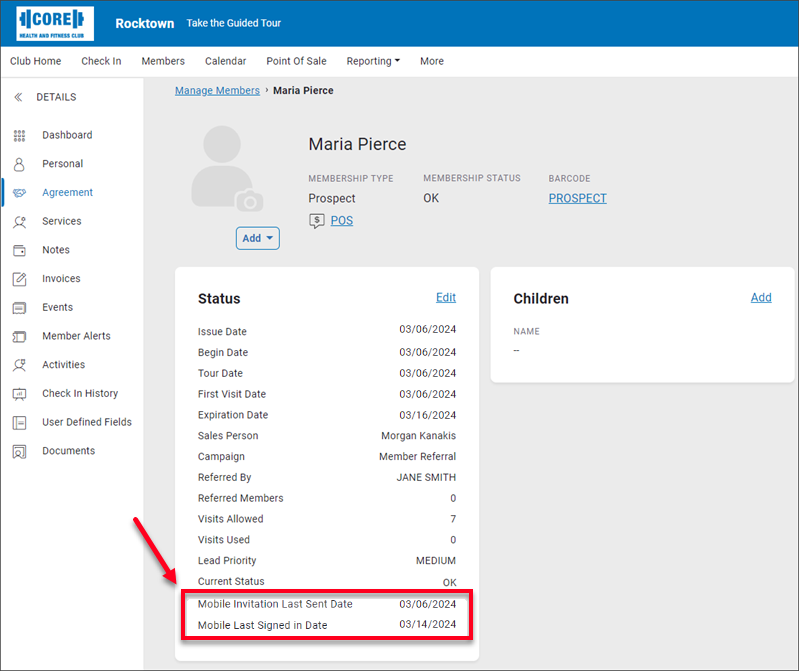
Email Validation Process
When an individual enters their email address to sign up, the system checks to see if the address already exists. An existing email address indicates that the person is already a member or guest.
To prevent the inadvertent disclosure of sensitive data if there is an issue with an email address, a generic error message is displayed as follows: Invalid email address. Please make sure the email address you entered is correct. An example of the generic error message is shown below.
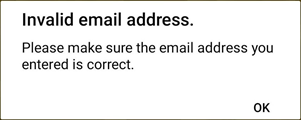
The following table lists the various cases that are handled during the email validation process.
| If the Email... | Then... |
|---|---|
| Exists in Engagement; |
|
| Does not exist in Engagement and does not exist in Membership & Operations/DataTrak; |
|
| Does not exist in Engagement but an Active member exists in Membership & Operations/DataTrak; |
|
| Does not exist in Engagement but an Inactive member exists in Membership & Operations/DataTrak; |
|
| Does not exist in Engagement but an Active prospect exists in Membership & Operations/DataTrak; |
|
| Does not exist in Engagement but an Inactive prospect exists in Membership & Operations/DataTrak; |
|