Club Account Refund
Failure to follow this process can result in the member being re-billed.
The following instructions describe how to return (refund) a Club Account payment and/or a billable Club Account invoice. If a payment is made to a Club Account invoice and you intend to return the original sale, the payment MUST be refunded first.
For example, Pamela Adams (member) is requesting a refund of the 5/17/2023 payment for medical reasons. You, the club, are going to allow it. You will need to refund the monies and return the Club Account invoice.
Refunding Club Account Payments (Part 1)
Use the following instructions to refund Club Account payments.
If the Club Account payments did not draft and you do not need to perform a refund, just complete Part 2 to remove the unwanted invoices.
To refund Club Account payments:
- Load the member in question into POS.
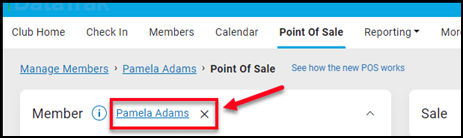
-
Once loaded, click the Club Account Balance Link. This will pull up the Club Account Payments window.
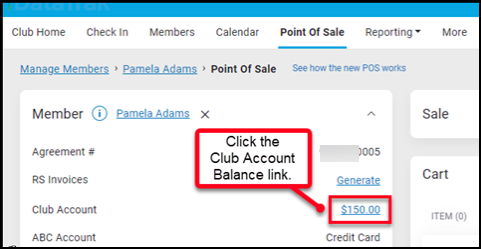
- Click Unapply next to the payment that needs to be unapplied or refunded.
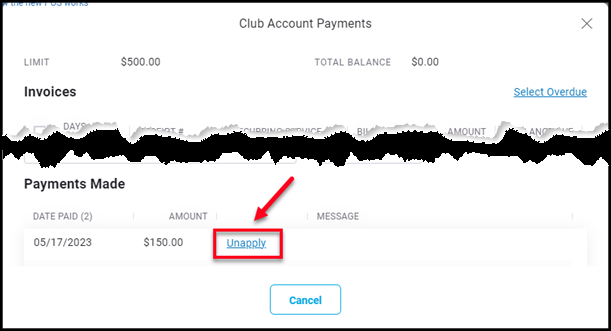
- The Return Club Account Payment dialog box will open, and you will be prompted to select a Payment Method to return the monies.
- If Cash, you will only be able to return to Cash.
- If billed through Bill via ABC, you will have an option of the payment method collected from.
- Select the proper payment method, and then click Finish (Print Receipt).
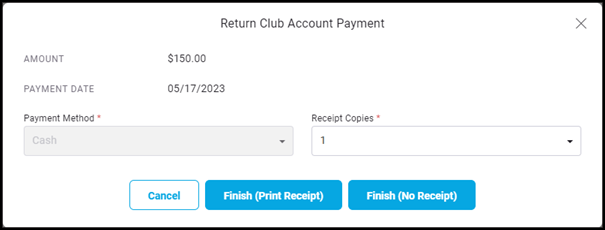
By completing the above steps, the member will have an open invoice on which to be collected.This procedure will not make the invoice go away. It merely removes the funds previously posted. If the member is set to draft and you do not want them to be drafted the following day, something must be done with the invoice. Please continue to Returning Unwanted Club Account Invoices (Part 2).
Returning Unwanted Club Account Invoices (Part 2)
Use the following instructions to return unwanted Club Account invoices.
Knowing the receipt number of the original sale will help this transaction go more smoothly. Before you begin, find the receipt number by searching the Club view of the member's Invoices tab. Write down the receipt number, or take a screen shot and paste it into another document (Notepad, Paint, Microsoft Word, etc.).
- Click Load Previous Sale. This will pull up the Find Receipt window.
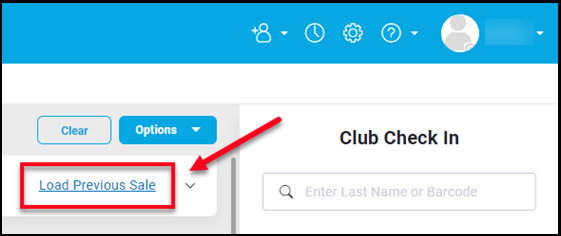
- You may find a specific receipt in several ways.
- If you know the receipt number from the sale, enter it in the Receipt # field. In this example, the receipt number is 99990-1-320.
- Once entered, click the Search button on the right side of the window.
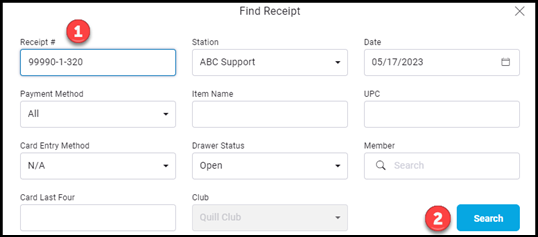
- This will load the receipt that meets the search criteria.
- Click the receipt number link to load the sale into POS.
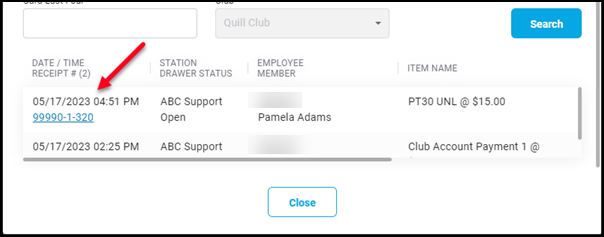
- The transaction will be loaded into POS. Click the Return button at the bottom of the screen.
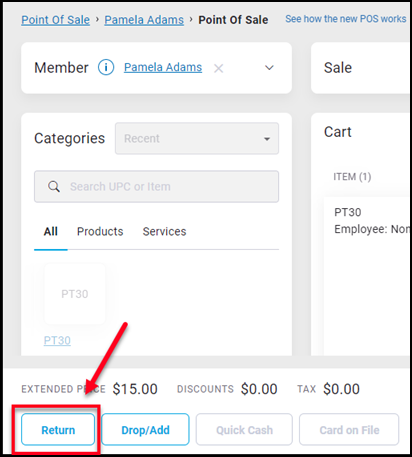
-
Since this is a Club Account invoice, you should not return to any other payment method other than Club Account. Click Finish (Print Receipt) and the process will be completed.
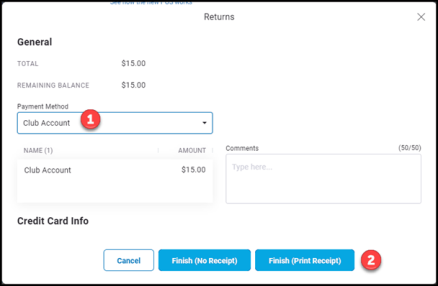
You have now properly completed the process of refunding a Club Account Payment and returning a Club Account Invoice. For further assistance, please contact our Technical Support Division at 1.877.222.5767.