Add a Member to POS
A member must be attached to a POS transaction. The POS module will open with no information populated if it is selected from the navigation bar or from a POS link  .
.
A member can be added to a POS transaction by doing on of the following:
- Click the POS link or Purchase Items link
 on the member page, or
on the member page, or - Search in the member pane to the left on the POS page.
Searching for a member will open the Find Member search interface. Click Select next to the member's name to add the member to the POS transaction, or click the member's name to view the member dashboard.
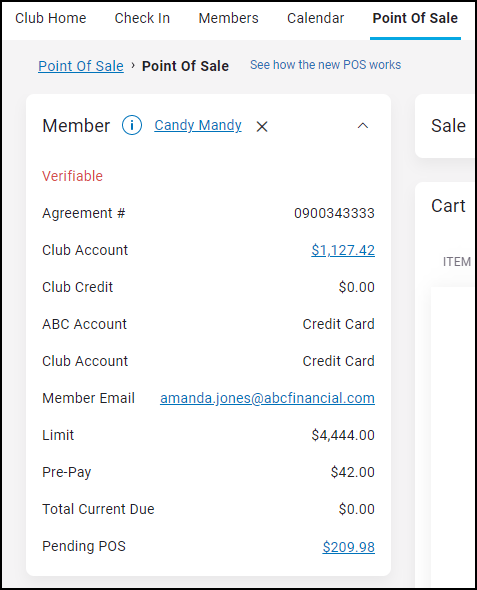
Once a member is added to the transaction, the member pane to the left can be expanded to show the following member information:
- Member name
- Agreement number
- Club Account amount (Click the Club Account amount to open the Club Account Payments page.)
- Club credit amount
- ABC account payment method
- Club account payment method
- Member email (Click the email address to update it.)
- Limit amount
- Prepay amount
- Total current due amount
- Pending POS (If a pending POS amount is displayed, it can be clicked to open the Pending POS Transaction Details page.)
Click the information icon next to the member's name to view the member's Event Summary.