Manage Events Page
Use the managing events page to change an event's status, members, employees, location, and more.
Open the Managing Events page either by selecting Events from the drop-down menu on the Calendar, or by navigating to More>Schedule>Events.
Events Search
Search for events on this page by hovering over the Search box, entering the search criteria you wish to apply, and clicking Search.
Edit Multiple Events
When updating a series of events, please be sure to note the following:
- All events in a series must be the same event type.
- All events in a series must be the same level.
- All events in a series must be held at the same club.
- Two events in a series cannot overlap.
- A series can be deactivated when necessary.
To apply an action to multiple events:
- Select the checkboxes for all events you want to include (or click Include All to apply the change to all events that are listed).
- Click one of the options listed above the table to begin editing multiple events. You can delete multiple events by selecting them and clicking Delete.
You may also change any of the following:- Employee
- Time
- Location
- Duration
- Max Attendees
- Add Members
- Status
- When you click one of these options, Step 2 of 3 will appear. Choose the new value for the selected events.
- Review the Events to be Changed section and click Next.
- Review the Changed Records section. If any conflicts have been created with this change, they will be listed on this page.
- Click Finish.
Edit a Single Event
The Edit Event dialog is opened by clicking an event name.
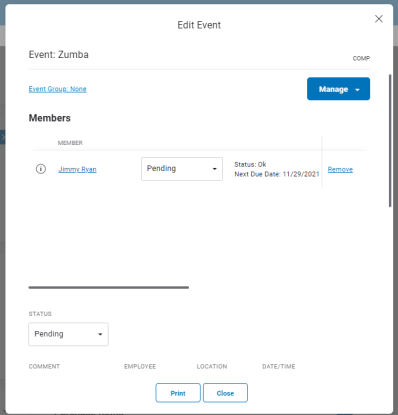
The Edit Event dialog is opened by clicking an event name.
In the Edit Event dialog, you can do the following:
- Change the Event Group by clicking the Event Group name
- Add a member by clicking Manage
- Remove a member from the event by clicking Remove
- View the Member Summary by clicking the member's name
- View Service Usage Details by clicking the service name
- Change the Status of the event: Pending, Completed, Return to Pending Status, Cancel Event (charge), or Cancel Event (no charge)
- Edit the Comment, Employee(s), Location, Date/Time, Max Attendees, Status Reason, and Duration
- View available, scheduled, and unscheduled events for each member in the event
- Select an Opportunity Level and a Sold value of Yes or No
- Print a PDF of the event information