Change Member or Prospect Message Preferences
All members and prospects with an email address in Membership and Operations are subscribed (opted in) to email messaging by default. However, if the individual wishes to receive text messages, you must manually activate the Receive Text option for that person. A ten-digit telephone number must be on file for the member for text messages to be sent.
Individuals can opt out of receiving event reminders at any time by clicking the unsubscribe link at the bottom of the message. However, if the member or prospect wishes to opt out of automatic email messages or text messages, you must change the individual’s message preferences in Membership and Operations.
To change message preferences:
- Click Members from the navigation bar, locate the member or prospect and navigate to their details page.
- On the Personal tab of the member details page, click Message Preferences in the lower portion of the page.
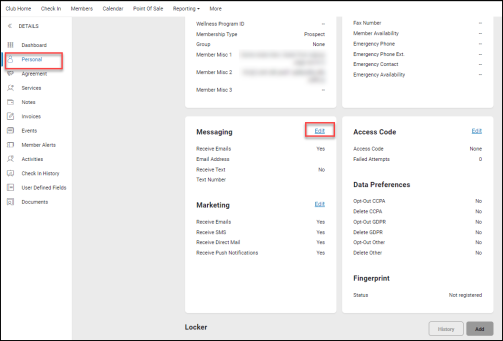
- In either the Messaging or Marketing sections, click Edit (Both will open the same dialog box).
- When the Set Messaging Preferences dialog box appears, select the appropriate Email > Receive or Text > Receive options as needed:
- Select No to unsubscribe (opt out) the member.
If you set Email > Receive to No, the member will continue to receive automatic email messages unless you also remove that member’s email address.
- Select Yes to subscribe (opt in) the member.
If you set Text > Receive to Yes, you must also select the member’s cell phone number.
- Select the appropriate Marketing options.
| Receive Email | Opt-in the member for marketing emails. |
| Receive SMS | Opt-in the member for SMS marketing text messages. |
| Receive Direct Mail | Opt-in the member for the physical mailing list. |
| Receive Push Notifications | Opt-in the member for push notification marketing text messages. |
- Click OK.