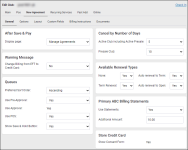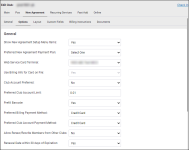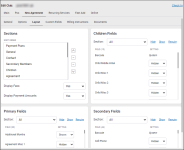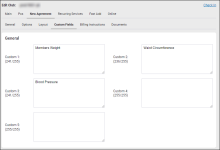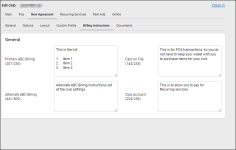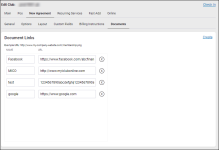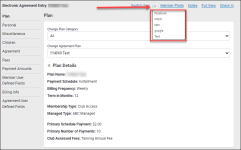Edit Club - New Agreement
Settings > Settings > Club > Club Number > Edit Club > New Agreement
The New Agreement tab of the Edit Club page contains the following sub-sections or sub-tabs:
General
Options
Layout
| Option | Description |
|---|---|
| (Sections) Sort Order | Place the sections in the order you wish them to appear when a new agreement is being entered. |
| (Sections) Display Fees | Whether to display fees when a new agreement is being entered. |
| (Sections) Display Payment Amounts | Whether to display payment amounts when a new agreement is being entered. |
| Primary Fields | Using the drop-down menu, select each section of the Primary Fields portion of the New Agreement to determine which fields are Hidden, which are Shown (optional), and which are Required. Clicking Hide, Show, or Require next to the Section drop-down menu will apply that option to all the fields below, other than those marked System, which cannot be changed. |
| Children Fields | Using the drop-down menu, select each section of the Children Fields portion of the New Agreement to determine which fields are Hidden, which are Shown (optional), and which are Required. Clicking Hide, Show, or Require next to the Section drop-down menu will apply that option to all the fields below, other than those marked System, which cannot be changed. |
| Secondary Fields | Using the drop-down menu, select each section of the Secondary Fields portion of the New Agreement to determine which fields are Hidden, which are Shown (optional), and which are Required. Clicking Hide, Show, or Require next to the Section drop-down menu will apply that option to all the fields below, other than those marked System, which cannot be changed. |
Custom Fields
| Option | Description |
|---|---|
| Custom 1 - 5 | These are text fields that correspond to the New Agreement Custom Fields where they will appear. |
Billing Instructions
| Option | Description |
|---|---|
| ABC Billing | The text from this text field will appear over the ABC/Club Billing section of the Billing Info page. |
| Alternate ABC Billing | The text from this text field will appear over the Alternate Billing section of the Billing Info page. |
| Card on File | The text from this text field will appear in the Enable Card on File section of the Billing Info page. |
| Club Account | The text from this text field will appear in the Enable Club Account section of the Billing Info page. |
Documents
On this page, you can add, edit, or delete URL links by clicking the Documents icon ![]() that will appear in the horizontal drop-down menu on the Electronic Agreement Entry page
that will appear in the horizontal drop-down menu on the Electronic Agreement Entry page