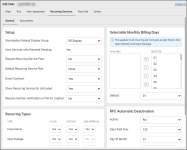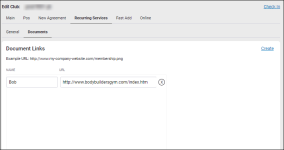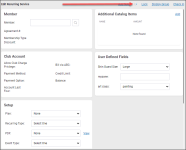Edit Club - Recurring Services
Settings > Settings > Club > Club Number > Edit Club > Recurring Services
The Recurring Services tab of the Edit Club page contains the following sub-sections or sub-tabs:
General
| Option | Description |
|---|---|
| Workstation Default Display Group | Select the default display group. |
| Hold Services with Payment Pending | Whether to hold services for which payment is still pending. |
| Require Recurring Service Plan | Whether to require that a recurring service plan be in place. |
| Default Recurring Service Plan | The default recurring service plan. |
| Email Contract | Whether to email the member the new recurring service agreement. |
| Show Recurring Service for Unfunded | Whether to display the recurring service indicator on unfunded events that can be funded by an active Custom Interval or Fixed Interval recurring service. |
| Require member verification on file for creation | Whether to require that a member have a saved fingerprint file or access code prior to the creation of a recurring service. |
| (Recurring Types) Fixed Interval | Select whether to Allow, Auto Buy, and require Approval for the Fixed Interval recurring type. If Auto Buy is set to Yes, the Point Of Sale page will appear with that member and service already selected. If Auto Buy is set to No, the Manage Recurring Services page will appear. |
| (Recurring Types) Open Package | Select whether to Allow, Auto Buy, and require Approval for the Open Package recurring type. If Auto Buy is set to Yes, the Point Of Sale page will appear with that member and service already selected. If Auto Buy is set to No, the Manage Recurring Services page will appear. |
| (Recurring Types) Open Monthly | Select whether to Allow, Auto Buy, and require Approval for the Open Monthly recurring type. If Auto Buy is set to Yes, the Point Of Sale page will appear with that member and service already selected. If Auto Buy is set to No, the Manage Recurring Services page will appear. |
| (Recurring Types) Paid in Full | Select whether to Allow, Auto Buy, and require Approval for the Paid in Full recurring type. If Auto Buy is set to Yes, the Point Of Sale page will appear with that member and service already selected. If Auto Buy is set to No, the Manage Recurring Services page will appear. |
| (Recurring Types) Custom Interval | Select whether to Allow, Auto Buy, and require Approval for the Custom Interval recurring type. If Auto Buy is set to Yes, the Point Of Sale page will appear with that member and service already selected. If Auto Buy is set to No, the Manage Recurring Services page will appear. |
| (Recurring Types) Deferred Billing | Select whether to Allow, Auto Buy, and require Approval for the Deferred Billing recurring type. If Auto Buy is set to Yes, the Point Of Sale page will appear with that member and service already selected. If Auto Buy is set to No, the Manage Recurring Services page will appear. |
| Selectable Monthly Billing Days | Select the days that are selectable for monthly billing. Recurring Services cannot be billed on days not selected. |
| Default | The default day of the month on which recurring service billing will take place. |
| (RFC Automatic Deactivation) Active | Whether automatic deactivation is turned on for RFC (Return for Collections) account. |
| (RFC Automatic Deactivation) Days Past Due | The number of days past due after which an RFC account will automatically be deactivated. |
| (RFC Automatic Deactivation) Day of Month | The day of the month on which an RFC account will be automatically deactivated. |
| (RFC Automatic Deactivation) Type | Whether to apply these options to Term agreements, Open agreements, or both. |
Documents
On this page, you can add, edit, or delete URL links by clicking the Documents icon ![]() that will appear in the horizontal drop-down menu on the Edit Recurring Service page (More>Members>Recurring Services>Create or select a recurring service)
that will appear in the horizontal drop-down menu on the Edit Recurring Service page (More>Members>Recurring Services>Create or select a recurring service)