Working with Columns
Working with columns can make your report easier to read. In an active report, you can sort, hide, show, and freeze columns. For more information, see the following sections.
Sorting by Columns
You can sort data in any column of an Active Report in ascending or descending order. Sorting options are the first two options on the menu. Here's an example.
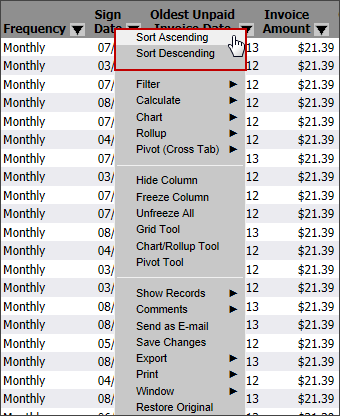
Use the following instructions to sort by a column.
To sort by a column:
- Click the arrow in the heading of any column.
- Click Sort Ascending or Sort Descending.
If your report includes subtotals by default, sorting will remove the subtotals. Click Restore
Original in the menu to show the original report, including its subtotals.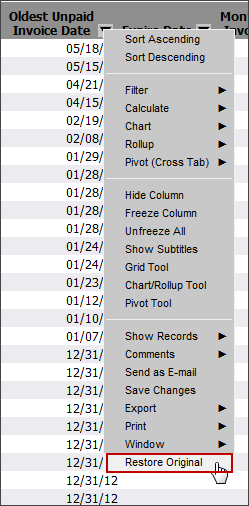
Hiding and Showing Columns
You may not want to see all of the columns that are included by default with a report.
Use the following instructions to hide or show a column.
To hide a column:
- Click the arrow in the heading of the column to hide.
- Click Hide Column.
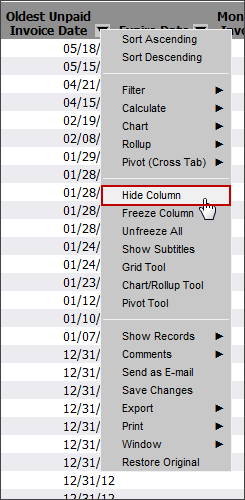
To show a hidden column:
- Click the arrow in the heading of any column.
- Click Show Columns.
- Click the name of the column you want to show, or click Show All.
If you Show All columns, you may also reveal columns that were not shown when you first ran the report. Hide the columns you don't want to see, or click Restore Original to remove all changes you've made to the report.
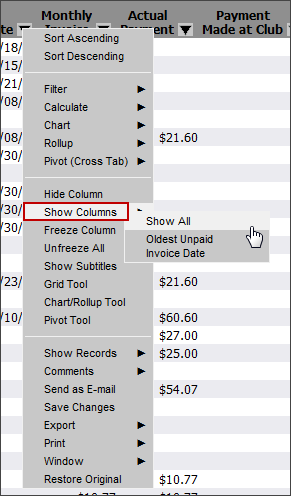
Freezing and Unfreezing Columns
You might want to keep a column or group of columns in view while you look at other report columns to the right of it. This is called freezing a column.
For example, while reading an Account Detail report, you may want the member's name to remain visible while you read the columns to the right of the name.
Here is an example of a report that freezes the columns to the left of the First Name column. Notice how the scroll bar doesn't extend underneath any of the frozen columns.
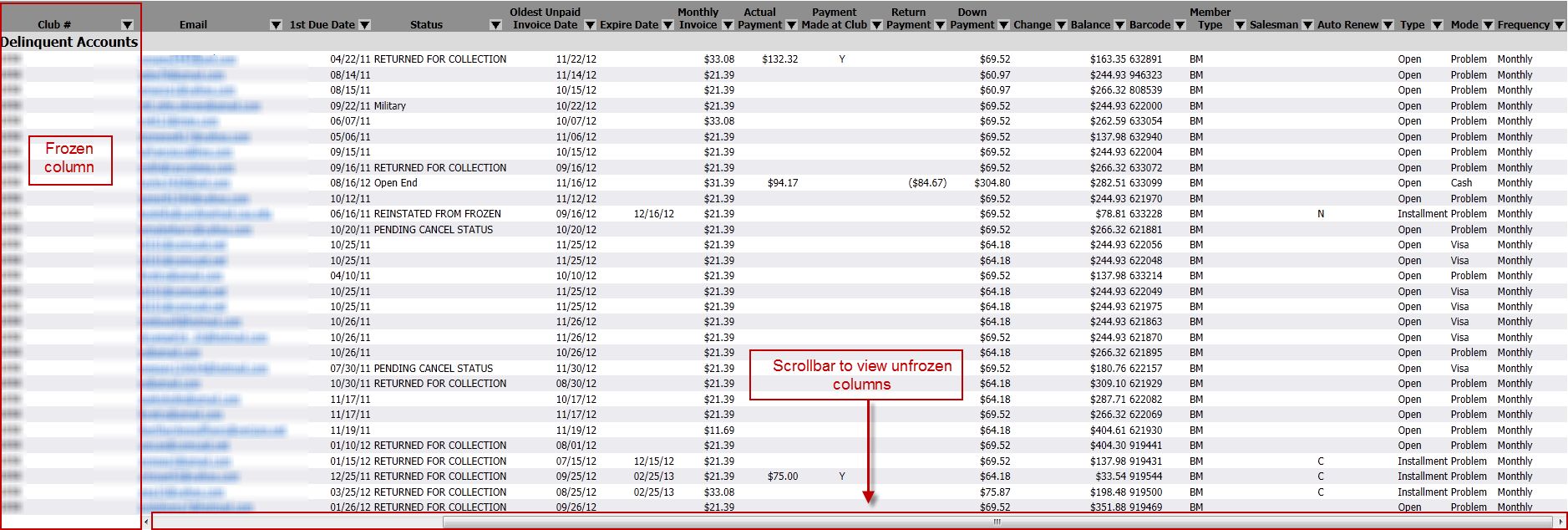
Use the following instructions to freeze or unfreeze columns.
Freezing columns works best when you don't have to scroll to the bottom of the page to see all of the records on that page. It's a good idea to set the number of records you show at once before you freeze a column.
To freeze columns:
- Click the arrow in the heading of the column to freeze.
- Click Freeze Column.
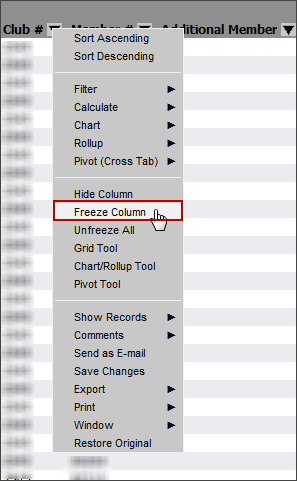
To unfreeze columns:
- Click the arrow in the heading of any column.
- Click Unfreeze All.