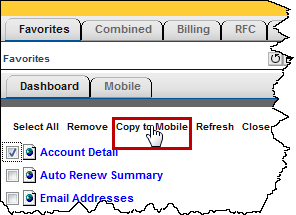Adding Reports to Mobile Favorites
Add reports you want to access from mobile devices to Mobile Favorites.
You can only add reports to Mobile Favorites through the full CRS interface, not with the Mobile CRS web page.
You can add reports directly to Mobile Favorites, or you can copy them from your Dashboard Favorites. Read more about Mobile Reporting in CRS.
- See Mobile Favorites Without Using a Mobile Device
- Add a Report to Mobile Favorites
- Copy Dashboard Favorites to Mobile Favorites
You can see which reports are on your Favorites list without using your mobile device. Click the Favorites tab, and then select Mobile. Here is an example of a list of Mobile Favorites:
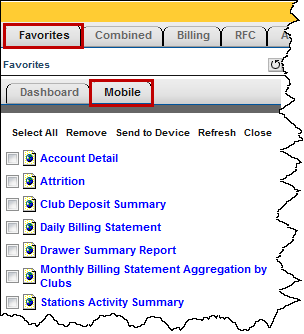
Add a Report to Mobile Favorites
Use the following instructions to add a report to Mobile Favorites.
To add a report to Mobile Favorites:
- Click the tab containing the report.
- Right-click the name of the report.
- Select the Add to Mobile Favorites. CRS confirms it added the report.
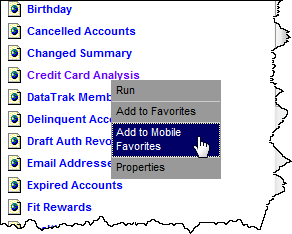
- Click OK.
Copy Dashboard Favorites to Mobile Favorites
Use the following instructions to copy Dashboard Favorites to Mobile Favorites.
To copy Dashboard Favorites to Mobile Favorites:
- Click the Favorites tab.
- Click Dashboard.
- Click the box to the left of the Favorite (or multiple Favorites) you want to copy.
- Click Copy to Mobile.