Active and Inactive Members
Report Overview
The Active and Inactive Members report provides an overview of active member data in real time. You can view a summary of club-level data, such as the number of active members, current invoice amounts, past due amounts, and down payment totals. Alternatively, you can view a detail report, which displays data for each active member, including contact information, member type, past due invoice amounts, sign date, and expiration date. The report can be customized by selecting to view the summary or detail report type and by determining which data columns you want to include in the detail report, as explained in the Generating the Report section below.
When you choose to include more than 10 clubs, follow these best practices: Queue the report or Run the report in a report format that better manages large amounts of data, such as Excel, Comma Delimited, or PDF.
Generating the Report
The parameters page of the report allows you to customize the data provided by selecting the following options:
- Report Type – You can generate a club-level overview by selecting the Summary report type. To view member-level details, select the Detail report type. You will be able to access the detail report from the summary report, as discussed here. You cannot customize the columns included in the report if you select the Summary report type. To customize columns, you must choose the Detail report type.
- Clubs – Select one or more clubs to be included in the report by moving one or more clubs from the Available Clubs box to the Selected Clubs box.
- To add all available clubs to the Selected Clubs box, select the All Clubs check box.
- To select specific clubs, click the name of the club you want to move to the Selected Clubs box then click the arrow pointing toward the Selected Clubs box.
- Membership Types – Select the check box for each membership type that you would like to include in the report.
- Report Columns – Select the check box for each report column you would like to include in the report. All available columns will be selected by default.
- Report Format – Choose a report format.
- Once you have made your selections, run or queue the report.
The parameters page is displayed below.
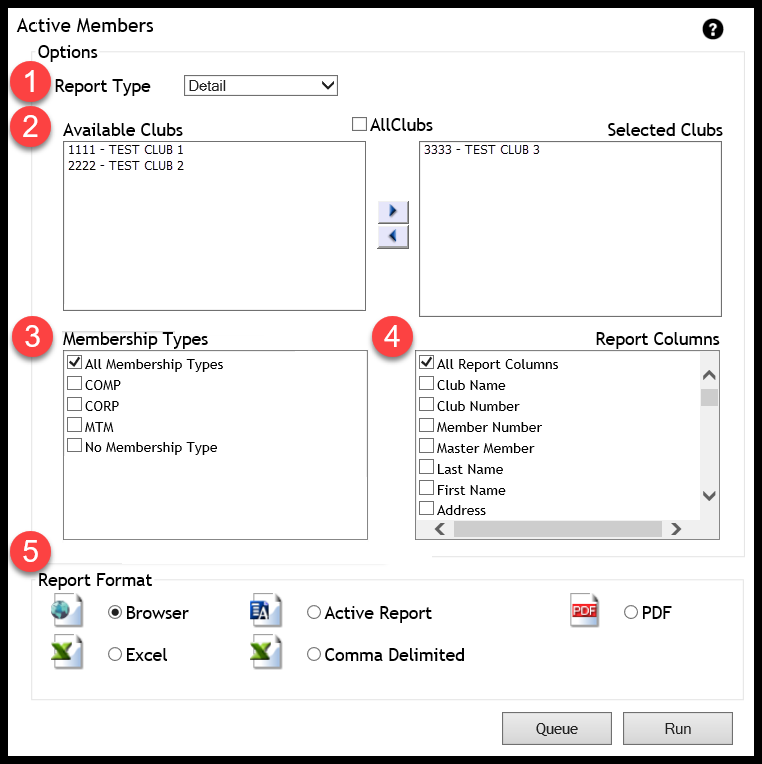
Sample Report
Here is a sample of the Active Member Summary:

From the summary, click a club name to view the detail report for the selected club. Click TOTAL to access detail reports for all clubs included in the summary report. When TOTAL is selected, a detail report is displayed for the first club listed in the summary. Use the table of contents to navigate to all other club detail reports.
Here is a sample of the Active Member detail report, which shows member-level details:

Member name, home phone, cell phone, and e-mail address columns are included in the report. These columns were cropped out of the sample image to focus on key data provided in the report. Additionally, the Invoice Amount column populates strictly for primary members. Secondary members' invoice amounts will be listed as $.00.
Automated Report
The Active and Inactive Members automated report is available as a detail report or a summary report. Summary and detail reports are not available in a single file; however, when you request both you will receive files for each report type in a single e-mail.
To receive the report via e-mail, please complete the automated report setup checklist and submit it to ABC on the ABC CRS Client Request Form. Click