Member Analysis
Report Overview
This report is a real time report that groups members based on the desired tun type. Inactive members are only shown for the past 18 months.
Use the Member Analysis report to categorize memberships by the following:
- Gender by Membership Type
- Age by Membership Type
- Tenure by Membership Type
- Agreement Type by Membership Type
- Pay Mode by Membership Type
- Frequency by Membership Type
- Past Due by Membership Type
- Average Amounts by Membership Type
By viewing this data, you can discover trends such as which membership types have the longest tenure or the average amount paid by membership type.
When generating multiple instances of this report, please be mindful that this report is live and uses real-time data. Any data returned as part of this report can change as new summary and detail reports are generated.
Parameters
To run the Member Analysis report, first enter your desired parameter options. Parameter options include Run Type, Member State, desired clubs (single or multiple selections are allowed), categories, and Report Format. Parameters with multiple options are listed below.
- Member State
- Active *
- Inactive
- All Members
- Categories
- All Categories *
- Averages
- Gender
- Age
- Tenure (Since Date)
- Tenure (Begin Date)
- Agreement Type
- Pay Mode
- Frequency
- Past Due
- Membership Types
- All Membership Types
- One specific membership type
- No Membership Type
The following image shows the layout of the parameters page.
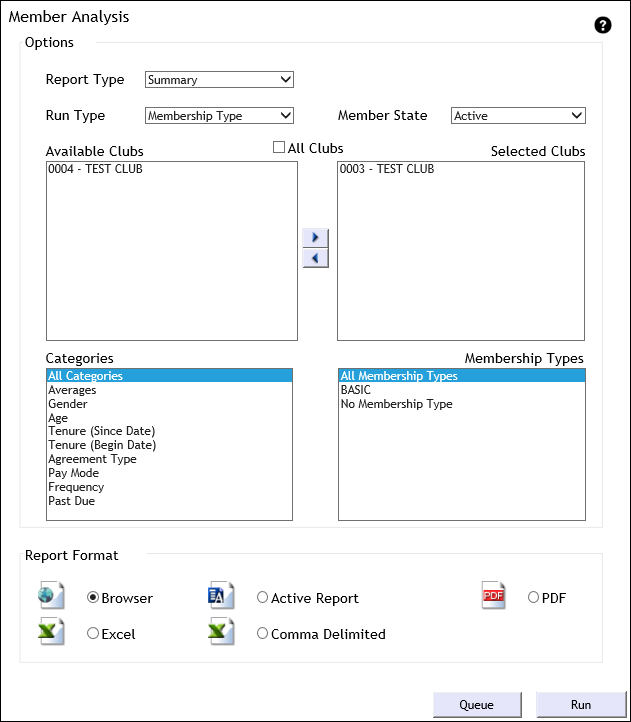
Report Summary
The report summary is generated according to the selected Run Type, which determines what information is examined. The summary report uses the selected run type, along with the Member State, to generate reports based on the available Categories.
- Categories
- Gender
- Age
- Tenure (Since Date)
- Tenure (Current Sign Date)
- Agreement
- Pay Mode
- Frequency
- Past Due
- Average Amounts
The following image shows an example of the Member Analysis summary report generated according to Membership Type (default) and based on all available Categories.

The average tenure calculations will not use Since Date or Begin Date if the dates are unavailable.
Run Types
The Run Type determines what information is presented in the summary report. That information is then analyzed based on which categories were selected on the parameters page. The following sections give a description and example of each Run Type.
Campaign
The Campaign run type presents information based on which campaigns are used by the selected club(s). See the following image for an example of the Campaign run type.

Gender
The Gender run type presents information based on members' gender. See the following image for an example of the Gender run type.
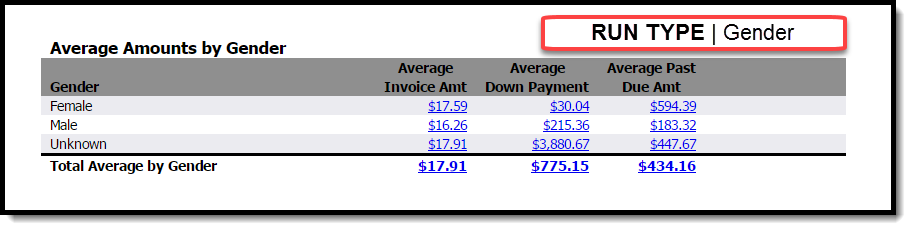
Membership Type (Default)
The Membership Type run type presents information based on the membership types used by the selected club(s). See the following image for an example of the Membership Type run type.
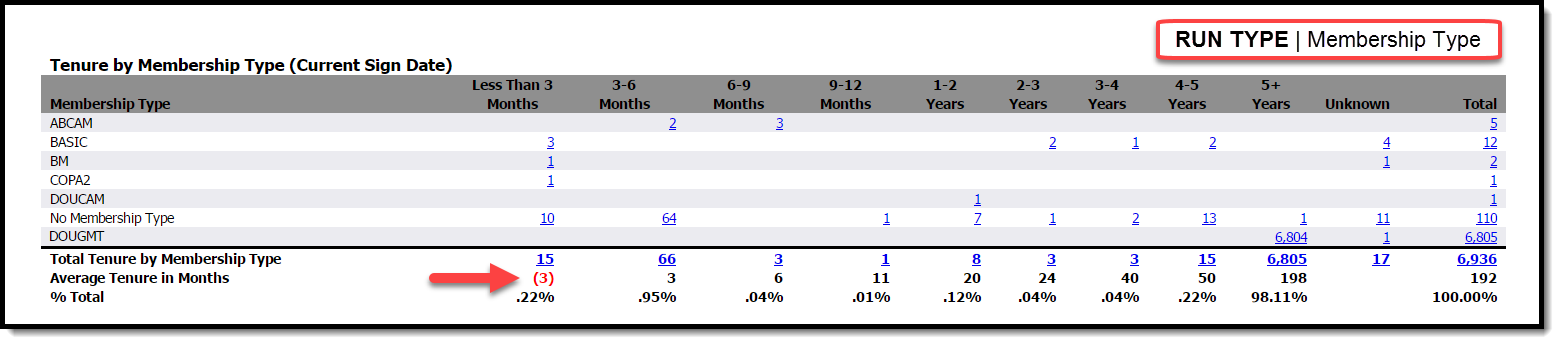
If members are in the system with a future Since and/or Sign Date compared to today’s date, this will calculate a negative tenure amount like the example shown above.
If a member has a Since and/or Sign Date that is future dated by several months, this will skew the Average Tenure in Months amount shown in the Less Than 3 Months column. Please use the Detail report to research these members.
Helpful Terms:
Since Date: The original effective date for the member.
Current Sign Date: The start date of the current agreement.
Payment Plan
The Payment Plan run type presents information based on Payment Plans used by the selected club(s). See the following image for an example of the Payment Plan run type.
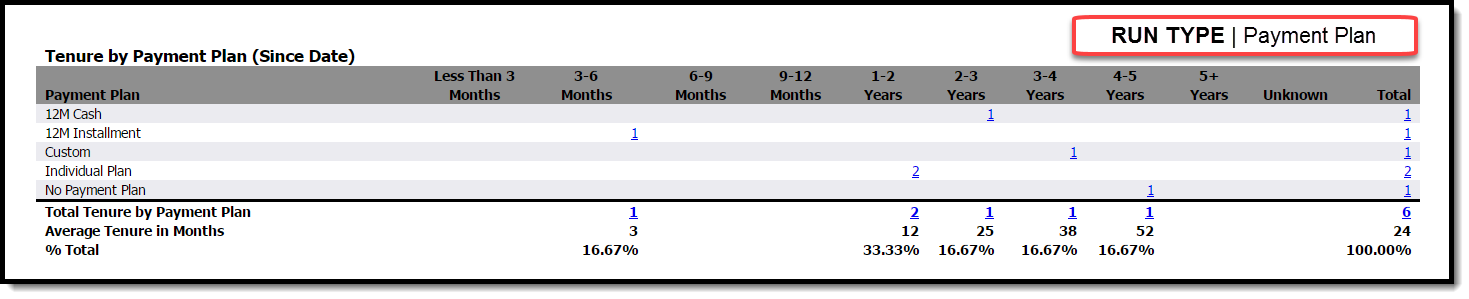
Salesman
The Salesman run type presents information based on sales personnel affiliated with the selected club(s). See the following image for an example of the Salesman run type.
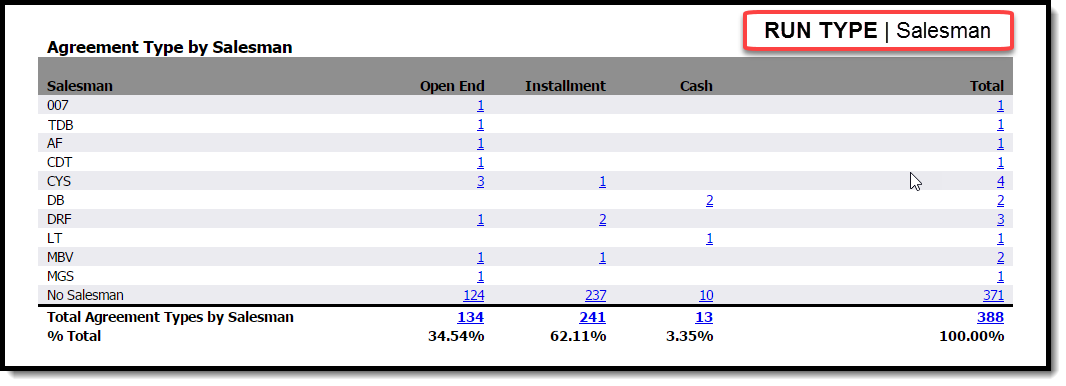
For the Age category, members who do not have a date of birth in the system will display in the Unknown category. Also, for both Tenure sections, inactive members that do not have a final status date in the system will display as Unknown
Detail Reports
The Member Analysis detail report displays personal, membership, and payment information on members who fall into the selected category. The following image is an example of the detail report.

Automated Report
This report is available for automated delivery!
To receive the report via e-mail, please complete the automated report setup checklist and submit it to ABC on the ABC CRS Client Request Form. Click