New Accounts
Report Overview
The New Accounts report lists all ABC Managed members who went through the entry process regardless of where the data was input for the selected month.
If a member does not appear on the New Accounts report, then that individual is either a club-managed member or the agreement has not yet synced. Members won’t sync until their pending POS is paid, and the agreement is approved and posted.
The member status will reflect the most recent member status on file during the selected time period and will not show all applicable statuses. For example, a member may join the club on the first day of the month and have a status of New. On the 20th day of the month, the member may move to RWC (continual rewrite) status. If you generate the report to include data for the first through the fifth day of the month the member's status will be New. If you then generate the report the include data for the first through the last day of the month, the member's status will be RWC (continual rewrite). Only the most recent status available as of the End Date (selected on the parameter page) will be displayed.
Data is available beginning January 1, 2015.
When To Use This Report
Use this report to compare how many of your new accounts are cash, installment, or open account types, and whether accounts in each category were new, renewed, or rewritten.
You can also use the report to check your new accounts against your contract checklist to verify that ABC received all of the contracts you intended to send.
Sample Report
Here is an example of the New Accounts report:
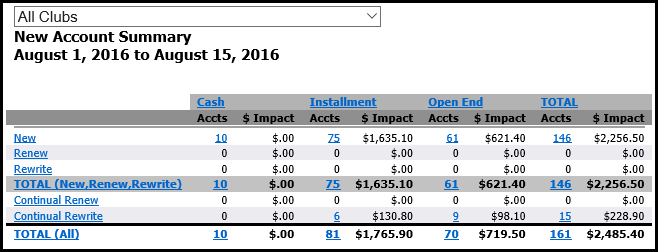
When multiple clubs are included in the report, you can view each selected club's summary in addition to the aggregate summary. This is accomplished differently based on the report format you select on the parameters page.
Browser and Active Formats
Use the table of contents to navigate from the aggregate summary to a summary which only includes data for a single club. Click the drop-down arrow, located in the report header, to view summary options, including the aggregate summary and summaries for each selected club.
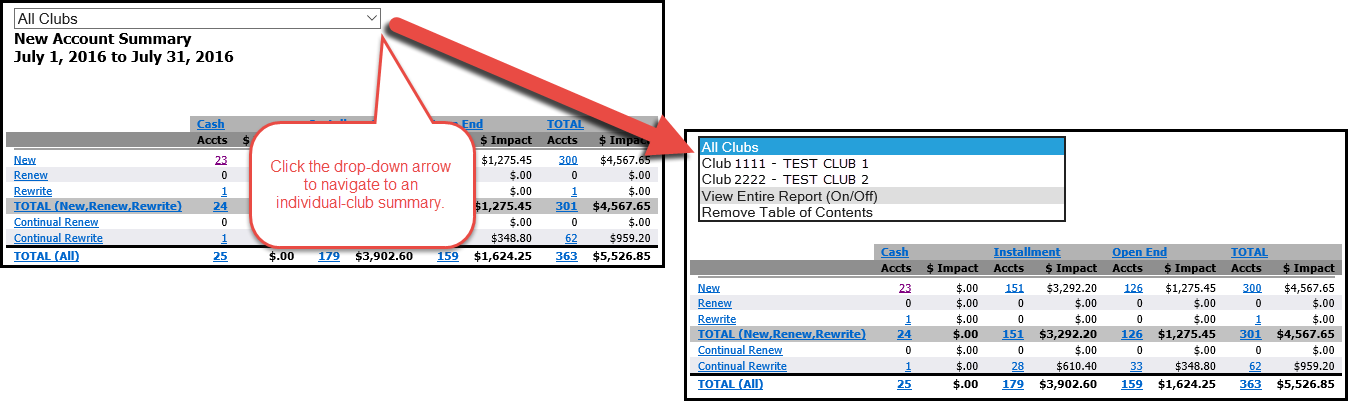
When you navigate to an individual-club summary, you have access to drill-down reports for that club.
PDF and Excel Formats
If you generate the report in PDF or Excel format, the aggregate summary as well as summaries for each club selected will be available in the workbook as tabs.
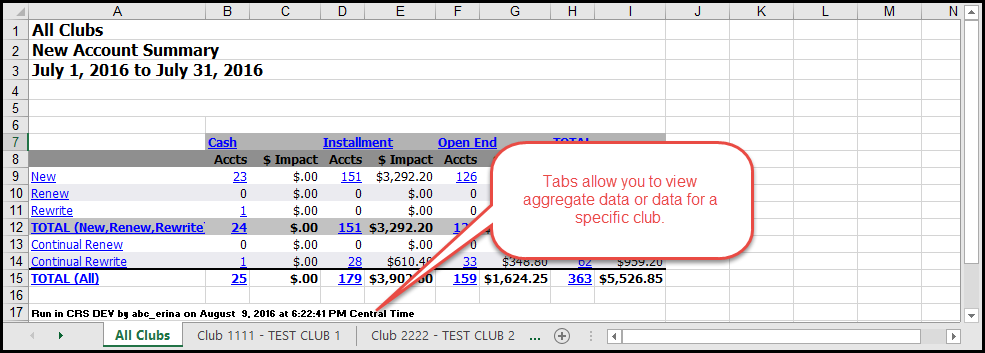
Comma Delimited Format
In Comma Delimited format, all aggregate figures are followed by club totals for each selected club. In the sample below, the summary is color-coded to show where the aggregate figures end and each individual club's figures begin.
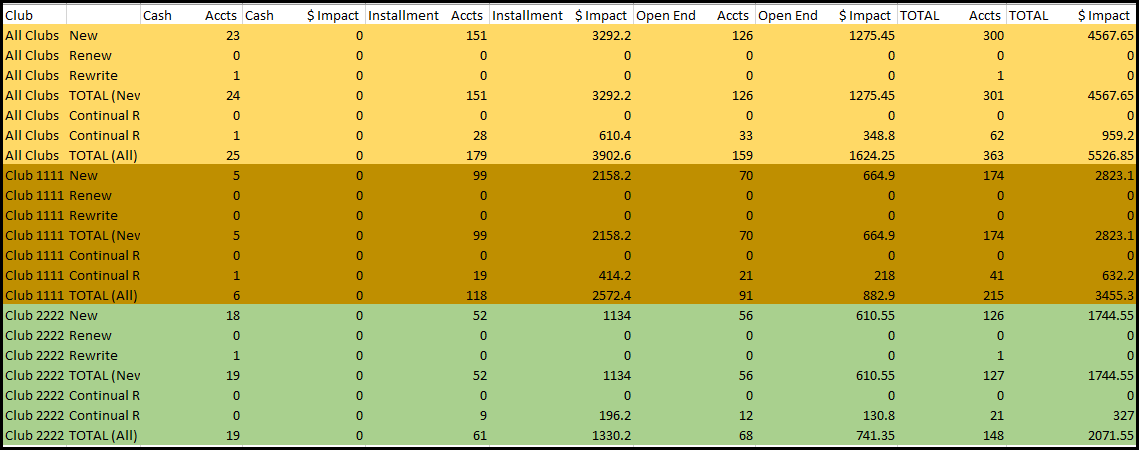
For Active, Comma Delimited (.csv), and all Microsoft Excel formats, drill-down output will repeat common information in all rows attributed to the same member. This will happen for the following columns:
- Club Name
- Club Number
- Member
- Master Member
- Last Name
- First Name
- Home Phone
- E-mail Address
- Barcode
- Entry Type
- Type
- Mode
- Frequency
- New Date
Column totals are removed from Active Reports to improve data filtering. This allows increased control when filtering the output by including basic information on each data line so that lines are not lost when data is being manipulated.
Drill-Down Reports
The New Accounts report includes drill-down reports for each account type (cash, installment, open) as well as each entry types (new, renew, rewrite, continual renew, continual rewrite). Select text formatted as a hyperlink to view a detailed list of members in the chosen category.
Here is a sample of a drill-down report for new installment accounts:

The report includes columns which provide the Club Number, Member Number, Master Member, and Member Name. These columns have been cropped out of the sample image to focus on key data.
Automated Report
The New Accounts report is available by automated delivery. You can receive the report on a daily cycle or limit delivery to an end of month cycle. Click here for more information about automated reports.