Club Account Accounts Receivable Summary
This report provides information for use in accrual accounting.
Report Overview
The Club Account Accounts Receivable Summary displays all outstanding accounts receivable for Club Account, including active and inactive member accounts. The report shows Accounts Receivable summarized at the profit center and agreement levels. The report can be aggregated by month and by club.
The report collects data from DataTrak Club Account transactions and is only available to clubs using DataTrak Club Account. This report can be used in many ways.
This report can be used to:
- Reconcile member data and summarize balance sheet balances.
- View delinquent accounts by member.
- Generate supporting documentation for balance sheet accounts. For example, documentation can be used for third party audits and taxes.
- Factor accounts receivable.
- Compare accounts receivable from year to year.
If you allows members to use Club Account across multiple locations, we recommend that you select all clubs that members are allowed to use when running the report. This provides an overview of Club Account across all locations, which can then be filtered to view each member's Club Account activity. Generate the report in Excel format or Active format to allow filtering then filter based on agreement number. This will group each member account's transactions together, no matter the location of the transaction, providing a complete reporting of Club Account activity for the selected time period.
Parameters Page
Use the parameters page to set guidelines for the data to be included in the report. The following parameters can be set:
- All Accounts Receivable/Custom Begin Date - By default, the All Accounts Receivable check box is selected. This option calculates Accounts Receivable using all available data stored in ABC's records. If you clear the All Accounts Receivable check box, the Custom Begin Date appears. This option allows you to select a starting date for the system to reference when searching for Accounts Receivable transactions. Setting the Custom Begin Date caps the search to a historical date and finds all outstanding accounts receivable balances from the custom begin date through the selected month(s).

- Selected Months - You can select up to 12 months. Months do not have to be consecutive. Use one of the following methods to select months.
- You can select the 12 Months check box to move the most recent 12 months to the Selected Months box. Clearing the 12 Months check box will move all months back to the Available Months box so that you can customize the selected months.
- Select one month by clicking the month or select multiple months by using the following functionality. Once one or more months have been selected, move the highlighted months to the Selected Months box using the right arrow.
- Select multiple months by pressing and holding the Ctrl key while selecting months. Months do not have to be in sequential order for this option to work. You must click each month to select it.
- Select multiple months in sequential order by pressing and holding the Shift key while selecting the first and last month you want to include.
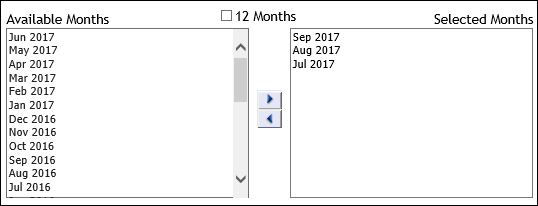
- Selected Clubs - You can run the report for up to 10 clubs. If you select more than 10 clubs, the report is available for queue. Use one of the following methods to select clubs.
- You can select the All Clubs check box to move all clubs to the Selected Clubs box. Clearing the All Clubs check box will move all clubs back to the Available Clubs box so that you can customize the selected clubs.
- Select one club by clicking the club name or select multiple clubs by using the following techniques. Once one or more clubs have been selected, move the selected clubs to the Selected Clubs list box using the right arrow.
- Select multiple clubs by pressing and holding the Ctrl key while selecting clubs. Clubs do not have to be in sequential order for this option to work. You must click each month to select it.
- Select multiple clubs in sequential order by pressing and holding the Shift key while selecting the first and last club you want to include.
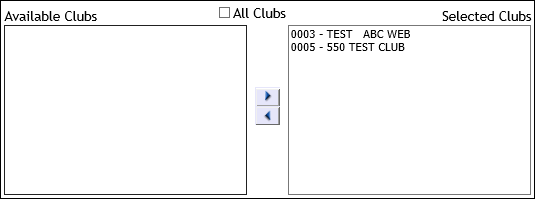
- Report Format - Choose a report format.
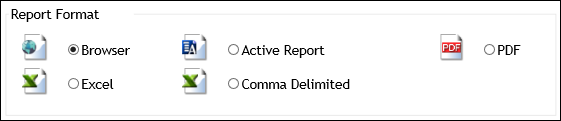
- Run/Queue - Click Run or Queue.
This report is resource intensive when many clubs are included because the report pulls many months and sometimes years of data. The report can include up to 12 months of data. When including multiple months and multiple clubs, queue the report for best results. Queued reports remain available under the Queued tab for 30 days and can be accessed repeatedly without recompiling the report, saving time and effort.
Club Account Accounts Receivable Summary
The summary provides an overview of monthly activity for each profit center as well as monthly totals and a grand total for the club across all selected months. A sample of the summary for a single club is displayed below. When multiple clubs are selected, browser and active formats include a table of contents which allows you to navigate between club summaries.
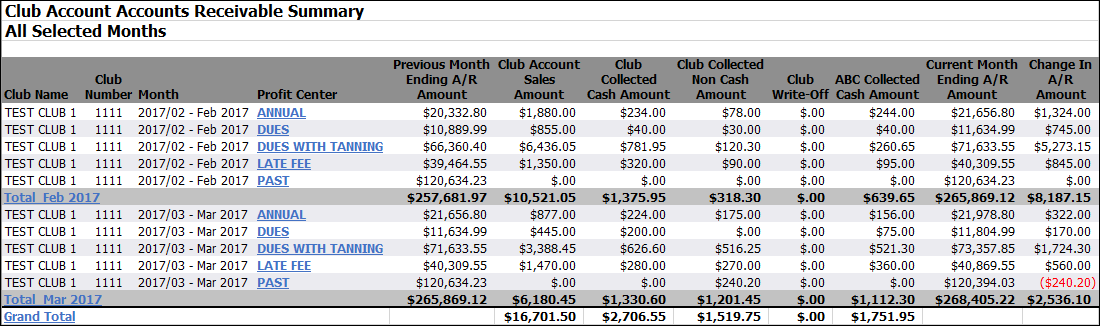
In Excel and PDF formats, the summary is presented as a single table representing all clubs. A sample image of a summary report for two clubs is displayed below. The summary is organized by club and then by month.
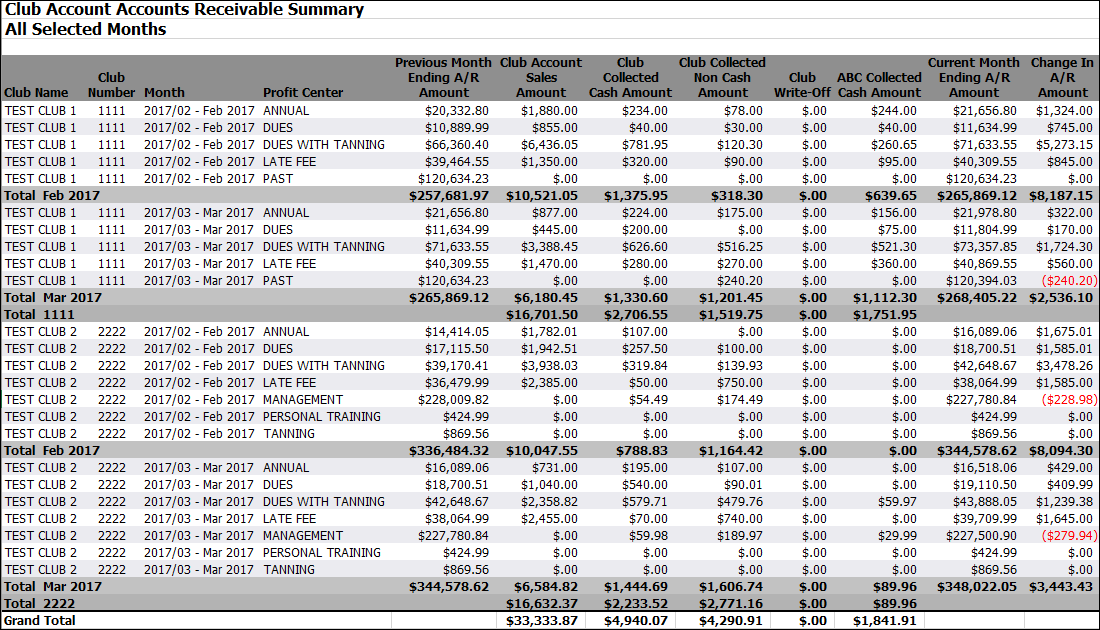
| Column Title | Column Description |
|---|---|
| Club Account Sales Amount | The sales amount, including tax. |
| Current Month Ending A/R Amount |
The end-of-month or month-to-date outstanding accounts receivable by profit center and agreement number. Previous Month Ending A/R Amount + Club Account Sales Amount - Club Collected Cash Amount - Club Collected Non Cash Amount - ABC Collected Cash Amount = Current Month Ending A/R Amount |
| Change In A/R Amount | The change in accounts receivable compared to the previous month, after factoring in sales and collections. |
Detail Report
In browser and active report formats, profit centers and totals are formatted as hyperlinks leading to account-level detail reports. In Excel format, a full detail report is included as an additional tab. In PDF format, detail data is included after the summary.
In browser or active format, select a profit center, month, or club total to view the related detail report. A sample detail report including two months of data is displayed below. The report is organized by month then by profit center. Each account is summarized on a single row.
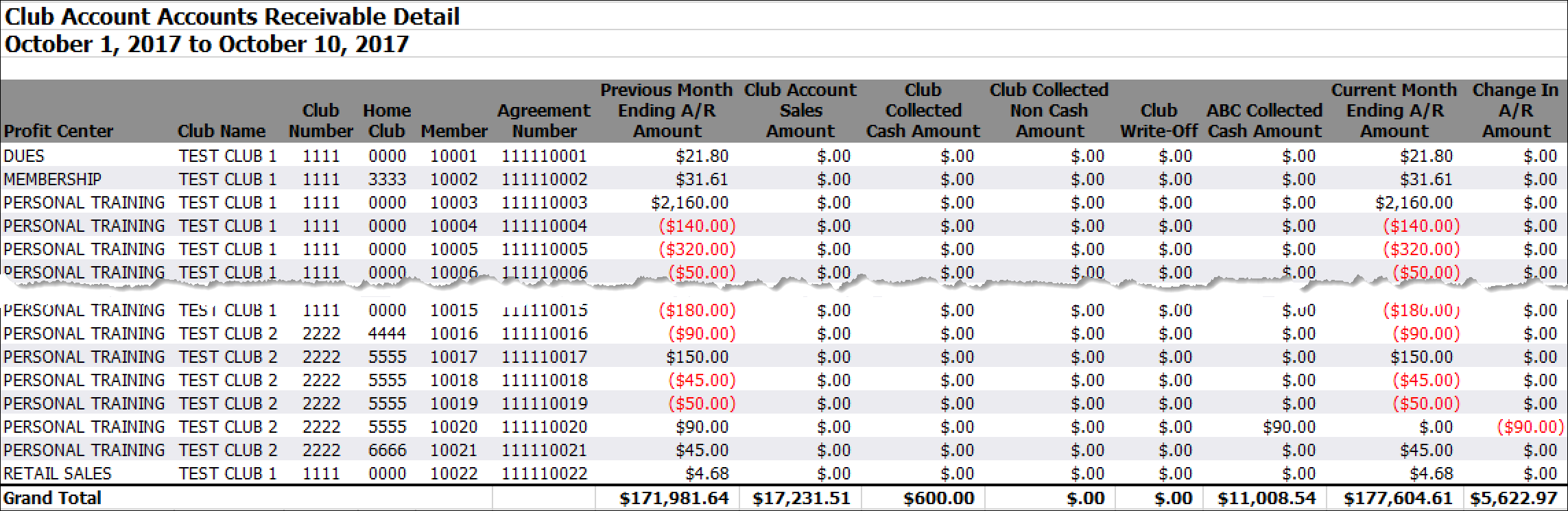
Automated Report Available
This report is available for automated delivery!
To receive the report via e-mail, please complete the automated report setup checklist and submit it to ABC on the ABC CRS Client Request Form. Click