Club Receipts Summary
This report provides information for use in cash accounting and accrual accounting.
Use this report to reconcile daily receipts that are collected and deposited by ABC, third parties, merchant services, and the club. You can reconcile cash drawers within the club as well as deposits made on behalf of the club.
Summary Report
The summary organizes receipts into the following categories:
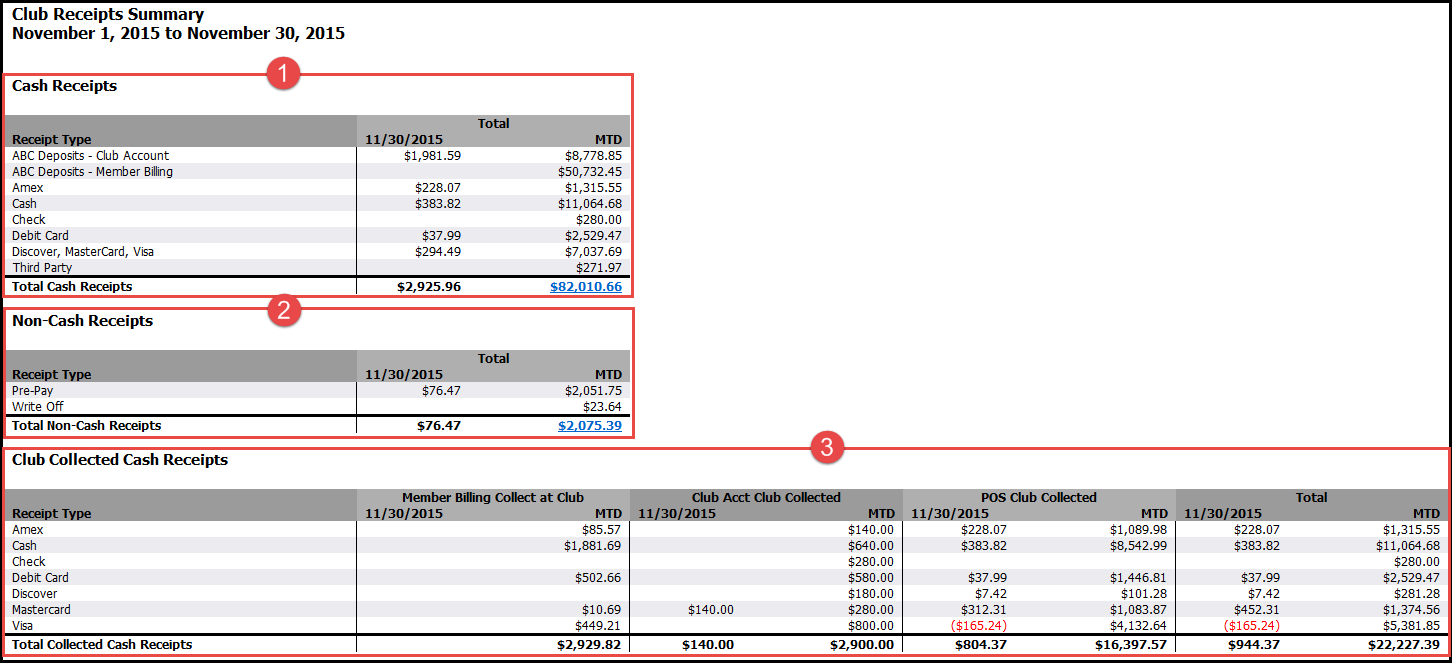
Clubs that do not have data for the time period selected will be suppressed from the report. To view drill-down report options, view an individual club report.
Cash Receipts
This section shows all receipts the club should see deposited into their bank account(s). The first two rows (ABC Deposited for Club Account and Member Billing) show ABC-deposited cash receipts. The following lines display the club's point of sale and Club Account collections.
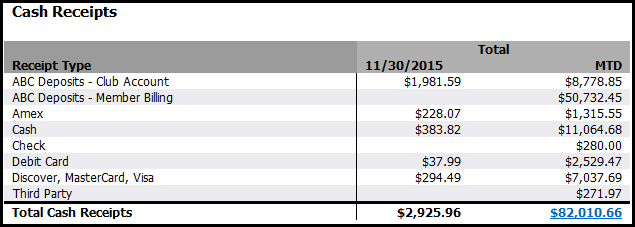
Third party collections includes the collected amount but not the deposited amount. ABC cannot gather data on third party fees. Additionally, American Express may take 1-4 business days to deposit funds.
In some cases, a member may pay with cash and another form of payment, such as pre-pay. When this occurs, a Receipt Type including both forms of payment is listed, as displayed below.
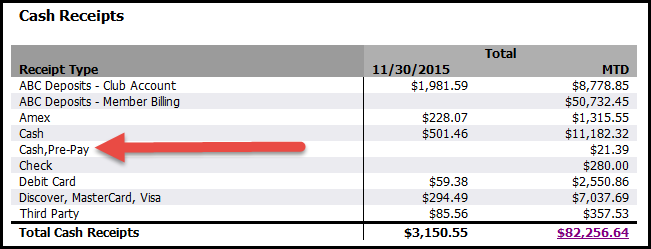
Click here for information on how to determine the amount paid with cash versus a non-cash payment type.
Non-Cash Receipts
The Non-Cash Receipts section displays:
- gift certificates redeemed for products and services
- pre-pay redeemed for products and services
- non-cash payment types used to write off debt or give away products and services at no charge
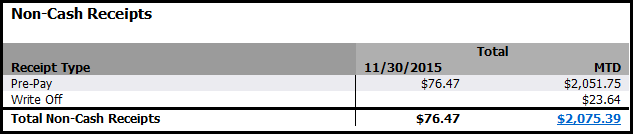
Club Collected Cash Receipts
This section displays cash receipts collected at the club through point-of-sale and Club Account collections.

Drill-Down Reports
Daily Cash Receipts Detail
Under the Cash Receipts section, the month-to-date Total Cash Receipts figure is formatted as a hyperlink. Click the total to view the Daily Cash Receipts Detail report. A sample report is displayed below.
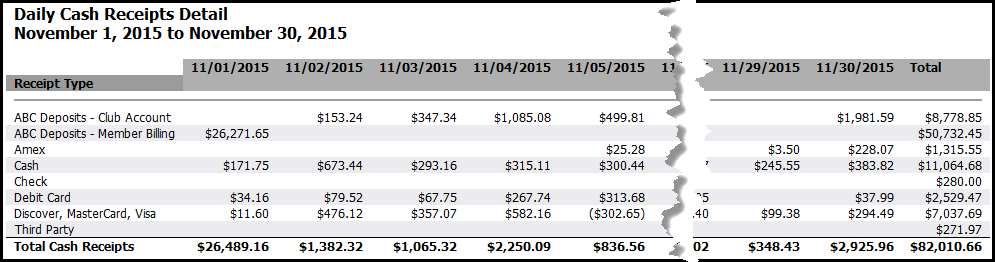
The Daily Cash Receipts Detail report displays cash receipt totals for each day as well as monthly totals for each receipt type.
Daily Non-Cash Receipts Detail
Under the Non-Cash Receipts section, the Total Non-Cash Receipts MTD total is formatted as a hyperlink. Click the link to view the Daily Non-Cash Receipts Detail report, displayed below.

This report provides daily and monthly totals for non-cash receipts such as gift certificates that have been redeemed in the selected time period.
Automated Report
The Club Receipts Summary is available for automated delivery. You can include one or multiple clubs in the report. When multiple clubs are included, an aggregate summary and individual club summaries are included in the automated report. When a single club in included, the club summary is provided. Click here for more information about automated reports.
When A Member Uses Two Forms of Payment in a Transaction
In some cases, a member may pay with cash and another form of non-cash payment, such as pre-pay. When this occurs, a receipt type including both forms of payment is listed, as displayed below.
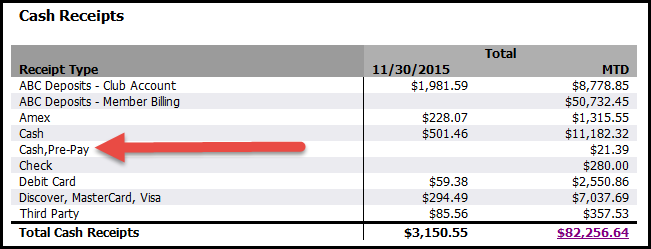
In this example, a member paid with cash and pre-pay. The report does not currently differentiate the amount paid with cash and the amount paid through pre-pay. To view details about the transaction, generate the
Below, the Daily Revenue and Deposit Reconciliation report for November 18, 2015, is displayed. Under the Revenue by Payment Type section, the Cash, Pre-Pay payment type is listed.
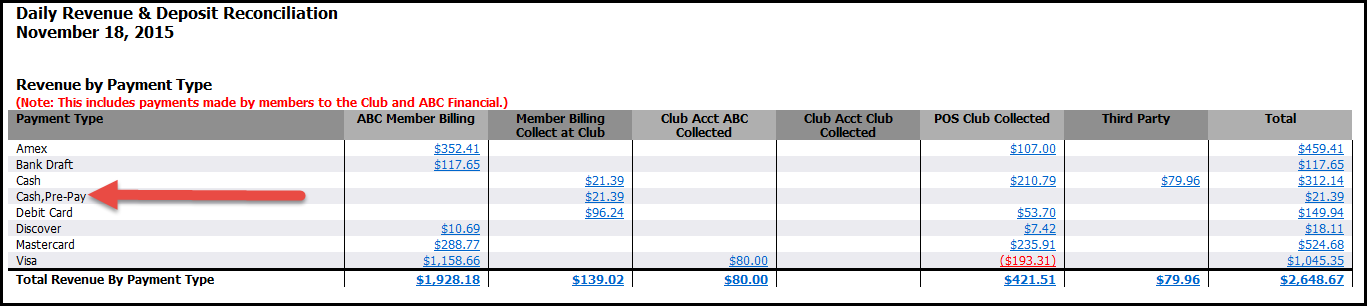
Click the Cash, Pre-Pay total to view the Revenue by Payment Type Detail report, which breaks out all transactions using the Cash, Pre-Pay payment type.

The detail report provides a receipt number you can use to cross-reference the sale in DataTrak.
Open DataTrak. From the main menu, navigate to Receipts, under Point of Sale.
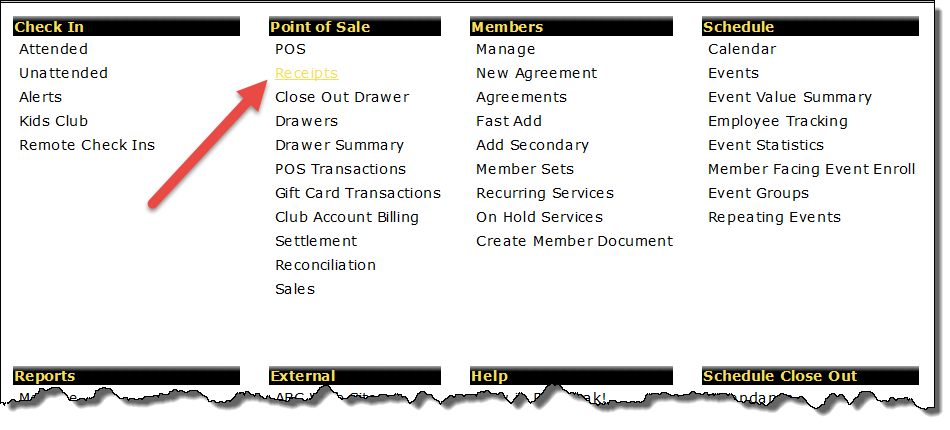
Enter the receipt number, including hyphens, then click Search.
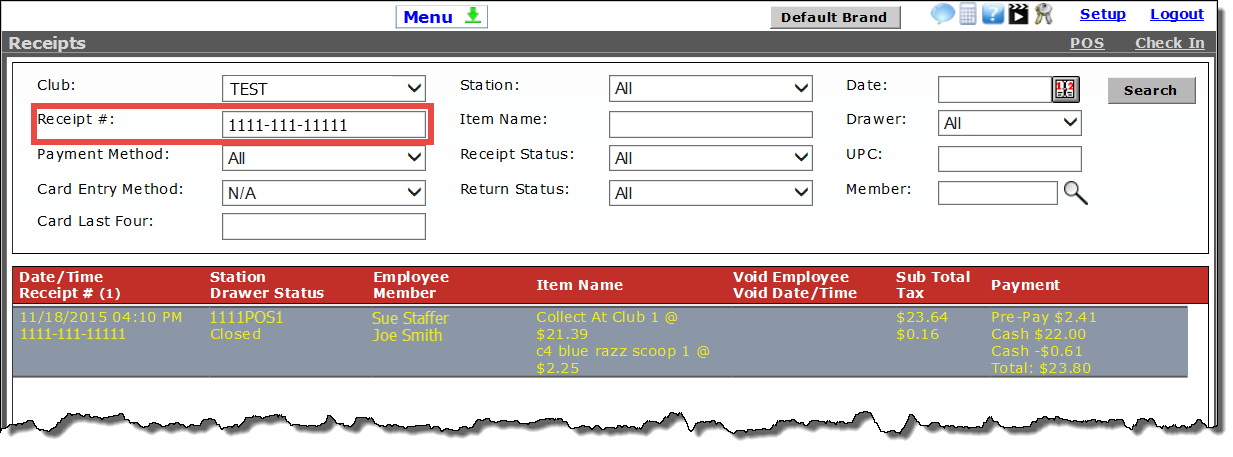
The receipt information will load at the bottom of the screen. The total transaction was $23.80. Pre-pay accounted for $2.41, while Cash covered $22.00.