Active and Pending Freeze Analysis
Overview
The Active and Pending Freeze Analysis report shows:
- Members who are projected to go on freeze over the next 90 days.
- Members who are currently on freeze.
- The net effect of members going on freeze and members coming off freeze.
The information in the report is live as of yesterday. As a result, the report will not contain historical data.
All active freezes (time and billing) are in the Active Freeze Detail report. You can filter on the Freeze Type column to see only Freeze Billing or Freeze Time.
Report Customization
You can customize the report from the parameters page.
- Clubs – Select one or more clubs to be included in the report by moving one or more clubs from the Available Clubs box to the Selected Clubs box.
- To add all available clubs to the Selected Clubs box, select the All Clubs check box.
- To select specific clubs, click the name of the club you want to move to the Selected Clubs box then click the arrow pointing toward the Selected Clubs box.
- Report Format – Choose a report format: Browser, Excel, or PDF.
The Active and Pending Freeze Analysis parameters page is shown below.
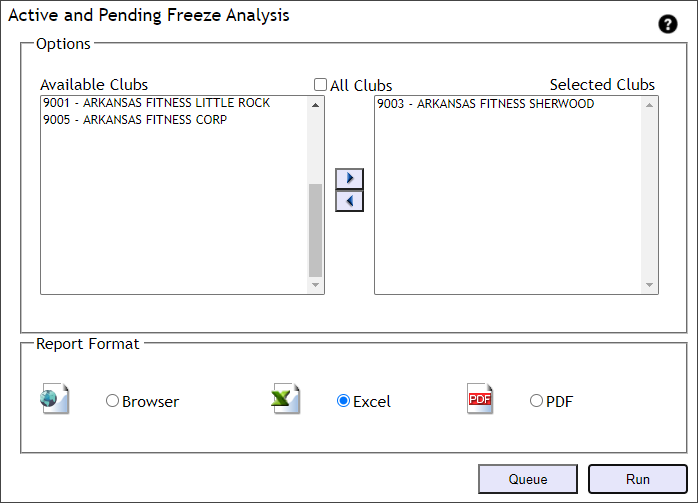
Report Examples
This section provides examples of the summary and detail reports. When output in Excel format, the report will have the following tabs.
- Summary
- Individual club's summary (when run for multiple clubs)
- Pending Freeze Detail
- Active Freeze Detail
Summary Report
The summary report will have four sections: Pending Freeze, Active Billing Freeze, Active Time Freeze, and Impact Analysis. From the Summary report, you can drill down to member detail data.
These sections are described below.
- Pending Freeze – This section provides a projection of pending freeze activity over the next 90 days from the date the report is run.
The same member will not appear in multiple buckets. For example:
Member Jane Doe has a freeze date within the next 30 days, so she will appear in the 0 – 30 Days count. Once Jane goes on freeze, she will immediately be reported in the active freeze count (in other words, she will not be reported under the 31 – 60 days and then the 61 – 90 days pending freeze counts in addition to being reported in the active freeze count).
Member Bill Smith has a freeze date two months out, so he will appear in the 31 – 60 Days count. Once Bill goes on freeze, he will immediately be reported in the active freeze count (in other words, he will not be reported under the 61 – 90 days pending freeze counts in addition to being reported in the active freeze count).
- Active Billing Freeze – This section provides counts of members who are currently on a billing freeze.
- Active Time Freeze – This section provides counts of members who are currently on a time freeze.
- Impact Analysis – This section calculates the Projected (net) Impact (Unfreezing Accounts - New Pending Freezes = Net Impact).
- The New Pending Freezes count will show as negative numbers. These are members who are pending freeze in the next 90 days.
- The Unfreezing Accounts and Project Impact counts will show as positive numbers. These are members coming off freeze in next 90 days (based on the Billing Freeze or Time Freeze end date).
The Active and Pending Freeze Analysis report summary is shown below.
All active freezes (time and billing) are in the Active Freeze Detail report. You can filter on the Freeze Type column to see only Freeze Billing or Freeze Time.
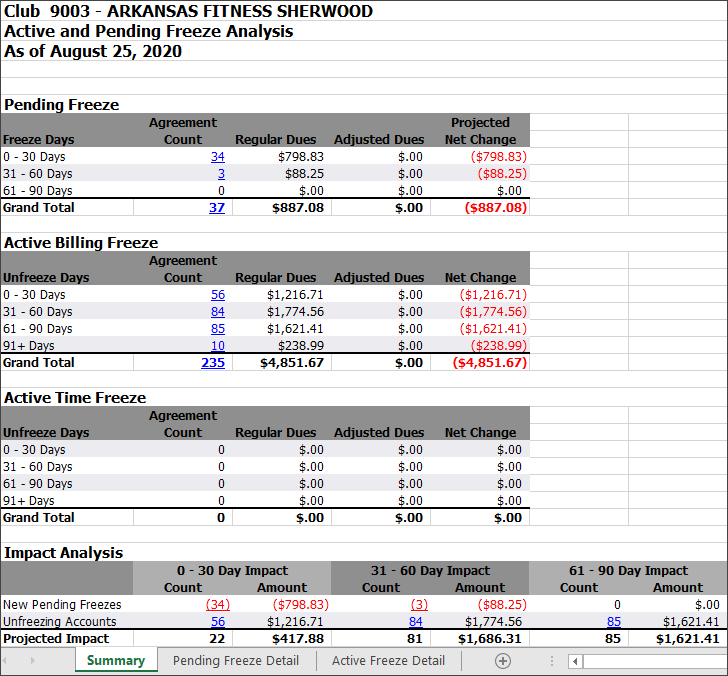
Detail Reports
An example of the Pending Freeze Detail report is shown below.

An example of the Active Freeze Detail report is shown below. You can filter on the Freeze Type column (5th from the left) to see only Freeze Billing or Freeze Time.
The Active Freeze Detail report will show the next payment due date regardless of profit center. If the member is delinquent it may show a date in the past.
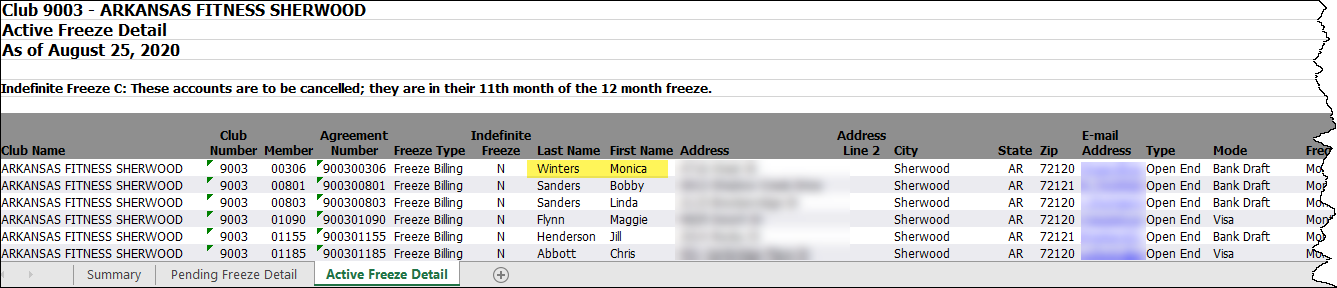

Automated Report
The report is available for automated delivery. The automated report provides daily or end of month data in Excel and CSV formats.
To receive the report via e-mail, please complete the automated report setup checklist and submit it to ABC on the ABC CRS Client Request Form. Click