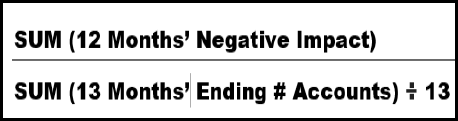Attrition
Report Overview
The Attrition report lists the monthly attrition percentages for the selected time frame. You can view a list of several months at once, and also view details for individual months. This report can be generated for one or multiple clubs.
Numbers on this report are rounded throughout.
Please note that in some cases the Net Ending # Accts will not be equal to the Beginning # Accts + Positive Impact - Negative Impact. This occurs when a member renews to a new type. For example, a member may have been categorized as Cash/PIF previously, then renewed to Recurring. In such cases, the member did not exit the club or re-join the club, which would have been classified as positive or negative impact. Instead, that member is simply accounted for under a different category.
Data is available beginning January 1, 2015.
When to Use the Attrition Report
Use the Attrition Report to compare a club's attrition rate across months and clubs. Use drill-down reports to view one month of data and compare attrition for recurring and Cash/PIF accounts.
The Attrition report should strictly be used to compare months to one another. Use the Account Reconciliation report to compare the different explanations for positive and negative impact and to see individual accounts categorized.
Generating the Report
The parameters page allows you customize the data provided.
To customize the Attrition report:
- Cycle – Select All (all available months) or 13 Months (the most recent 13 months of data).
- Clubs – Select one or more clubs to include in the report by moving clubs from the Available Clubs box to the Selected Clubs box.
- To add all available clubs to the Selected Clubs box, click the All Clubs check box.
- To select specific clubs, click the name of the club you want to move to the Selected Clubs box and then click the arrow pointing toward the Selected Clubs box.
- Membership Types, Agreement Types, and Negative Impact Types:
- If the Cycle is set to All, then all membership, agreement, and negative impact types will be included in the report.
- If the Cycle is set to 13 Months, then you can select the desired membership, agreement, and negative impact types to include.
- Report Format – Select a report format: Browser, Excel, Active Report, Comma Delimited, or PDF.
- Select Queue or Run to generate the report.
The parameters page is displayed below.
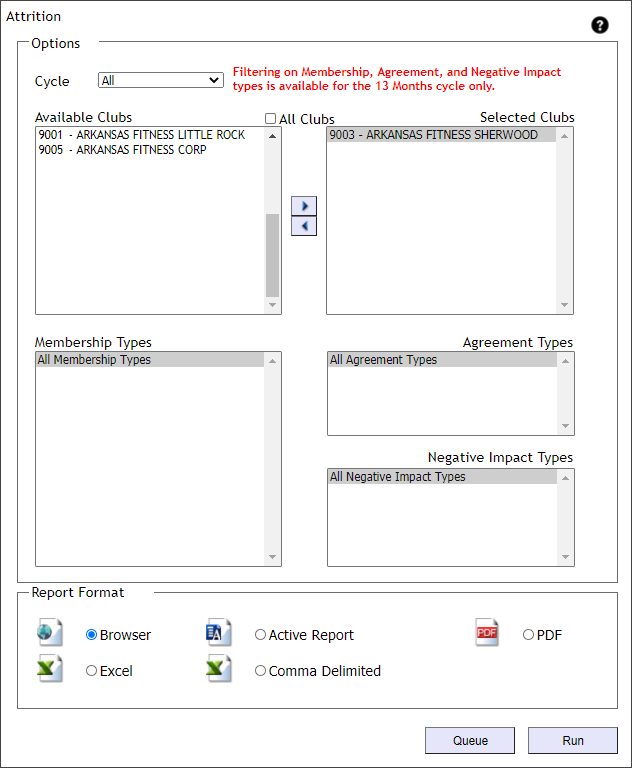
Sample Report
When you select multiple clubs, the report will include an aggregate report as well as individual club reports. The aggregate report shows the average attrition rate for all selected clubs. To view attrition for a specific club, navigate to the individual club report. For help navigating to an individual club report, see Navigating Reports.
Below you can view a sample aggregate report.
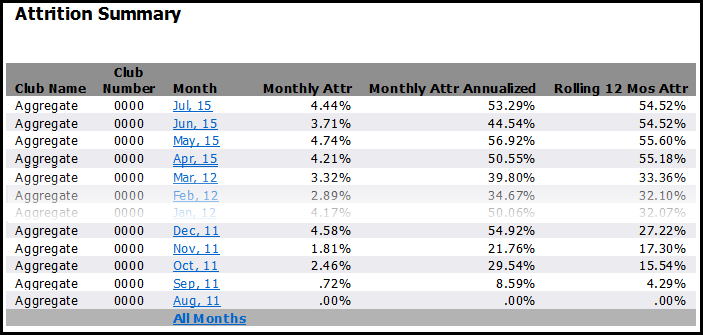
To see monthly attrition details, click a month. The aggregate report will generate monthly details for all clubs selected.

Please note that negative impact includes transferred accounts, expired accounts, cancelled accounts, and accounts in RFC status.
In some cases, the Net Ending # Accts will not be equal to the Beginning # Accts + Positive Impact - Negative Impact. This occurs when a member renews to a new type. For example, a member may have been categorized as Cash/PIF previously, then renewed to Recurring. In such cases, the member did not exit the club or re-join the club, which would have been classified as positive or negative impact. Instead, that member is simply accounted for under a different category.
In the image below you can see how this scenario would be represented in the report. Recurring accounts are down by three, while Cash/PIF accounts are up by three. No members were lost; however, three members renewed from Recurring to Cash/PIF. 
Report Columns
For each month, the report includes the columns in the table below.
| Column | Description |
|---|---|
| Monthly Attrition | The negative impact divided by the average number of beginning and ending accounts. |
| Monthly Attrition Annualized | The monthly attrition multiplied by 12. |
| Rolling 12 Month Attrition |
Uses a history of data in its calculation, including the negative impact and the ending number of accounts. To calculate Rolling 12 Month Attrition:
There must be 13 months of data available for the Rolling 12 Month Attrition figure to be calculated. If there is not enough data available, the calculation will be displayed as .00% until the data becomes available. |