Collections By Age
- Report Overview
- Selecting Parameters
- Report Summary and Column Descriptions
- Detail Reports
- Automated Report
- Frequently Asked Questions
Report Overview
The Collections by Age report is located on the Billing tab in CRS. This report displays all member billing invoice collections within the selected date range, along with the total number of days taken to satisfy each invoice.
Users of this report can review up to seven years of data and select from eleven sorting options, including:
- Age Category - Groups invoices by age.
- Days to Collect - Sorts invoices by number of days taken to collect.
*Negative numbers indicate invoices paid prior to the due date. - Description - Sorts by method of payment used for this particular invoice.
- Frequency - Sorts by frequency of invoice delivery.
- Invoice Date - Sorts by due date of the invoice.
- Member Number - Sorts invoices by the member's unique identification number.
- Membership Type - Sorts by the member's selected membership type.
- Mode - Sorts by the member's primary form of payment or payment status.
- Profit Center - Groups invoices by the associated Profit Center .
- Transaction Date - Sorts by the settlement date of the transaction.
- Type - Groups invoices according to the term associated with the member's agreement.
Users also select which age categories to include in the report, including:
- Current Invoices
- Future Invoices
- Past Due 1 - 30 Days
- Past Due 31 - 60 Days
- Past Due 61 - 90 Days
- Past Due 91 - Up Days
- Other
Total collected amounts on the Collections by Age report will match total collected amounts from the Daily Revenue & Deposit Reconciliation, Monthly Billing Summary, and Daily Billing Summary. It will also match the Daily Billing Summary and Daily Revenue & Deposit Reconciliation at the Profit Center level.
Due to end-of-month profit center reclassification, Collections by Age will not match Monthly Billing Summary at the Profit Center level
Selecting Parameters
Users customize the report by using the options found on the parameters page.
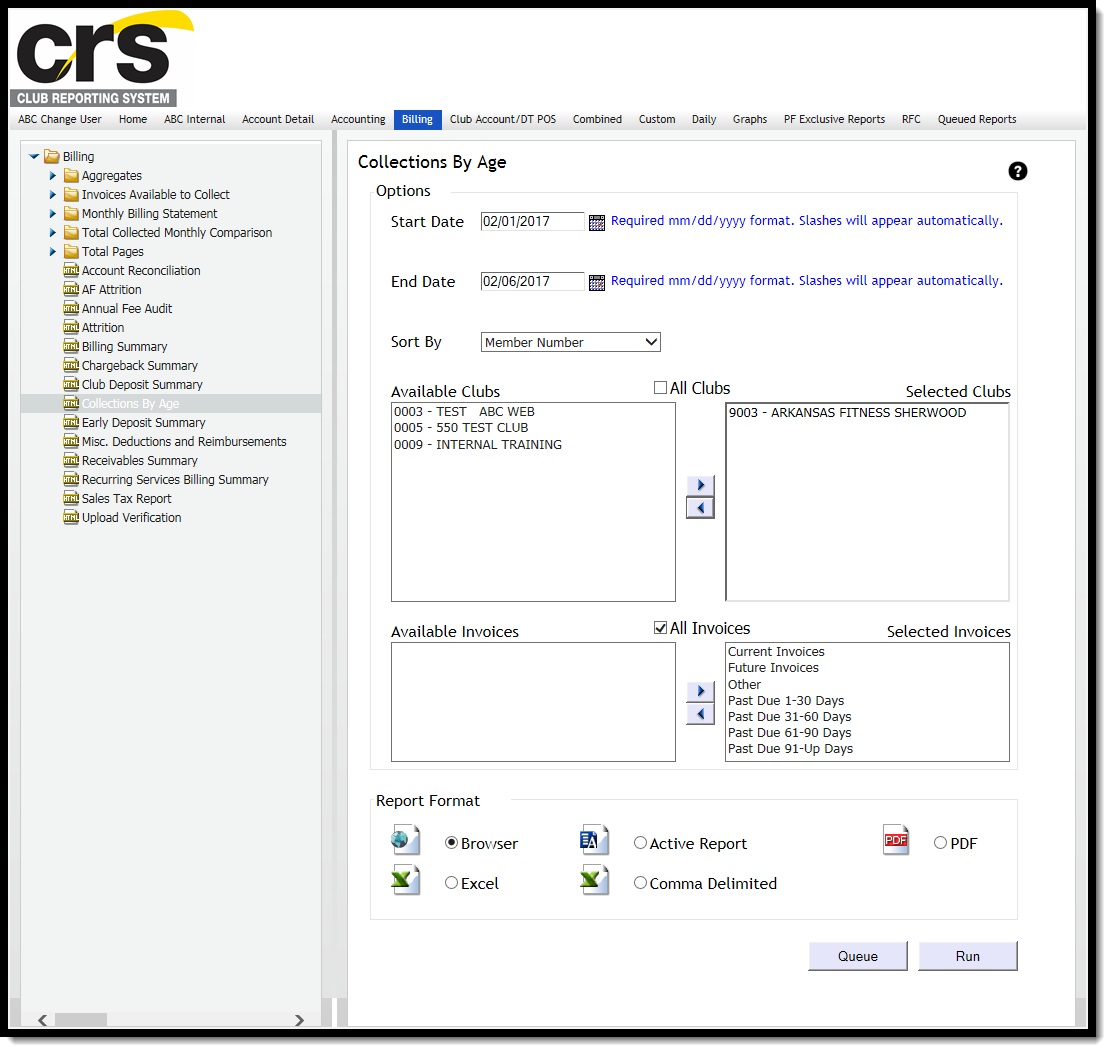
Start and End Date
Users may select to review up to seven years worth of data with this report. Selections are made using the Start Date and End Date selection boxes. Calendar date selection is available to the right of the date boxes.
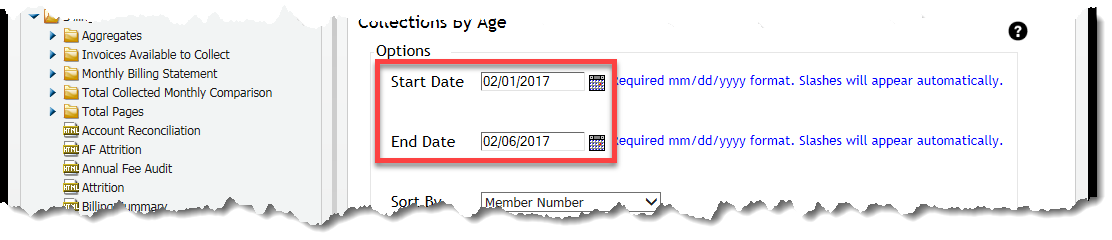
Sort By
Eleven sorting options are available, including:
- Age Category
- Days to Collect
- Description
- Frequency
- Invoice Date
- Member Number (Default)
- Membership Type
- Mode
- Profit Center
- Transaction Date
- Type
The following image shows the available options in the Sort By drop down box.
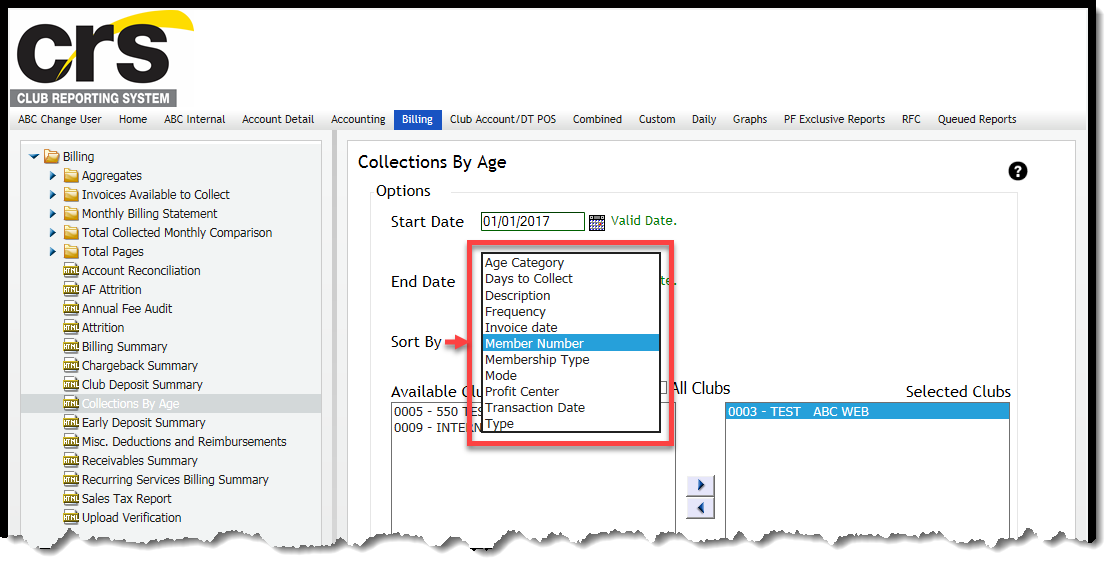
If subtotals for each section are desired, users may select the Include Subtotals check box.
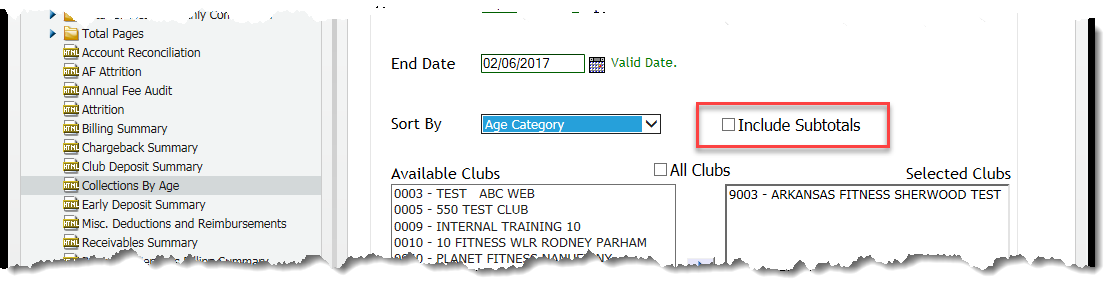
The option to include subtotals appears only if subtotals are applicable for the selected sort type. For instance, whenever Member Number is selected, the option to receive subtotals is not shown.
Club Selection
Select which clubs to include or exclude by using the left and right arrows to move clubs between the Available Clubs and Selected Clubs boxes. Users may also select to include all available clubs by using the All Clubs check box.
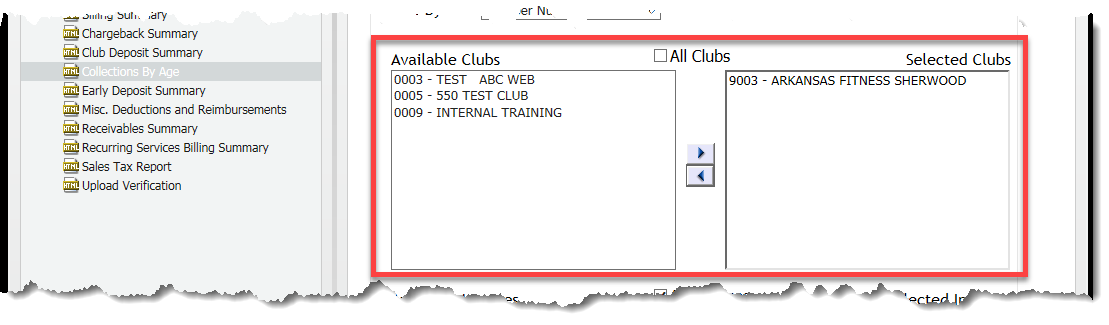
Invoice Selection
This report groups data according to the age of the invoice. Select which age categories to include in the report by using the left and right arrows to move categories between Available Invoices and Selected Invoices.
- Current Invoices
- Future Invoices
- Past Due 1 - 30 Days
- Past Due 31 - 60 Days
- Past Due 61 - 90 Days
- Past Due 91 - Up Days
- Other
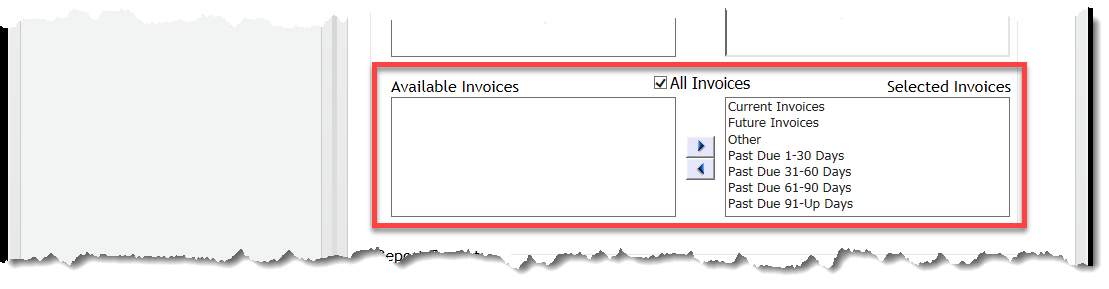
Users may also select to view all available invoices by using the All Invoices check box.
Report Format
Use this section to select the desired format of the report. The Collections by Age report is currently available in the following formats:
- Browser
- Active Report
- Excel
- Comma Delimited
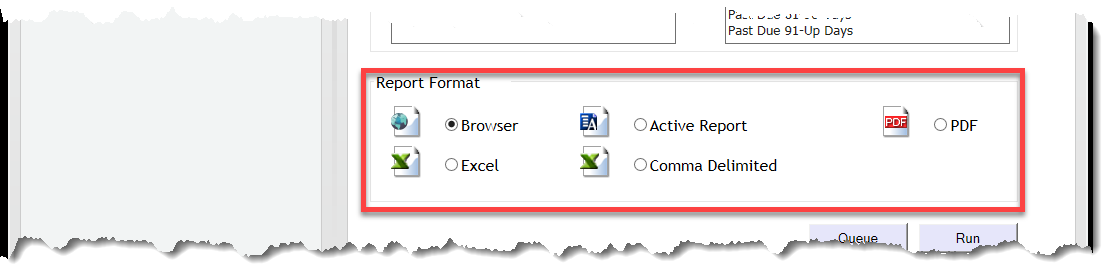
Report Summary and Column Descriptions
The summary page displays a high-level summary of invoices, according to age and sorted by profit center. The report summary will only include columns that are have been moved to the Selected Invoices box on the parameters page.
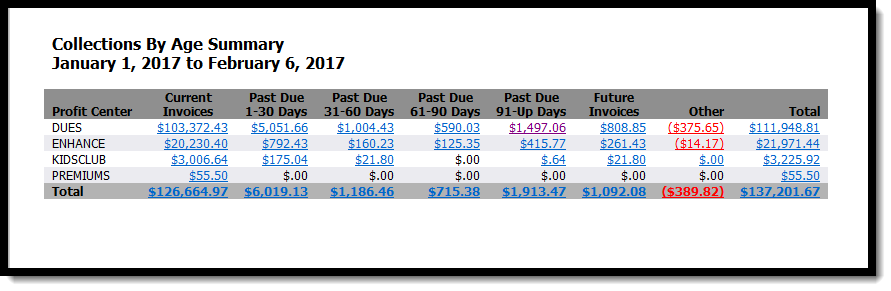
In the following example, only the past due age categories were selected.
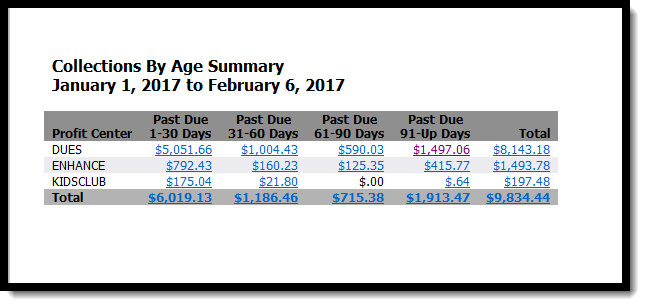
| Column | Description |
|---|---|
| Future Invoices | Invoices collected prior to the invoice due date. |
| Current Invoices | Invoices collected on the day that it is due. |
| Past Due 1 - 30 Days | Invoices collected between 1 and 30 days past the invoice due date. |
|
Past Due 31 - 60 Days |
Invoices collected between 31 and 60 days past the invoice due date. |
|
Past Due 61 - 90 Days |
Invoices collected between 61 and 90 days past the invoice due date. |
| Past Due 91 - Up Days | Invoices collected 91 days or more past the invoice due date. |
| Other | Invoices where the original invoice due date is unknown. (Chargebacks, manual invoice changes, etc.) |
To access more detailed information, click any amount containing a link and a drill down report will generate in a new window.
Aggregate reports do not contain drill-down links.
Detail Reports
Once the user clicks an amount that contains a drill-down link, the detail report will generate in a separate window. This detail report will be sorted according to the Sort By option selected on the parameters page first, then sorted by Member Number. The following Sort By options are available for the detail report:
- Age Category - Groups invoices by age.
- Days to Collect - Sorts invoices by number of days taken to collect.
- *Negative numbers indicate invoices paid prior to the due date.
- Description - Sorts by method of payment used for this particular invoice.
- Frequency - Sorts by frequency of invoice delivery.
- Invoice Date - Sorts by due date of the invoice.
- Member Number - Sorts invoices by the member's unique identification number.
- Membership Type - Sorts by the member's selected membership type.
- Mode - Sorts by the member's primary form of payment or payment status.
- Profit Center - Groups invoices by the associated Profit Center .
- Transaction Date - Sorts by the settlement date of the transaction.
- Type - Groups invoices according to the term associated with the member's agreement.
The following image shows a detail report sorted by Age Category and including subtotals.
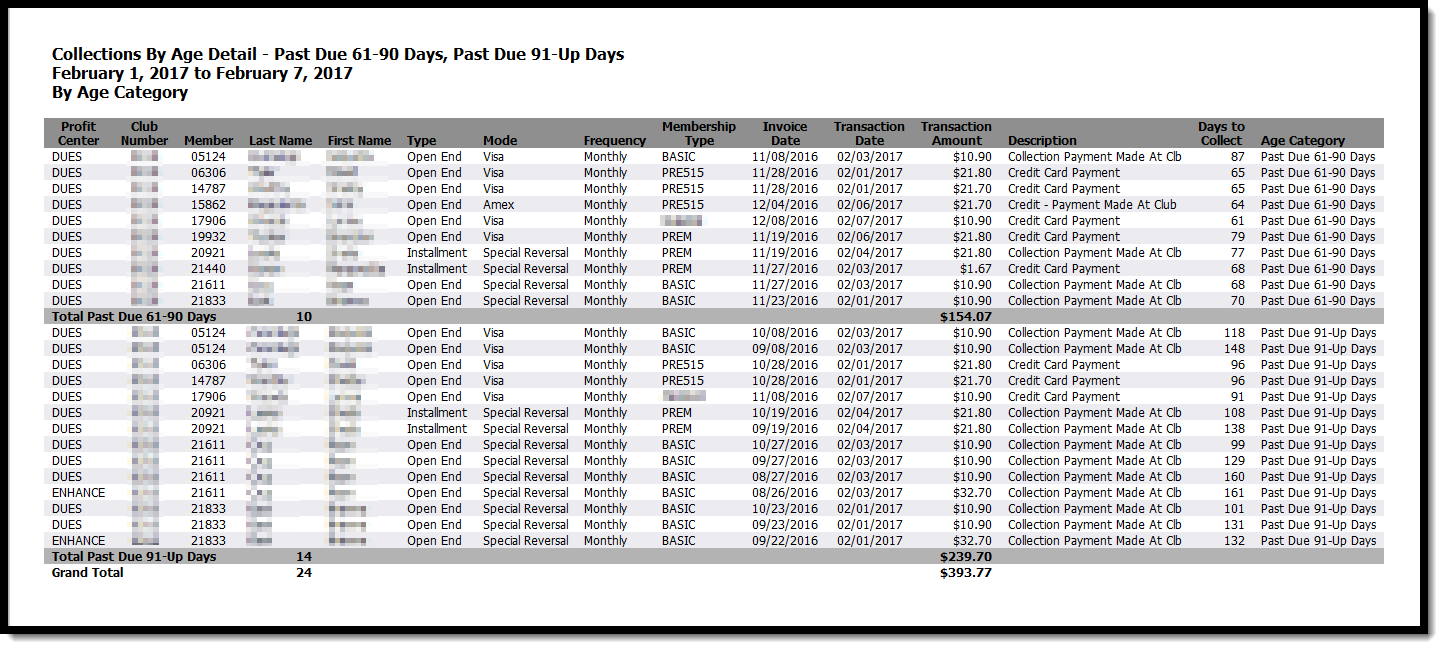
Automated Report
This report is available for automated delivery.
To receive the report via e-mail, please complete the automated report setup checklist and submit it to ABC on the ABC CRS Client Request Form. Click
Frequently Asked Questions
Why doesn't Collections by Age match Final Invoices Available vs. Actual for Current, Prior, and Future Collected categories?
Collections by Age does calculations daily, while Final Invoices Available vs. Actual reviews what happened during the month and performs calculations based on the end of the month.
For example, if an invoice is collected one day past its due date, Collections by Age places it in the Past Due 1-30 category, but Final Invoices Available vs. Actual places in the Current Invoices category. This applies to the Future Invoices bucket as well.
If a member pays the invoice one day before it becomes due, Collections by Age assigns it to the Future Invoices category, where Final Invoices Available vs. Actual shows it as a Current Invoice.
Total Collected will always match between the two reports. Profit Center collected amounts for Collections by Age will match DRDR and DBS collected totals. FIAA and MBS could differ from Collections by Age due to end of month reclassification.