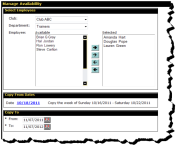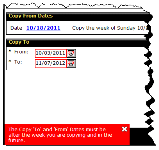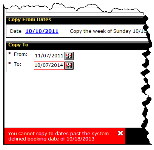Copy Availability for Multiple Employees
The Manage Availability page allows you in one action to copy availability for multiple employees for up to two (2) years. The booking window determines how far into the future you can copy availability.
To copy availability for multiple employees, you must have appropriate access to the Manage Availability page.
Perform these steps for each club and each department within the club as needed.
To copy availability for multiple employees
- Click Setup.
- In the Employee submenu, click Availability.
The Manage Availability page appears.
- Select the Club.
- Select the Department.
All employees in the selected department who have their Track Availability flag set to Yes appear in the Selected column. The system copies each person’s availability for the selected week.
- In the Copy From Dates section, select the week to copy.
- In the Copy To section, select the date range.
- The From date cannot be before or during the week being copied. If you attempt to set the From date on or before the copy date, DataTrak displays an error message as shown in the image below.
- The To date (maximum copy date range) is determined by the booking window setting and today’s date.
For example, if the booking window is set to 24 months you cannot set the To date beyond that time frame. If you attempt to set the To date beyond the booking window, DataTrak displays an error message as shown in the image below.
- When finished, click Copy..
 © 2024 ABC Fitness Solutions, LLC.
© 2024 ABC Fitness Solutions, LLC.