The price of an item at a club will the default price as it is set on the Edit Catalog Item page when the item is deployed to the club.
However, if the price of an item is changed on the Edit Catalog Item page after it has been deployed to the club, the price will not be updated at the club level.
If an item's price has been fixed at the catalog level, it will not be changeable at the club level. See Fixed Catalog Item Settings.
If you want to change a price for an item that has not yet been deployed to a club, change the item price on the Edit Catalog Item page.
- Open the Setup Menu.
- From the Inventory submenu, select Catalog Items.
- Enter the appropriate search criteria.
- Click Search.
- Select the item from the item list.
- Enter the new Unit Price. If you want allow this price to be changed at the club level, set Fixed to No.
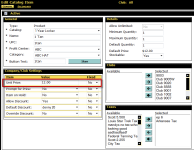
- If you want to deploy the item to clubs at this point, you may do so by moving the desired clubs from the Available list to the Selected list.
- Click Save.
If you chose to deploy the item after you changed its price, the clubs to which the item was just deployed will have the item available at the price you just entered.
If you want to change a price for an item that has been deployed to a club, change the item price on the Edit Club Item page.
- Open the Setup Menu.
- From the Inventory submenu, select Club Items.
- Change the Club to the number of the club at which you want to change the item price.
- Enter any other appropriate search criteria.
- Click Search.
- Select the item from the item list.
- Enter the new Price for the item.

If this field is dimmed and unavailable, the item price has been Fixed on the Edit Catalog Item page. What does this mean?
- Click Save.
If you need to change the price of the item at another club, change the club number on the Manage Catalog Items page and repeat steps 4 - 8.
 © 2024 ABC Fitness Solutions, LLC.
© 2024 ABC Fitness Solutions, LLC.