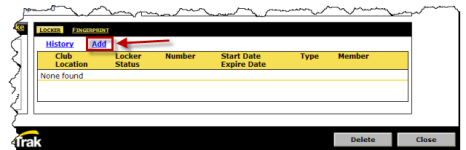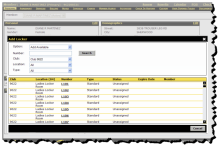Adding a Locker
This section describes how to add a locker from the member’s Personal page. However, you can also add a member to a locker on the Edit Locker page.
To assign a locker to a member from the member’s personal page
- Point to the main Menu.
- In the Members submenu, click Manage.
- Find the desired member.
- On the member’s Personal page in the Locker section, click Add.
The Add Locker page appears.
- Find an available locker in the list and click the link in the Number column.
If necessary, you can enter search criteria to refine the list by number, club, location, or type in the upper section and then click Search.
- If the locker is available, the Confirm Add Locker dialog box will appear. Enter an Expire Date if appropriate.
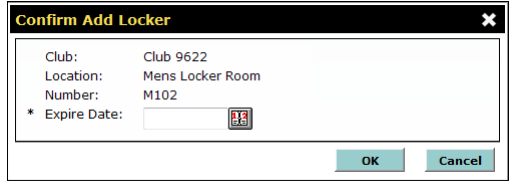
- Click OK.
The locker information appears on the member’s Personal page.
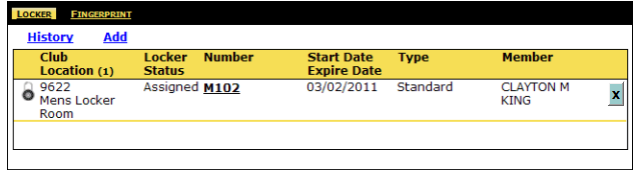
 © 2024 ABC Fitness Solutions, LLC.
© 2024 ABC Fitness Solutions, LLC.