Freeze a Recurring Service
A recurring service freeze, like a membership freeze, allows members to suspend their Custom Interval or Fixed Interval recurring service temporarily without canceling it altogether. Recurring services may be frozen due to a variety of circumstances including military leave, illness or injury, and temporary financial difficulty.
You can view the recurring services activity history to find out who entered the freeze, as well as when the recurring service was frozen and unfrozen.
You can freeze a recurring service on the member's Services page
You must have the appropriate security role to freeze or unfreeze a recurring service.
To freeze a recurring service
- On the Manage Recurring Services page, find the member.
- In the Action column, click the Freeze link next to the desired service.
If an invoice was already generated it will be processed.

- In the Freeze Period section of the Freeze Recurring Service dialog box
- Select a Start Date.
- Select an End Date.
- Select a Reason Code.
For information, Recurring Service Reason Codes.
- The Events section displays events that are scheduled during the freeze period.
- Select the events to be removed from the list, or you can
- Click Include All to select all of the listed events.
- Click Exclude All to deselect all of the listed the events.
- Click Cancel-No-Charge to remove the selected events.
The selected events are removed from the list, but they are not canceled with no charge until you click OK to put the freeze into effect.
- Click OK.
A background process runs every hour to handle all individual services tied to the recurring service that was frozen. If the service has an expiration date, this process will adjust the expiration date of the service based on the date the recurring service was billed and it will put that service on hold with Frozen as the reason.
On the Recurring view of the member’s Services page you will see Frozen as shown below.
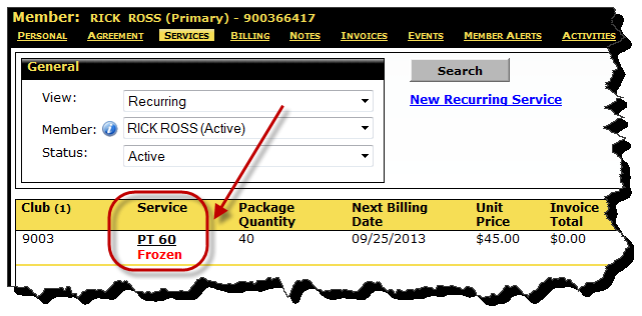
 © 2024 ABC Fitness Solutions, LLC.
© 2024 ABC Fitness Solutions, LLC.