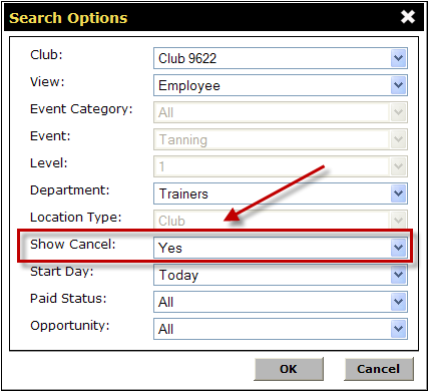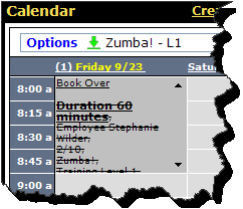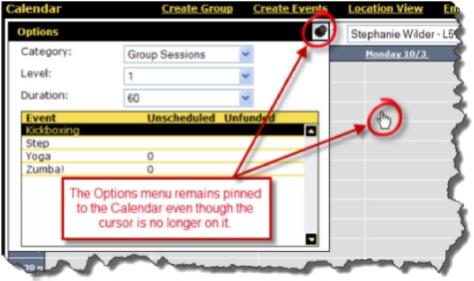General Club Schedule Options
The General section on the Club Schedule Options page contains the following settings.
To apply these settings to all clubs, click the Copy to All Clubs link at the top of the General section.
To set club schedule options
- Select the Calendar Layout:
- Day shows all trainers for the day.
- Week shows one trainer for a week. The employee display order determines which trainer appears first.
- Select the default Department. This will be the default department on the Edit Event Details page.
- Select the default Location Type. This will be the default location type on the Edit Event Details page.
- Select the default Level. This will be the default level on the calendar's Options menu.
- Select the default Category. This will be the default category on the calendar's Options menu.
In the following image, Aerobic Classes is the default Category on the Options menu.
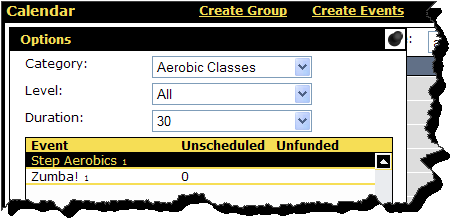
|
Allow Select Show Cancel: |
Yes | No |
Select No if you do not want to see Show Cancel as a search option. Cancelled events will not appear in the search results. Select Yes if you want to see Show Cancel as a search option. Then when using Show Cancel in the search criteria cancelled events will appear on the calendar. (See example below.) |
|
Example: In the following image, the Show Cancel option appears in the Search Options dialog box because Yes was chosen as the default for the Allow Select Show Cancel option above.
|
||
|
Default Show |
Yes | No |
Select No to prevent cancelled events from appearing on the calendar. Select Yes to show cancelled events on the calendar. (See example below.) |
|
Example: In the following example, the event has been cancelled, but it still appears on the calendar. You can book over the event, if necessary.
|
||
|
Start Calendar With: |
Sunday | Monday | Today |
Indicates on which day the calendar will begin. If set to Today, the calendar will always begin on the current day. |
|
From: |
1 through 12 |
The earliest time of day at which the first event session can begin. |
|
To: |
1 through 12 |
The latest time of day at which the last event session can end. |
|
Default Summary Display: |
Calendar | List |
Determines the view on the summary display for trainers. |
|
Auto Pin Calendar: |
Yes | No |
If set to No, the Options menu will close when focus is removed from it. If set to Yes, the Options menu is pinned to the calendar so that, if the focus is removed from it the list remains open. (See example below.) |
|
Example: In the following example, the default setting is to pin the Options menu to the calendar.
|
||
|
Online Scheduling: |
Appointments Only | Classes Only | Appointments and Classes |
The setting is read only. It indicates which event types can be scheduled online. To change this setting, please contact ABC Technical Support. |
|
Complete Event - Verify Employee: |
Yes | No |
If set to Yes, an event cannot be completed until the employee enters their access code to verify it. |
|
Complete Event - Verify Member: |
Yes | No |
If set to Yes, an event cannot be completed until the member enters their access code to verify it. |
|
Calendar Lock Out Time: |
1 through 12 |
If the club was selected to be locked out of the calendar on the Company Schedule Options > Select Clubs section, then this time determines the end of the day. If the club was not selected to be locked out of the calendar, this option is ignored. |
| Allow Waitlist | Yes | No | If set to Yes, an event will place members on a waiting list for a class that is full. Learn more about Waitlist |
 © 2024 ABC Fitness Solutions, LLC.
© 2024 ABC Fitness Solutions, LLC.