General Company Schedule Options
Use the General section of the Company Schedule Options page to set some basic controls for the calendar.
To set company schedule options
- Select the Booking Window. This determines how far into the future you would like to allow events to be booked on the calendar.
- In the Events Tab Days Displayed list, select the number of days you would like to be displayed by default on the member's Events tab and the Events tab on the Employee Tracking page.
For example: If set to 7 days, then the date range on the Events tab will default to that number of days as shown in the example below.
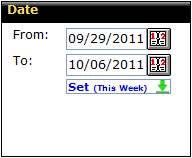
- In the Allow Insufficient Level Re-assignments list:
- Select Yes to allow users to assign a lower level trainer to a training event that has a higher level status.
For example, if the original instruction for a level 5 event becomes unavailable, the event can be re-assigned to an instructor with a lower training level.
- Select No to require users to re-assign a trainer to an equal or lower level event.
For example, a level 3 trainer could only be re-assigned to a level 3, 2, or 1 event; that person could not be re-assigned to a level 4 or 5 event.
- In the Quarter Hour Display (0:00 a) list:
- Select Yes to display 15-minute time increments on the calendar throughout the day.
- Select No to display 1-hour time increments with 15-minute intervals throughout the day.
- In the Tracks Hand Off list, select Yes to turn on the Hand Off option on the Edit Events page.
This means that if a member is enrolled in the event, you will see the Hand Off and employee options. It allows the trainer to hand off a sales opportunity to someone on the club’s sales staff.

- In the Tracks Opportunity list, select Yes to turn on the Opportunity option on the Edit Events page.
- In the Tracks Sold list, select Yes to indicate the number of sessions sold.
Information about hand offs, opportunities, and sessions sold can be found on the Event Statistics page (Menu > Schedule > Event Statistics).
- Select the Staff Department. This is the default department that will appear on the calendar.
Next, complete the Select Clubs section.
 © 2024 ABC Fitness Solutions, LLC.
© 2024 ABC Fitness Solutions, LLC.