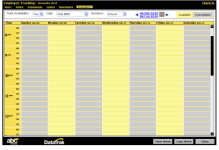Set Availability
You can set availability for an infinite number of weeks, and each week can contain different availability hours. You can also copy a week’s schedule to other weeks in the future. (For more information, see Copy Week and Copy Availability for Multiple Employees.)
Depending on your security access, you may only be able to view your own availability on the Employee Tracking page.
To set availability
- Click Menu.
- In the Schedule submenu, click Employee Tracking.
The logged in employee is selected by default. If necessary, select another employee.
- On the Employee Tracking page, click the Availability tab.
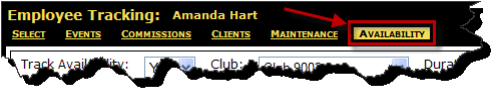
- Select the Club.
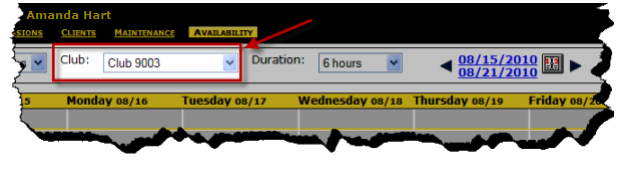
- Select the Duration.
The default is 1 hour.
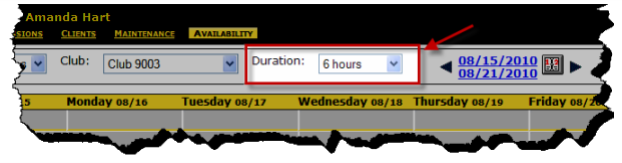
- Select the Week.
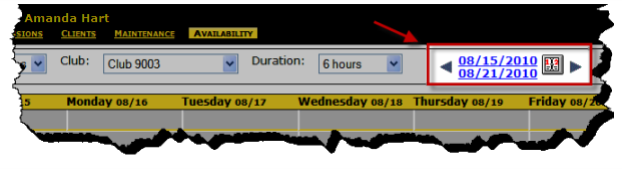
- On the calendar, click the intersecting day and start time to set your availability.
The calendar then displays the selected days and times that you are available.
For example, in the following image the calendar indicates that availability is set for Monday, Wednesday, and Friday from 8:00 a.m. to 2:00 p.m.
- Once the week’s schedule is set, select another week to set a different availability schedule or you can copy the current week to other weeks. (For more information, see Copy Week and Copy Availability for Multiple Employees.)
- When finished, click Close.
 © 2023 ABC Fitness Solutions, LLC.
© 2023 ABC Fitness Solutions, LLC.