Create Recurring Services
You can create recurring services depending on the settings configured for the club. (For more information, see Recurring Services Club Options.)
Only members with Club Account privileges will appear on the Advanced Find Member page. If the member you are looking for does not have Club Account privileges, you must first activate Club Account for that member.
Watch the Creating a Recurring Service video
To create a recurring service
- Point to the main Menu.
- In the Members submenu, click Recurring Services.
- On the Manage Recurring Services page, click Create.
- On the Edit Recurring Service page, find the desired member using one of the following methods.
- Type the member’s name (last name, first name – for example: allen, cory) in the Member field and press Enter.
- Type the member’s barcode and press Enter.
- Click the magnifying glass
 to launch the Advanced Find Member page.
to launch the Advanced Find Member page.
- When you find the desired member, click Select next to that member’s name.
Once the member is found, that member’s agreement number and Club Account information will appear on the Edit Recurring Service page.
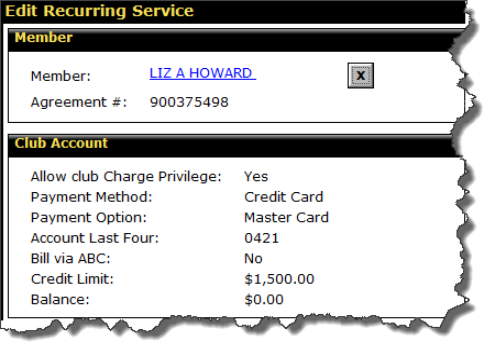
- Click the document icon
 at the top of the page to open linked documents if you wish to review a document such as a payment plan or price list with the member.
at the top of the page to open linked documents if you wish to review a document such as a payment plan or price list with the member.
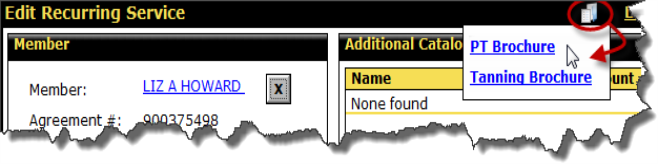
- In the Setup section
- If you select a Plan, the fields on the Edit Recurring Service page will be automatically populated. Click Next to continue to the next step in the wizard. When complete, click Finish.
If the plan is locked, you can click the Unlock link at the top of the page to unlock the plan and edit the recurring service as long as you have the appropriate security role.
- If you do not select a payment plan,
- Select a Recurring Type.
- Select a PDF.
- Select an Event Type.
- Select an Event Level.
- Select a Service.
- Select a Service Employee.
- Select an Expiration time frame.
- Add Additional Catalog Items as needed.
Additional catalog item pricing can be changed without unlocking a plan only if you have the appropriate security role to do so.
- Complete any User Defined Fields.
- Click Next.
Refer to the following topics for instructions on completing the next step for a specific type of recurring service:
 © 2024 ABC Fitness Solutions, LLC.
© 2024 ABC Fitness Solutions, LLC.